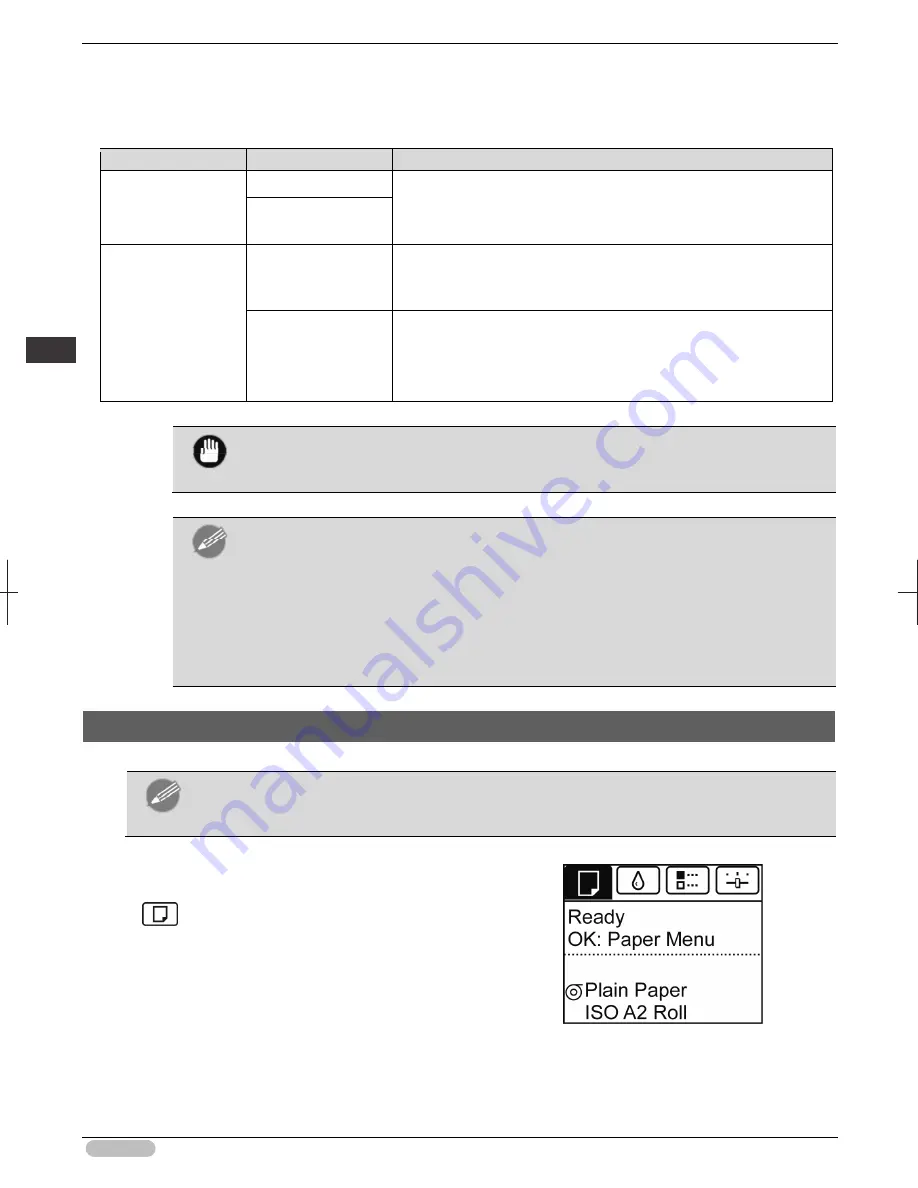
iPF8400S Basic Guide
18
Handl
ing
P
ape
r
Ha
ndl
ing
r
oll
s
10
Once paper feeding starts, you will need to do the following, based on the
ManageRemainRoll
setting and the barcode printed on rolls. (See "Keeping Track of the Amount of Roll Paper Left.")
➔
User's Guide
ManageRemainRoll
Barcodes
Printer Operation After the Paper is Fed
Off
Printed
A menu for selection of the type of paper is shown on the Display
Screen.
Press
▲
or
▼
to select the type of paper, and then press the
OK
button.
Not printed
On
Printed
The type and amount of paper left is automatically detected based on
the barcode printed on the roll.
There is no need to specify the type and length of the paper.
Not printed
A menu for selection of the type and length of paper is shown on the
Display Screen.
Press
▲
or
▼
to select the type and length of paper loaded, and then
press the
OK
button.
Important
• Cut the edge of the roll using the
Paper Cutting
function if the edge is creased or
soiled. (See "Specifying the Cutting Method for Rolls.")
➔
User's Guide
Note
• For details on types of paper to select, see the Paper Reference Guide. (See "Paper
Reference Guide.")
• Adjusting the printhead alignment with the type of paper to be used in printing may
enhance printing quality. (See "Automatic Adjustment to Straighten Lines and Colors.")
➔
P.97
• When paper leading edge detection is set to
Off
for Manual, printing will start at the
position at which the roll was set in procedure 8. Thus, the margin of the paper leading
edge will enlarge. (See "Specifying the Cutting Method for Rolls.")
➔
User's Guide
Removing the Roll from the Printer
Remove rolls from the printer as follows.
Note
• If you need to cut the roll, see "Specifying the Cutting Method for Rolls."
➔
User's Guide
1
On the
Tab Selection screen
of the Control
Panel, press
◀
or
▶
to select the Paper tab
(
).
















































