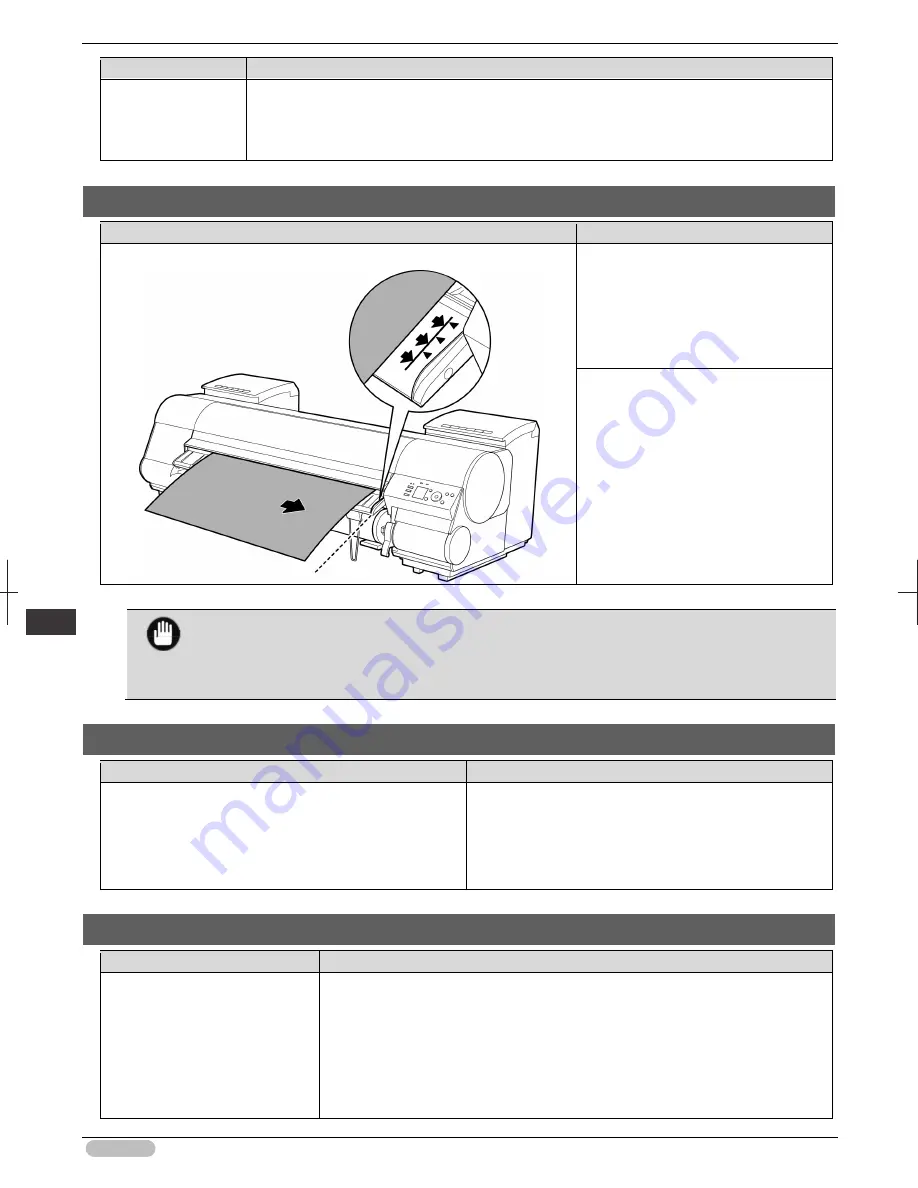
iPF8400S Basic Guide
140
Er
ror M
essa
ge
Me
ssa
ges
r
egar
ding
pa
per
Cause
Corrective Action
(See "Loading Sheets in the Printer.")
➔
P.21
3. If
Not finished printing. Finish printing remaining jobs?
is shown on the Display Screen,
press the
OK
button.
Printing will resume, starting from the page on which the error occurred.
Paper loaded askew.
Cause
Corrective Action
Paper loaded crooked was detected when the paper was advanced.
Lift up the Release Lever and reload the
paper.
(See "Loading Rolls in the Printer.")
➔
P.14
(See "Loading Sheets in the Printer.")
➔
P.21
If this error recurs after you reload the
roll, remove the Roll Holder from the
printer, push the roll firmly in until it
touches the Roll Holder flange, and
reload the Roll Holder in the printer.
(See "Attaching the Roll Holder to
Rolls.")
➔
P.12
Important
• To disable this message (if it is displayed repeatedly despite reloading paper, for example),
choose
Off
or
Loose
in the
Skew Check Lv.
setting of the printer menu. However, this may
cause jams and printing problems because paper may be askew when printed. Also, the Platen
may become soiled, which may soil the back of the next document when it is printed.
Cannot detect papr
Cause
Corrective Action
The printer could not detect the paper.
Reload the paper as follows.
1. Remove the paper and press the
OK
button.
2. Reload the paper.
(See "Loading Sheets in the Printer.")
➔
P.21
(See "Loading Rolls in the Printer.")
➔
P.14
Cannot feed paper.
Cause
Corrective Action
Paper could not be advanced
correctly during feeding.
1. Lift the Release Lever and remove the jammed paper.
(See "Clearing Jammed Roll Paper.")
➔
P.102
(See "Clearing a Jammed Sheet.")
➔
P.105
2. Load paper.
3. Lower the Release Lever.
4. If
Not finished printing. Finish printing remaining jobs?
is shown on the
Display Screen, press the
OK
button.






























