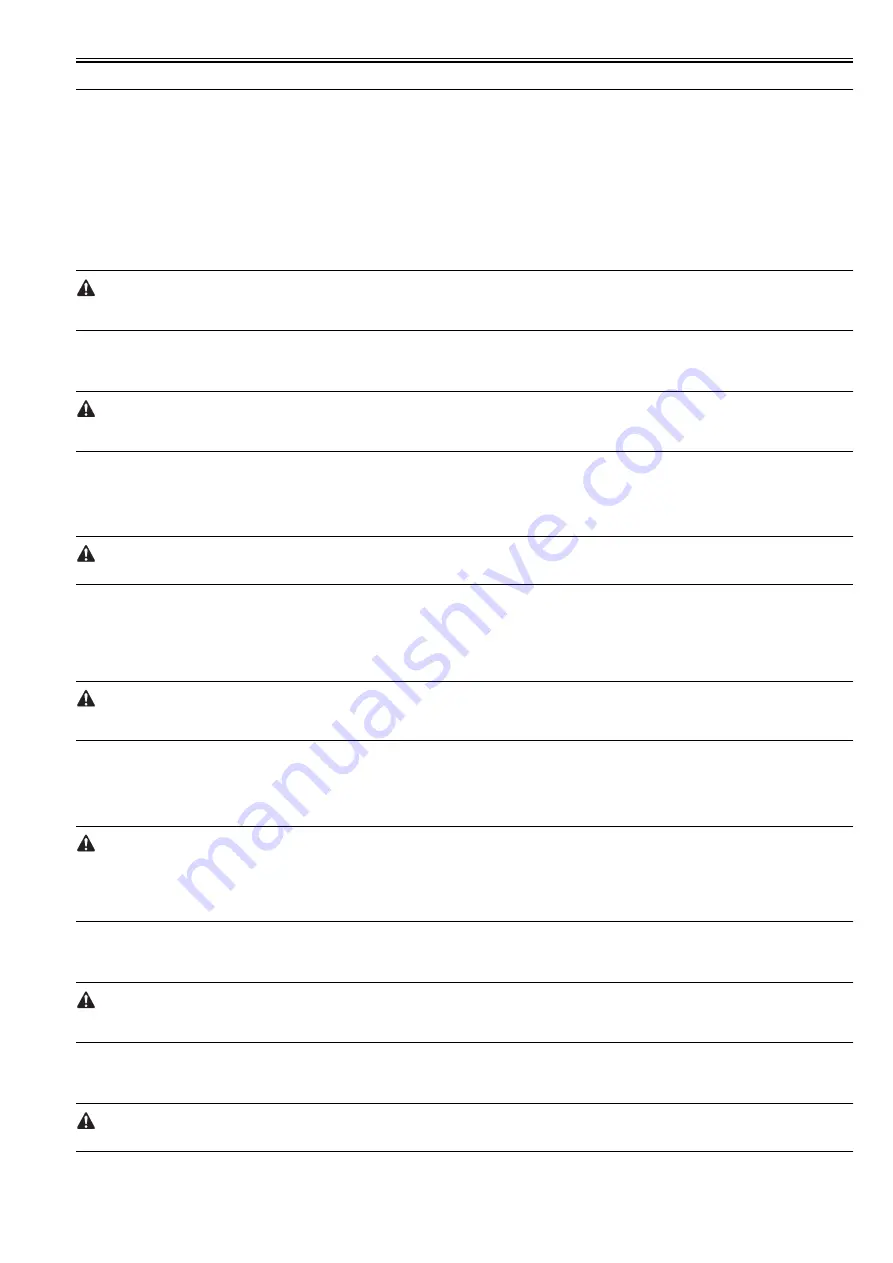
Chapter 3
3-1
3.1 Transporting the Printer
3.1.1 Transporting the Printer
3.1.1.1 Transporting the Printer
0013-9654
Do not remove the printhead once they are installed, as this may cause the nozzles to dry out or accumulate foreign matter. Also the head must be capped and stay
in the carriage while transporting the printer. In spite of this precaution, shocks incurred during transportation can still damage the print heads. Print the "Nozzle
Check" before moving the printer, print the "Nozzle Check" after installing in a new location, and compare the two printouts. If any deterioration is evident in the
output quality, replace the printhead with new ones.
This subsection describes how to transport the printer.
When moving the printer to another place on the same floor of the building, move it slowly so that it does not receive any shocks. Follow the steps shown in "1.
Moving the printer on the same floor".
When moving it elsewhere, follow the steps shown in "2. How to transport the printer to a different floor".
Always hold the carrying handles at the bottom of the printer when lifting and moving the printer. Holding the printer by its cover can deform the cover.
Moving or transport operations where the printer needs to be temporarily tilted or stood upright must be performed by service personnel.
1. Moving the printer on the same floor
1) Turn off the [Power] button, and check that the heads are capped.
2) Open the upper cover, and mount the belt stopper.
When mounting the belt stopper, be careful not to move the carriage by applying too much pressure. If the carriage moves when the heads are capped, the rubber
part of the cap may touch the nozzles on the heads and damage the printhead.
3) Close the upper cover.
4) Remove the roll holder from the roll holder slot.
5) Remove the interface cable and power cord from the printer.
6) If the printer is mounted on a stand, unlock the casters on the stand.
7) Hold the printer carrying handle at the bottom, and then slowly move the printer.
If the printer is subjected to strong vibrations when it is moved, it can cause ink leakage or damage to the printhead. Be sure to move the printer slowly and carefully.
2. How to transport the printer to a different floor
Follow the steps shown in a) When the printer is operating properly. When the printer is not operating properly due to breakdown or a power-supply problem, follow
the steps shown in b) When the printer is not operating properly.
a) When the printer is operating properly
To prevent the waste ink from leaking, drain the ink, and then remove the maintenance cartridge. Package the removed maintenance cartridge so that the waste ink
does not leak from it.
1) Turn on the [Power] button on the printer.
2) Remove the roll holder from the roll holder slot.
3) Enter the Main menu, and then select "Maintenance" > "Move Printer". Follow the instructions in the messages, and remove all of the ink tanks.
Put the removed ink tanks in the plastic bag with the ink supply part upward and close the opening.
It takes about 4 minutes to complete the "Move Printer" operation.
- "Move Printer" cannot be selected when "MTCart Full Soon" is displayed.
In this case, replace the maintenance cartridge first.
- Never disconnect the power cord, or open the covers while the "Move Printer" operation is in progress since this can cancel the operation. If the "Move Printer"
operation is canceled while in progress, the printer will remain in offline mode, and it will not switch to online mode. "Ink
Filling" is performed when the power is turned back on after canceling so repeat "Move Printer" from the beginning.
4) Once the "Move Printer" operation is completed, turn off the [Power] button.
5) Open the upper cover, check that the heads are capped, and then use the belt stopper to secure the carriage in place. (PRODUCT DESCRIPTION > Safety and
Precautions > Other Precautions > Handling the Printer > Fixing the carriage.)
When mounting the belt stopper, be careful not to move the carriage by applying too much pressure. If the carriage moves when the heads are capped, the rubber
part of the cap may touch the nozzles on the heads and damage the printhead.
6) Close the upper cover.
7) Disconnect the interface cable and power cord from the printer.
8) Wait 15 minutes after "Move Printer" and then remove the maintenance cartridge and package them so that used ink does not leak from them.
Check that used ink is no longer leaking after removing the maintenance cartridge. If it is leaking, install the maintenance cartridge and wait until leaking stops.
9) Attach the cushioning materials and tape.
Содержание iPF720 - imagePROGRAF Color Inkjet Printer
Страница 1: ...Mar 10 2008 Service Manual iPF700 series iPF720 ...
Страница 2: ......
Страница 6: ......
Страница 11: ...Chapter 1 PRODUCT DESCRIPTION ...
Страница 12: ......
Страница 14: ......
Страница 52: ...Chapter 1 1 38 ...
Страница 53: ...Chapter 2 TECHNICAL REFERENCE ...
Страница 54: ......
Страница 98: ......
Страница 99: ...Chapter 3 INSTALLATION ...
Страница 100: ......
Страница 102: ......
Страница 106: ...Chapter 3 3 4 ...
Страница 107: ...Chapter 4 DISASSEMBLY REASSEMBLY ...
Страница 108: ......
Страница 110: ......
Страница 135: ...Chapter 5 MAINTENANCE ...
Страница 136: ......
Страница 138: ......
Страница 142: ...Chapter 5 5 4 ...
Страница 143: ...Chapter 6 TROUBLESHOOTING ...
Страница 144: ......
Страница 146: ......
Страница 165: ...Chapter 7 SERVICE MODE ...
Страница 166: ......
Страница 168: ......
Страница 190: ......
Страница 191: ...Chapter 8 ERROR CODE ...
Страница 192: ......
Страница 194: ......
Страница 203: ...Mar 10 2008 ...
Страница 204: ......






























