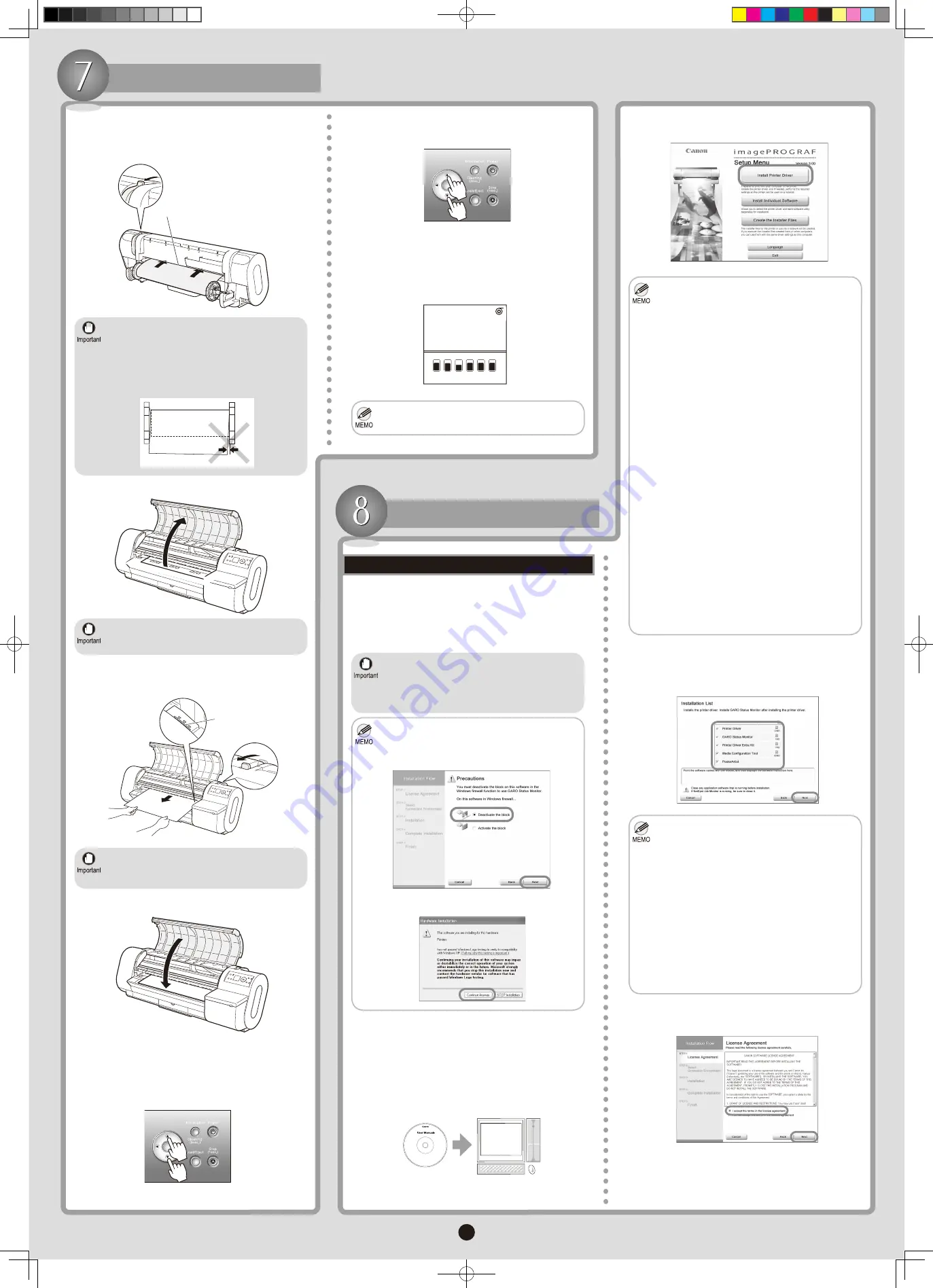
5
Install the Printer Driver
•
2.
3.
4.
•
•
•
•
•
•
•
5.
6.
•
•
•
•
1.
Push the
Release Lever
back and pull out the roll
paper evenly on both ends. Insert the edge in the
Paper Feed Slot
(a) and advance the paper until
vacuuming paper starts.
5.
Open the
Top Cover
.
6.
Pull the leading edge of roll paper gently and align
it with the
Paper Alignment Line
(a). Lower the
Release Lever
toward the front.
7.
Be careful not to soil the printing surface of roll
paper as you pull it out. This may affect the
printing quality.
•
If the paper is wrinkled or warped, straighten it
out before loading it.
•
Load the roll so that there is no gap between the
right edge of the paper and the
Roll Holder
.
•
Never touch printer parts other than those
mentioned in the instructions. This may stain your
hands and damage the printer.
•
Do not force the roll paper into alignment with
the
Paper Alignment Line
(a). This may prevent
the paper from being advanced straight.
•
Press
▲
or
▼
to select the paper type, and then
press the
OK
button.
9.
Close the
Top Cover
.
8.
Press
▲
or
▼
to select the paper length, and then
press the
OK
button.
10.
Press the
Online
button to start automatic
Printhead
alignment. The process of
Printhead
alignment takes
about ten minutes.
11.
After you load a roll, the printer automatically shows
a menu for selection of the paper type on the
Display
Screen
.
When
Printhead
alignment is finished, a message is
shown on the
Display Screen
indicating the printer is
online.
Load a Roll
• If there is no
Ink Tank
in the printer, the
Printhead
alignment will not be adjusted.
In Windows 2000/Windows XP/Windows Server
2003, you must log on with administrative rights
(as Administrator, for example). We recommend
that your network administrator install the printer
driver.
The following screen may be displayed during
installation depending on the security settings of
your computer.
You can print from Windows-based computers via USB,
IEEE 1394(*1), or TCP/IP connections.
Install the printer driver that suits your printing
environment.
*1: Connection via IEEE 1394 is not supported in
Windows 98 SE.
Windows-Based Computers
Select
Deactivate the block
and click
Next
.
Click
Continue Anyway
.
Turn the computer on.
Insert the provided
User Software CD-ROM
in the
CD-ROM drive.
Turn the printer on.
In the
Setup Menu
window, click
Install Printer
Driver
.
You can install the following applications
individually by clicking
Install Individual
Software
.
Printer driver: Software required for printing
documents you create in various source
applications.
To choose a different language, click
Language
.
GARO Status Monitor
: Utility that indicates
the printer status on your computer screen.
You can check the status of the printer and
print jobs in real-time.
GARO Device Setup Utility
: Utility to
configure communication settings between
the computer and printer. Complete basic
settings from the computer as desired, such
as configuring the printer's IP address and the
network frame type.
Media Configuration Tool
: Software for
registering types of paper on the printer and
in related software. Sort and add items to the
Media Type list, as desired. The
Media Guide
,
installed at the same time as the
Media
Configuration Tool
, provides information
accessible from your computer on supported
paper, as well as paper handling tips.
imagePROGRAF HDI Driver
: Printer
driver conforming to Heidi Device Interface
(HDI) architecture. Enables clear, high-
precision printing of drawings created in
CAD applications such as "AutoCAD" and
"AutoCAD LR".
After reviewing the installation details in the
Installation List
window, click
Next
. Follow the
instructions on the screen.
After reading the software license agreement, select
I accept the terms in the license agreement
, and
then click
Next
.
Point at a software title to view a summary of
the software.
The
Media Configuration Tool
is software for
registering types of paper on the printer and in
related software. The
Media Guide
, installed
at the same time as the
Media Configuration
Tool
, provides information accessible from your
computer on supported paper, as well as paper
handling tips. Select the check box to install the
Media Configuration Tool
after installation of
the printer driver.
PosterArtist
is software for designing
professional-looking posters easily, simply by
following the wizard instructions. Select the
check box to install
PosterArtist
after the printer
driver is installed.
OK
OK
Online
Glossy Photo
594mm x 20.0m
Y
M
B
K
M
C
B
K
M
B
K
a
a
000_AB7-5374-V1_J531QSG_E.indd 5
2006/05/26 13:41:03








