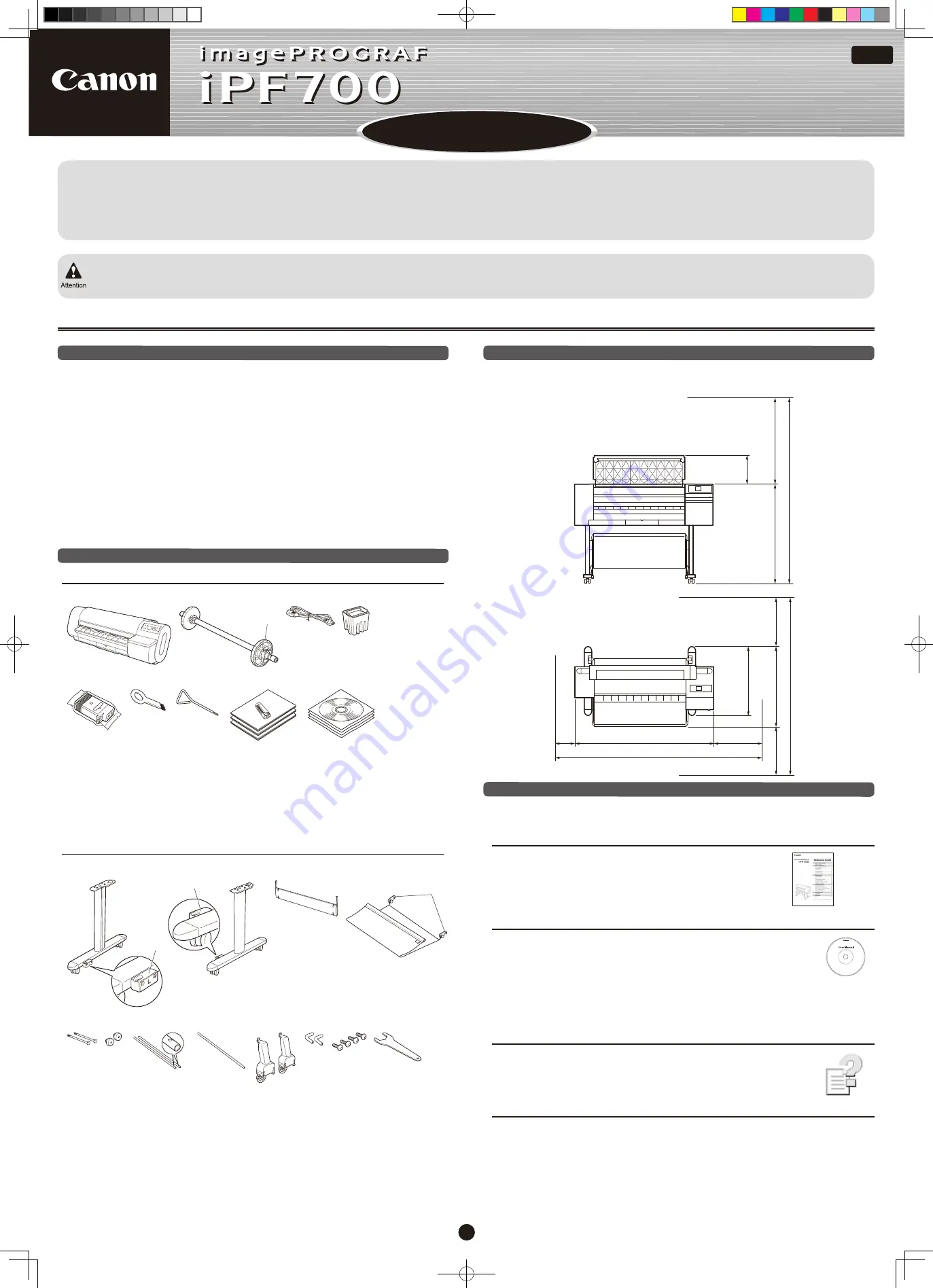
Introductory Information
Introductory Information
Quick Start Guide
USA
AB7-5374-V1
©CANON INC. 2006
Printed in JAPAN
1
Canon and the Canon logo as well as imagePROGRAF and the imagePROGRAF logo are trademarks or registered trademarks of Canon, Inc.
Installation Overview
These are the steps in printer installation.
For instructions on installing the IEEE 1394 (FireWire) expansion board, refer to the manuals provided with these accessories.
If an error message is displayed or problems occur, refer to Section 9, "Responding to Messages" (page 8).
•
•
Apple and the Apple logo are registered trademarks of Apple Computer, Inc.
Microsoft and Windows are trademarks or registered trademarks of Microsoft Corporation in the United States and other countries.
Assemble the
Stand
Attach the
Output Stacker
Install the Printer
Remove the Packaging Material
Install the
Printhead
Details for each step are given in this
Quick Start Guide
. Simply follow the instructions to
install the printer.
Package Contents
a
b
d
e
f
g
h
i
j
a
Stand L
a.
Other documentation may also be included in the package.
Introduction
Space Required for Installation
Printer Documentation
After installing the printer as shown in this
Quick Start Guide
, refer to the other
documentation for instructions on operation and maintenance.
Everyday Operation
Detailed Instructions
The
Reference Guide
includes the following information.
Instructions on basic operation
Maintenance procedures
Troubleshooting tips
•
•
•
The
User Manuals CD-ROM
includes the following information.
Printer operating instructions
Printer driver instructions
Printing instructions
•
•
•
Maintenance procedures
Instructions for network printing
•
•
Printer Driver Functions
The printer driver help includes the following information.
Printer driver function details
Printer driver instructions
•
•
Troubleshooting tips
Printer menu descriptions
Printer driver function details
•
•
•
Specifications, details on consumables and
optional accessories, and other information
•
Supported Paper
The
Media Guide
provides information about paper. The
Media Guide
is installed on your
computer from the
User Software CD-ROM
when you install the
Media Configuration
Tool
.
To access the guide in Windows, choose
Start
> All Programs > iPF700 Media
Configuration Tool > Media Guide.
On a Macintosh computer, double-click the Media Guide shortcut icon (iPF700) on the
desktop.
•
•
Install an
Ink Tank
Load a Roll
Install the Printer Driver
1.
2.
3.
4.
5.
6.
7.
8.
Printer
Printer
a.
b.
Roll Holder
: Preinstalled on the printer
c.
Holder Stopper
: Preinstalled on the
printer
d. Power Cord
e.
f.
Printhead
g.
h.
i.
j.
Starter Ink Tanks
: Bk, MBk (2), C, M, and Y
Cleaning Brush
Allen Wrench
Documentation
Set of CD-ROMs
Stand
b
e
f
h
i
j
o
k
n
m
l
Stand R
b.
Basket Fastener L
c.
Basket Fastener R
d.
Stand Stay
e.
Output Stacker
f.
Basket Fastener A
g.
Basket Bolts
(2)
h.
Basket Decorative Nuts
(2)
i.
Basket Rod #1
(2)
j.
Basket Rod #2
k.
Basket Holder
(2)
l.
Basket Rod Caps
(2)
m.
Main Unit Securing Bolts
(4)
n.
Wrench
o.
Ensure that ample space is available before installing the printer, somewhat more than the
following measurements.
Height
Width and Depth
Intel is a registered trademark of Intel Corporation in the United States and other countries.
g
303
mm
(11.9 in)
906mm
(35.7 in)
109
4
m
m
(H)
(43.1 in)
2000mm
(78.7 in)
600 mm
(23.6 in)
200mm
(7.9 in)
1507mm(W)
(59.3 in)
2071mm
(81.5 in)
600mm
(23.6 in)
600mm
(23.6 in)
871mm(D)
(34.3 in)
752
mm
(29.6 in)
2307 mm
(90.8 in)
c
d
c
000_AB7-5374-V1_J531QSG_E.indd 1
2006/05/26 13:40:39








