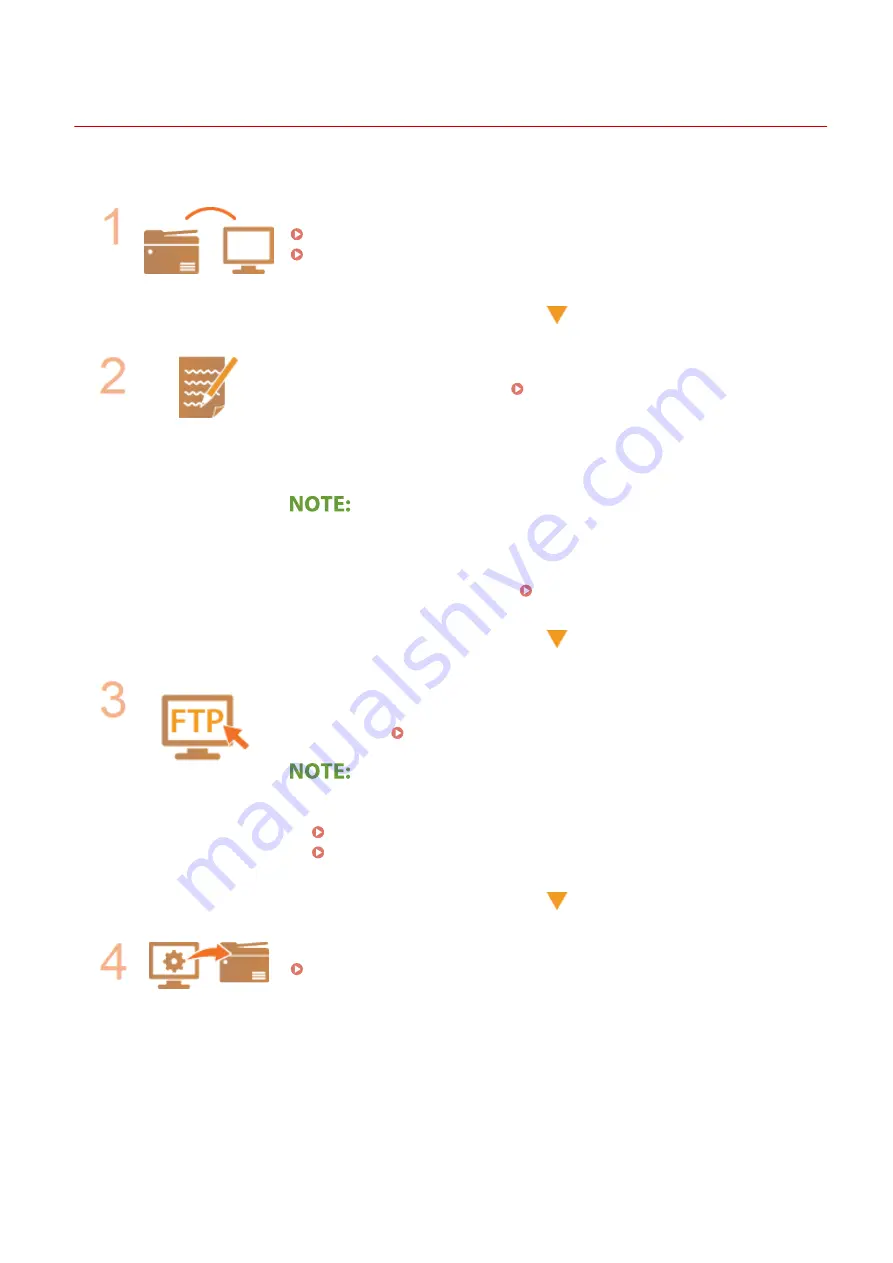
Procedure for Setting a FTP Server as a Save Location
19YU-01X
Before configuring the machine for scanning to FTP Server, check the setup flow shown below.
Make sure that the machine and the computer are correctly connected.
Connecting to a Wireless LAN(P. 16)
Connecting to a Wired LAN(P. 15)
Make sure that you have the following information:
●
The IP address of the machine. Viewing Network Settings(P. 36)
●
FTP server name.
●
Path to the FTP server and folder name.
●
User name, password (only if set).
●
If the path, folder name, user name, password, etc. for the FTP server are
unknown, contact you Network Administrator.
●
To change the FTP port number. Changing Port Numbers(P. 385)
Check whether you need to use PASV mode.
●
If a firewall is installed between the machine and the FTP server, you must set
PASV mode. Configuring FTP PASV Mode(P. 71)
●
Also make sure that <Use HTTP> and <Use Remote UI> are set to <On>.
Disabling HTTP Communication(P. 422)
Disabling Remote UI(P. 423)
Register the FTP server address.
Registering Destinations from Remote UI(P. 437)
Setting Up
90
Содержание imageRUNNER C3025
Страница 1: ...imageRUNNER C3025i C3025 User s Guide USRMA 1888 00 2017 06 en Copyright CANON INC 2017 ...
Страница 57: ...3 Follow the on screen instructions to install the drivers LINKS Printing from a Computer P 261 Setting Up 48 ...
Страница 84: ... Menu Preferences Network Device Settings Management On Setting Up 75 ...
Страница 116: ...LINKS Loading Paper in the Paper Drawer P 135 Optional Equipment P 742 Basic Operations 107 ...
Страница 118: ...Stop key Press to cancel printing and other operations LINKS Basic Operation P 121 Basic Operations 109 ...
Страница 160: ...Basic Operations 151 ...
Страница 179: ...5 Select Apply LINKS Basic Operation P 121 Basic Operations 170 ...
Страница 201: ... Start Use this button to start copying Copying 192 ...
Страница 215: ...LINKS Basic Copy Operations P 193 Copying 206 ...
Страница 228: ... Sending and Receiving Faxes via the Internet Using Internet Fax I Fax P 250 Faxing 219 ...
Страница 245: ...3 Select Start Sending The faxes are sent LINKS Basic Operations for Sending Faxes P 221 Faxing 236 ...
Страница 318: ...LINKS Basic Operations for Scanning Originals P 286 Sending I Faxes P 251 Adjusting Density P 307 Scanning 309 ...
Страница 330: ...LINKS Checking Status and Log for Scanned Originals P 303 Scanning 321 ...
Страница 333: ...LINKS Using ScanGear MF P 325 Scanning 324 ...
Страница 361: ...6 Click Fax Fax sending starts Linking with Mobile Devices 352 ...
Страница 367: ...Updating the Firmware 444 Initializing Settings 446 Managing the Machine 358 ...
Страница 423: ...Registering Destinations from Remote UI P 437 Specifying E Mail Settings P 319 Managing the Machine 414 ...
Страница 444: ...5 Click Edit 6 Specify the required settings 7 Click OK Managing the Machine 435 ...
Страница 463: ... Menu Preferences Display Settings Millimeter Inch Entry Switch Select Millimeter or Inch Setting Menu List 454 ...
Страница 567: ... Only When Error Occurs Setting Menu List 558 ...
Страница 612: ... The used waste toner container will be collected by your local authorized Canon dealer Maintenance 603 ...
Страница 633: ...5 Select Apply Maintenance 624 ...
Страница 712: ...Third Party Software P 704 Feature Highlights P 705 Basic Windows Operations P 764 Notice P 771 Appendix 703 ...
Страница 713: ...Third Party Software 19YU 0CA For information related to third party software click the following icon s Appendix 704 ...
Страница 772: ...Appendix 763 ...
Страница 802: ... 18 MD4 RSA Data Security Inc MD4 Message Digest Algorithm ...
















































