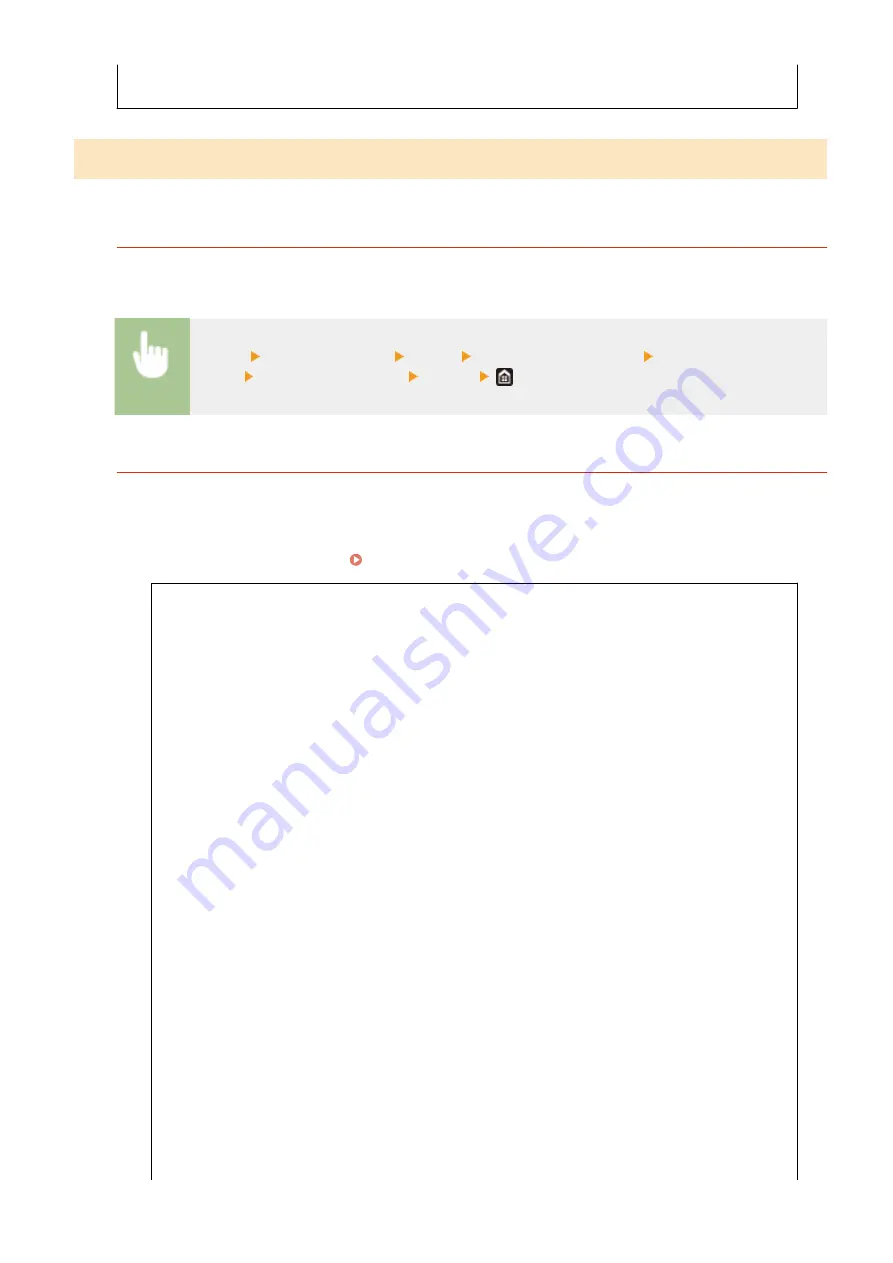
<On>
<Only for Sequential Broadcast>
<Scan and Send Settings>
You can change and register the settings for sending faxes or scanned documents.
<Register Unit Name>
Register the sender name for e-mails and I-Faxes. The registered name is displayed in e-mails, along with the e-
mail address. If the sender name is not registered, only the e-mail address is displayed.
<Menu> <Function Settings> <Send> <Scan and Send Settings> <Register Unit
Name> Enter the sender name <Apply>
<E-Mail Settings>
Change the default settings used for scanning originals to send as e-mails.
<Change Default Settings (E-Mail)>
Specify settings used for scanning originals to send as e-mails. The selected settings are used as the default
settings when scanning originals. Changing the Default Settings for Functions(P. 173)
<Scan Size>
<Auto>
<A4>
<A4R>
<A3>
<A5>
<A5R>
<B4>
<B5>
<B5R>
<8K>
<16K>
<16KR>
<LTR>
<LTRR>
<LGL>
<STMT>
<STMTR>
<EXEC>
<11x17>
<FOOLSCAP/FOLIO (215.9x330.2 mm)>
<OFICIO (215.9x317.5 mm)>
<LETTER (Government) (266.7x203.2 mm)>
<LETTERR (Government) (203.2x266.7 mm)>
<LETTER (Argentina) (280.0x220.0 mm)>
<LETTERR (Argentina) (220.0x280.0 mm)>
Setting Menu List
540
Содержание imageRUNNER C3025
Страница 1: ...imageRUNNER C3025i C3025 User s Guide USRMA 1888 00 2017 06 en Copyright CANON INC 2017 ...
Страница 57: ...3 Follow the on screen instructions to install the drivers LINKS Printing from a Computer P 261 Setting Up 48 ...
Страница 84: ... Menu Preferences Network Device Settings Management On Setting Up 75 ...
Страница 116: ...LINKS Loading Paper in the Paper Drawer P 135 Optional Equipment P 742 Basic Operations 107 ...
Страница 118: ...Stop key Press to cancel printing and other operations LINKS Basic Operation P 121 Basic Operations 109 ...
Страница 160: ...Basic Operations 151 ...
Страница 179: ...5 Select Apply LINKS Basic Operation P 121 Basic Operations 170 ...
Страница 201: ... Start Use this button to start copying Copying 192 ...
Страница 215: ...LINKS Basic Copy Operations P 193 Copying 206 ...
Страница 228: ... Sending and Receiving Faxes via the Internet Using Internet Fax I Fax P 250 Faxing 219 ...
Страница 245: ...3 Select Start Sending The faxes are sent LINKS Basic Operations for Sending Faxes P 221 Faxing 236 ...
Страница 318: ...LINKS Basic Operations for Scanning Originals P 286 Sending I Faxes P 251 Adjusting Density P 307 Scanning 309 ...
Страница 330: ...LINKS Checking Status and Log for Scanned Originals P 303 Scanning 321 ...
Страница 333: ...LINKS Using ScanGear MF P 325 Scanning 324 ...
Страница 361: ...6 Click Fax Fax sending starts Linking with Mobile Devices 352 ...
Страница 367: ...Updating the Firmware 444 Initializing Settings 446 Managing the Machine 358 ...
Страница 423: ...Registering Destinations from Remote UI P 437 Specifying E Mail Settings P 319 Managing the Machine 414 ...
Страница 444: ...5 Click Edit 6 Specify the required settings 7 Click OK Managing the Machine 435 ...
Страница 463: ... Menu Preferences Display Settings Millimeter Inch Entry Switch Select Millimeter or Inch Setting Menu List 454 ...
Страница 567: ... Only When Error Occurs Setting Menu List 558 ...
Страница 612: ... The used waste toner container will be collected by your local authorized Canon dealer Maintenance 603 ...
Страница 633: ...5 Select Apply Maintenance 624 ...
Страница 712: ...Third Party Software P 704 Feature Highlights P 705 Basic Windows Operations P 764 Notice P 771 Appendix 703 ...
Страница 713: ...Third Party Software 19YU 0CA For information related to third party software click the following icon s Appendix 704 ...
Страница 772: ...Appendix 763 ...
Страница 802: ... 18 MD4 RSA Data Security Inc MD4 Message Digest Algorithm ...
















































