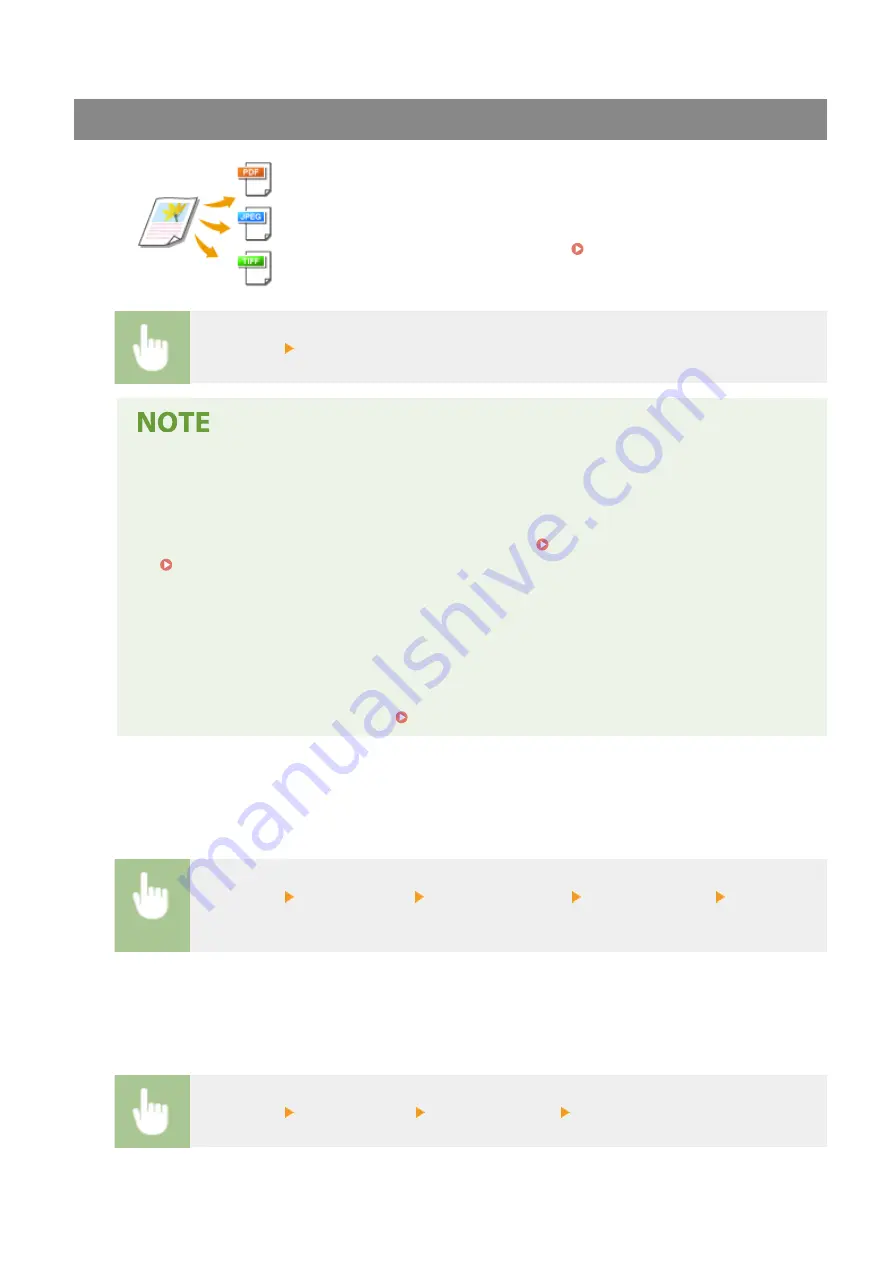
Selecting a File Format
You can select the file format to which originals are scanned from PDF/JPEG/TIFF.
For PDF, you can select Compact PDF that reduces the data size or the PDF format
that enables a text search by including text data scanned with OCR (optical
character recognition). You can also create a PDF file with enhanced security by
encrypting data or adding the signature. Enhancing the Security of
Electronic Files(P. 312)
<File Format> Select a file format
●
If you select JPEG in <File Format> and try to scan the original from the platen glass, you can only scan
one page. To scan multiple pages of the original all at once, use the feeder. Each page of the original
is saved as a separate file. If you select TIFF or PDF, you can scan an original with multiple pages
either from the platen glass or using the feeder. In this case, whether the original is to be saved as a
single file or each page as separate files can be specified in Dividing a PDF file by Page(P. 290) or
Dividing a TIFF File by Page(P. 290) .
●
<PDF (Compact)> and <PDF (Compact/OCR)> compress photos and illustrations on the original more
than <PDF> and <PDF (OCR)>, and the file size will be smaller. However, the image quality or the
number of pages in the original that can be scanned at once may be lower depending on the original
type.
●
In <PDF (Compact/OCR)> and <PDF (OCR)>, you can configure the settings so that the machine
automatically detects the original orientation based on the direction of the text read by the OCR
function when scanning the original. <OCR (Text Searchable) Settings>(P. 492)
◼
Dividing a PDF file by Page
Specify whether to convert the original with multiple pages into a single PDF file or create a separate PDF file for
each page. This setting can be configured for each PDF format.
<File Format> <Set PDF Details> Select the PDF format <Divide into Pages> Select <Off> or
<On>
◼
Dividing a TIFF File by Page
Specify whether to convert the original with multiple pages into a single TIFF file or create a separate TIFF file
for each page.
<File Format> <Set TIFF Details> <Divide into Pages> Select <Off> or <On>
Scanning
290
Содержание imageRUNNER C3025
Страница 1: ...imageRUNNER C3025i C3025 User s Guide USRMA 1888 00 2017 06 en Copyright CANON INC 2017 ...
Страница 57: ...3 Follow the on screen instructions to install the drivers LINKS Printing from a Computer P 261 Setting Up 48 ...
Страница 84: ... Menu Preferences Network Device Settings Management On Setting Up 75 ...
Страница 116: ...LINKS Loading Paper in the Paper Drawer P 135 Optional Equipment P 742 Basic Operations 107 ...
Страница 118: ...Stop key Press to cancel printing and other operations LINKS Basic Operation P 121 Basic Operations 109 ...
Страница 160: ...Basic Operations 151 ...
Страница 179: ...5 Select Apply LINKS Basic Operation P 121 Basic Operations 170 ...
Страница 201: ... Start Use this button to start copying Copying 192 ...
Страница 215: ...LINKS Basic Copy Operations P 193 Copying 206 ...
Страница 228: ... Sending and Receiving Faxes via the Internet Using Internet Fax I Fax P 250 Faxing 219 ...
Страница 245: ...3 Select Start Sending The faxes are sent LINKS Basic Operations for Sending Faxes P 221 Faxing 236 ...
Страница 318: ...LINKS Basic Operations for Scanning Originals P 286 Sending I Faxes P 251 Adjusting Density P 307 Scanning 309 ...
Страница 330: ...LINKS Checking Status and Log for Scanned Originals P 303 Scanning 321 ...
Страница 333: ...LINKS Using ScanGear MF P 325 Scanning 324 ...
Страница 361: ...6 Click Fax Fax sending starts Linking with Mobile Devices 352 ...
Страница 367: ...Updating the Firmware 444 Initializing Settings 446 Managing the Machine 358 ...
Страница 423: ...Registering Destinations from Remote UI P 437 Specifying E Mail Settings P 319 Managing the Machine 414 ...
Страница 444: ...5 Click Edit 6 Specify the required settings 7 Click OK Managing the Machine 435 ...
Страница 463: ... Menu Preferences Display Settings Millimeter Inch Entry Switch Select Millimeter or Inch Setting Menu List 454 ...
Страница 567: ... Only When Error Occurs Setting Menu List 558 ...
Страница 612: ... The used waste toner container will be collected by your local authorized Canon dealer Maintenance 603 ...
Страница 633: ...5 Select Apply Maintenance 624 ...
Страница 712: ...Third Party Software P 704 Feature Highlights P 705 Basic Windows Operations P 764 Notice P 771 Appendix 703 ...
Страница 713: ...Third Party Software 19YU 0CA For information related to third party software click the following icon s Appendix 704 ...
Страница 772: ...Appendix 763 ...
Страница 802: ... 18 MD4 RSA Data Security Inc MD4 Message Digest Algorithm ...
















































