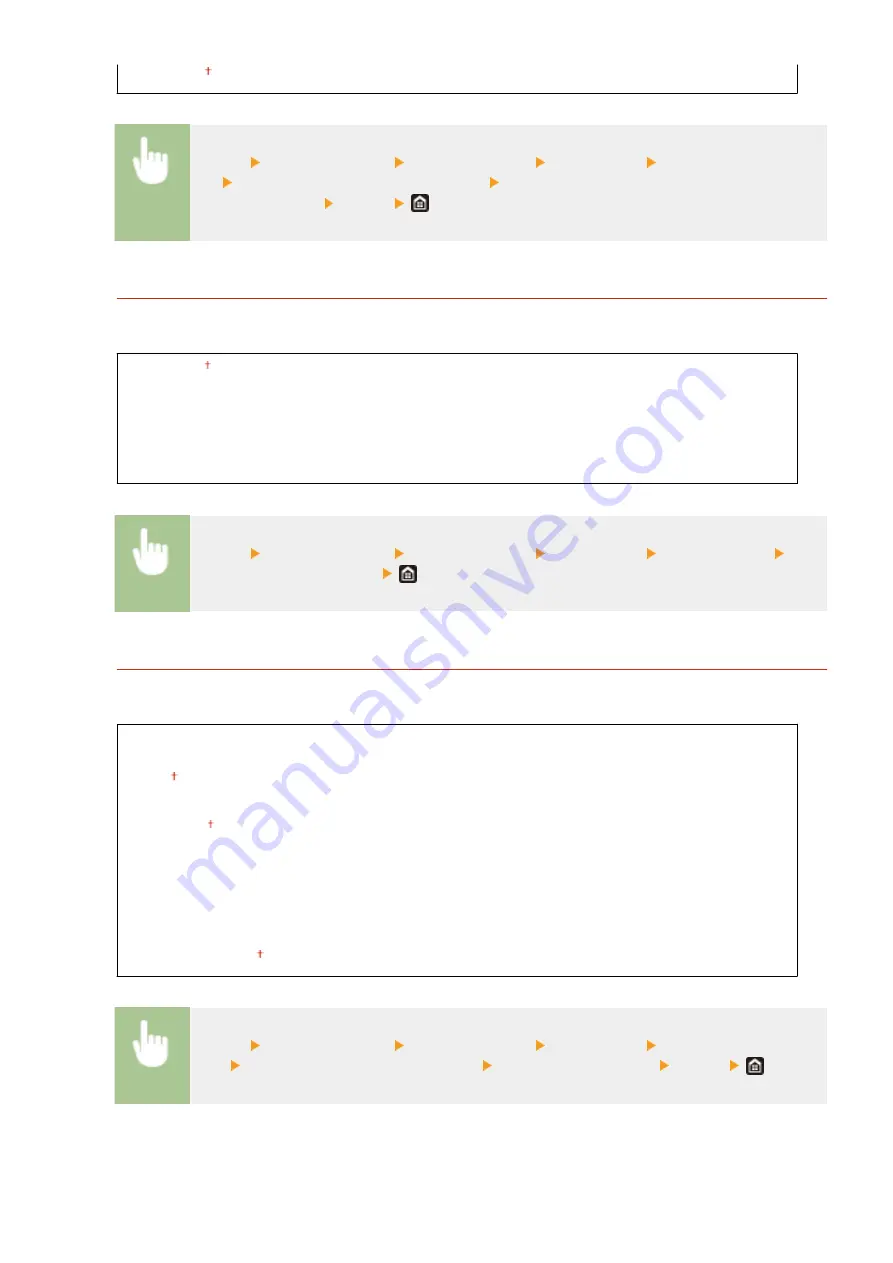
1 to 15 to 99 (sec.)
<Menu> <Function Settings> <Receive/Forward> <Fax Settings> <Switch to Auto
RX> Select <On> in <Use Switch to Auto RX> Enter the desired number of seconds in <Ring
Time Until Auto RX> <Apply>
<RX Start Speed>
If it takes time to start receiving documents, such as when there is a poor connection, you can adjust the
transmission start speed downward incrementally.
<33600 bps>
<14400 bps>
<9600 bps>
<7200 bps>
<4800 bps>
<2400 bps>
<Menu> <Function Settings> <Receive/Forward> <Fax Settings> <RX Start Speed> Select
a communication start speed
<Use Reduce RX Size>
Specify settings for reducing the image size of a received document. You can select an automatic reduction ratio
that reduces the received document to size of the loaded paper. You can also select a ratio from a list.
<Use Reduce RX Size>
<Off>
<On>
<Reduction Ratio>
<Auto>
<97%>
<95%>
<90%>
<75%>
<Reduction Direction>
<Vertical/Horizontal>
<Vertical Only>
<Menu> <Function Settings> <Receive/Forward> <Fax Settings> <Use Reduce RX
Size> Select <On> in <Use Reduce RX Size> Specify each setting item <Apply>
Setting Menu List
556
Содержание imageRUNNER C3025
Страница 1: ...imageRUNNER C3025i C3025 User s Guide USRMA 1888 00 2017 06 en Copyright CANON INC 2017 ...
Страница 57: ...3 Follow the on screen instructions to install the drivers LINKS Printing from a Computer P 261 Setting Up 48 ...
Страница 84: ... Menu Preferences Network Device Settings Management On Setting Up 75 ...
Страница 116: ...LINKS Loading Paper in the Paper Drawer P 135 Optional Equipment P 742 Basic Operations 107 ...
Страница 118: ...Stop key Press to cancel printing and other operations LINKS Basic Operation P 121 Basic Operations 109 ...
Страница 160: ...Basic Operations 151 ...
Страница 179: ...5 Select Apply LINKS Basic Operation P 121 Basic Operations 170 ...
Страница 201: ... Start Use this button to start copying Copying 192 ...
Страница 215: ...LINKS Basic Copy Operations P 193 Copying 206 ...
Страница 228: ... Sending and Receiving Faxes via the Internet Using Internet Fax I Fax P 250 Faxing 219 ...
Страница 245: ...3 Select Start Sending The faxes are sent LINKS Basic Operations for Sending Faxes P 221 Faxing 236 ...
Страница 318: ...LINKS Basic Operations for Scanning Originals P 286 Sending I Faxes P 251 Adjusting Density P 307 Scanning 309 ...
Страница 330: ...LINKS Checking Status and Log for Scanned Originals P 303 Scanning 321 ...
Страница 333: ...LINKS Using ScanGear MF P 325 Scanning 324 ...
Страница 361: ...6 Click Fax Fax sending starts Linking with Mobile Devices 352 ...
Страница 367: ...Updating the Firmware 444 Initializing Settings 446 Managing the Machine 358 ...
Страница 423: ...Registering Destinations from Remote UI P 437 Specifying E Mail Settings P 319 Managing the Machine 414 ...
Страница 444: ...5 Click Edit 6 Specify the required settings 7 Click OK Managing the Machine 435 ...
Страница 463: ... Menu Preferences Display Settings Millimeter Inch Entry Switch Select Millimeter or Inch Setting Menu List 454 ...
Страница 567: ... Only When Error Occurs Setting Menu List 558 ...
Страница 612: ... The used waste toner container will be collected by your local authorized Canon dealer Maintenance 603 ...
Страница 633: ...5 Select Apply Maintenance 624 ...
Страница 712: ...Third Party Software P 704 Feature Highlights P 705 Basic Windows Operations P 764 Notice P 771 Appendix 703 ...
Страница 713: ...Third Party Software 19YU 0CA For information related to third party software click the following icon s Appendix 704 ...
Страница 772: ...Appendix 763 ...
Страница 802: ... 18 MD4 RSA Data Security Inc MD4 Message Digest Algorithm ...
















































