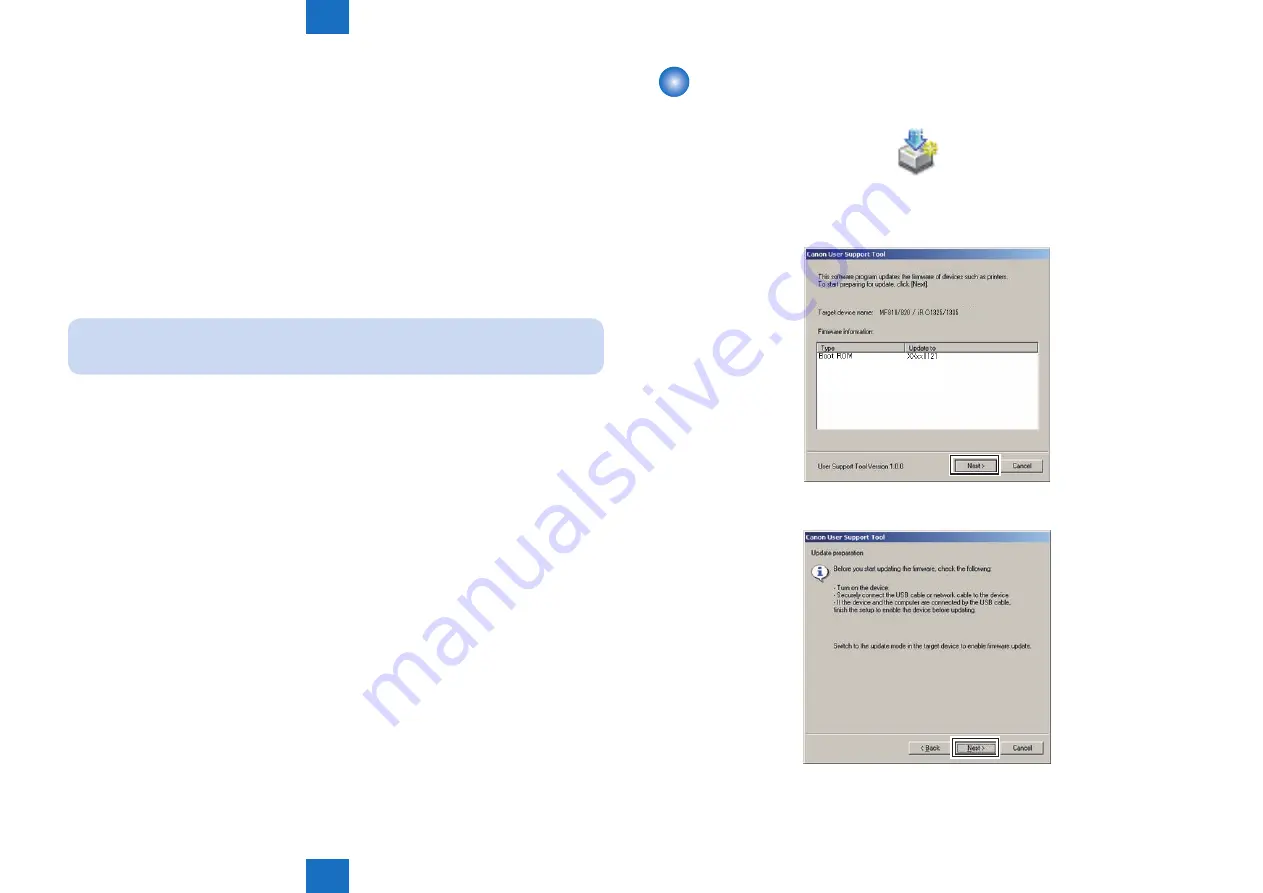
6
6
6-16
6-16
Troubleshooting > Version Upgrade > Downloading System Software
Troubleshooting > Version Upgrade > Downloading System Software
■
Preparation
1) Start the PC.
2) Connect the device to the PC with the USB cable.
3) Turn on the device on standby.
4) User mode: [Menu] > [System Management Settings]
5) Enter the "System Manager ID" and "PIN" with the numeric keys and press [ID].
6) Select [Update Firmware] > [Via PC].
The message, “Update firmware? Must turn main power OFF/ON after update.”, is shown
on the display. Select [Yes].
7) Automatically restart the device. “***DOWNLOAD MODE***” is shown on the display.
8) Wait for the motor of the host machine to stop.
Note:
Press [STOP] key to cancel Download mode and return to the normal operation.
Downloading System Software
1) Open UST.
USTUPD.exe
2) Take a note of the firmware version to upgrade and click [Next] button.
3) Click [Next] button.
F-6-15
F-6-16
F-6-17
Содержание imageRUNNER C1335 Series
Страница 14: ...1 1 Product Overview Product Overview Product Lineup Features Specifications Parts Name ...
Страница 372: ...7 7 Error Jam Alarm Error Jam Alarm Overview Error Code Jam Code Alarm Code ...
Страница 429: ...7 7 7 58 7 58 Error Jam Alarm Jam Code Jam Type Error Jam Alarm Jam Code Jam Type PS101 PS103 PS102 PS101 F 7 3 F 7 4 ...
Страница 440: ...8 8 Service Mode Service Mode Overview COPIER FEEDER FAX TESTMODE ...
Страница 600: ... Service Tools General Circuit Diagram Backup Data Soft counter specifications Appendix ...
Страница 602: ...10 3 10 3 Appendix Service Tools Special Tools Appendix Service Tools Special Tools Solvents and Oils None ...






























