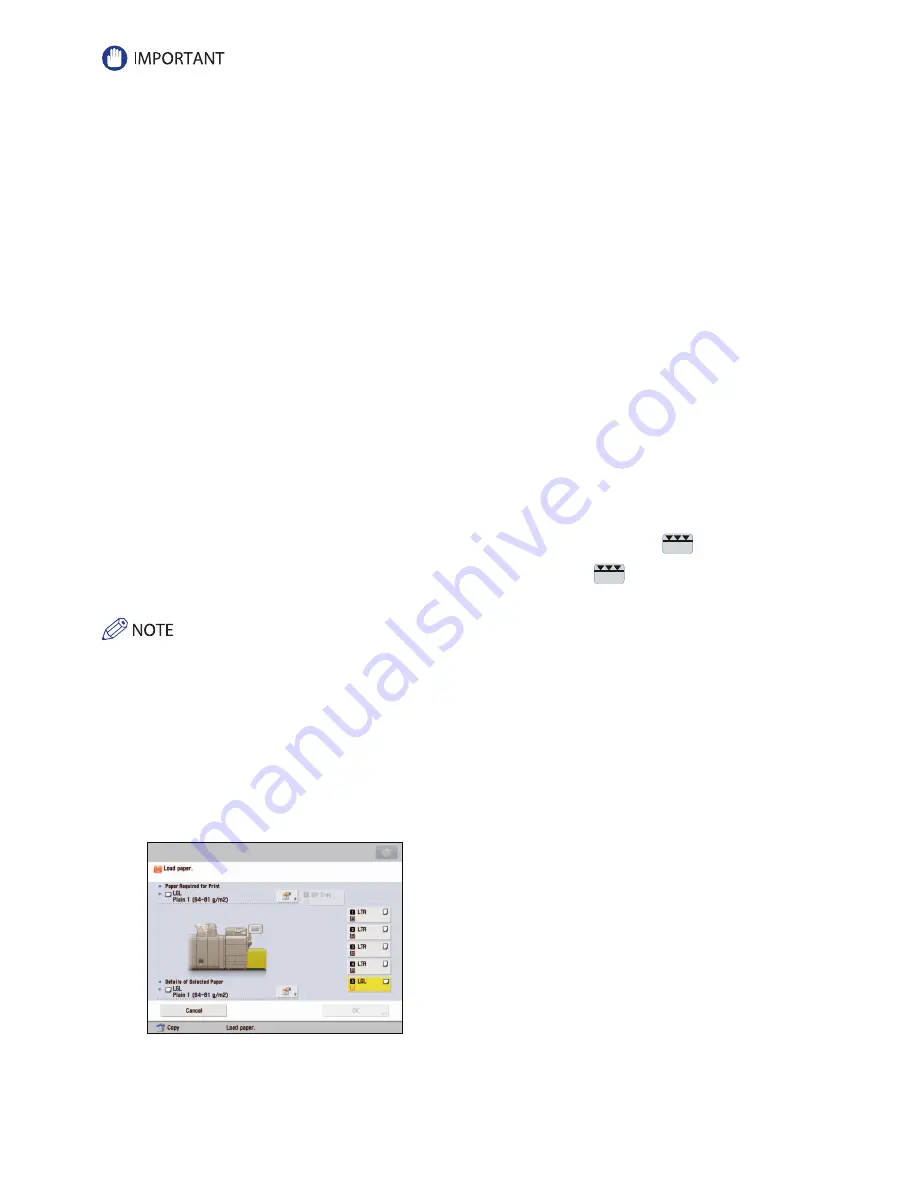
80
• Do not load the following types of paper into the Paper Deck Unit-C1. Doing so may cause a paper jam.
• Severely curled or wrinkled paper
• Thin straw paper
• Heavy paper (more than 80 lb cover (220 g/m
2
))
• Paper which has been printed on using a thermal transfer printer
• The reverse side of paper which has been printed on using a thermal transfer printer
•
Coated paper
•
Textured paper
•
Tracing paper
•
Transparencies
•
Tab paper
•
Labels
•
Envelopes
• Do not load the following types of paper into the POD Deck Lite-A1. Doing so may cause a paper jam.
• Severely curled or wrinkled paper
• Thin straw paper
• Paper which has been printed on using a thermal transfer printer
• The reverse side of paper which has been printed on using a thermal transfer printer
•
Tracing paper
•
Tab paper
•
Envelopes
• Paper which is curled must be straightened out before loading it into the paper deck unit.
• Do not load paper into the Paper Deck Unit-C1/POD Deck Lite-A1 that has been previously copied onto, as this may result in a
malfunction or damage to the copier. Always use the multi-purpose tray to feed paper when you want to copy onto the back
of a sheet of paper that already has something copied on its front side (2nd side of 2-Sided copy).
• Make sure that the size change plate in the POD Deck Lite-A1 is properly aligned with the marks for the desired paper size. If
the size change plate is not properly aligned, the POD Deck Lite-A1 may become damaged.
• Never place paper or any other items in the empty part of the paper deck unit next to the paper stack. Doing so may cause
paper jams.
• A paper blower is attached inside of the POD Deck Lite-A1. Do not insert paper clips or other foreign objects into the blower
port.
• Paper jams may occur if you load paper into the POD Deck Lite-A1 in a low humidity environment. If paper jams occur, follow
the instructions on the touch panel display to remove the jammed paper. In addition, make sure that the loaded paper is
not curled (See “Paper Deck Unit-C1/POD Deck Lite-A1 (Optional),” on p. 172.). Paper curls must be straightened out prior to
loading.
• You will not be able to make copies or print if you load paper that exceeds the loading limit mark (
), or if the paper
drawer is not completely pushed into the paper deck unit.
• Make sure that the height of the paper stack does not exceed the loading limit mark (
).
• Always check that the paper deck unit is in place.
• Load the paper stack in stages, adding approximately 550 sheets of paper at a time. If the paper deck unit can accommodate
more paper, the lifter will descend.
• For more information on aligning the size change plate of the POD Deck Lite-A1, see “Changing the Paper Size for the POD
• Hot air that is blown by the fan may warm the inner size change plate of the POD Deck Lite-A1.
• For instructions on loading transparencies, see “Loading Transparencies,” on p. 72.
• If there are instructions on the paper package about which side of the paper to load, follow those instructions.
• When paper is loaded in the paper deck unit, the side facing up is the one printed on.
• If problems, such as poor print quality or paper jams occur, try turning the paper stack over and reloading it.
• For more information on the print direction of preprinted paper (paper which has logos or patterns already printed on it), see
e-Manual > Copy.
• Rewrap any remaining paper in its original package, and store it in a dry place, away from direct sunlight.
• If paper runs out and printing is stopped, load a new paper stack. Printing restarts after the new paper stack is loaded.
Содержание imageRUNNER ADVANCE C7260
Страница 8: ...8 MEMO ...
Страница 26: ...26 MEMO ...
Страница 64: ...64 MEMO ...
Страница 234: ...234 3 Open the top cover of the finisher 4 Open the delivery guide 5 Remove any jammed paper ...
Страница 265: ...265 Troubleshooting MEMO ...
Страница 299: ......
















































