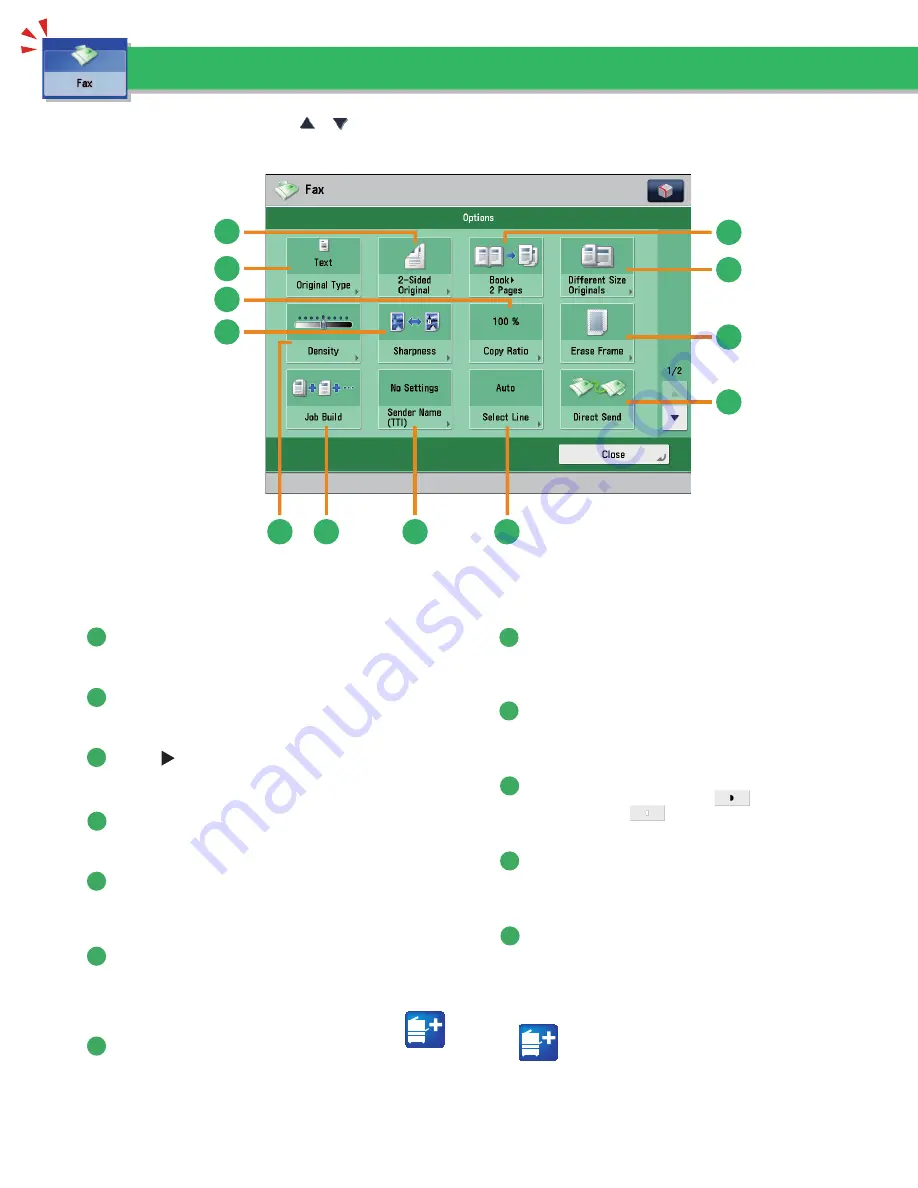
38
Things You Can Do with the Fax Functions
This section describes the functions you can use on the [Options] (1/2 and 2/2) screen of the Fax function. The [Options] screen is divided
into two screens. Pressing
or
on the bottom right of the screen displays the next or previous screen. An optional product is required
to use the Fax function.
7
8
9
5
4
6
10
1
11
2
3
12
[Options] 1/2
1
[Original Type]
Image quality for scanning is adjusted according to the type
of original, such as [Text], [Map], or [Photo].
2
[2-Sided Original]
Set to send two-sided originals. You can select [Book Type] or
[Calendar Type].
3
[Book 2 Pages]
You can scan facing pages, such as in a book one sheet at a
time.
4
[Diff erent Size Originals]
You can scan originals of diff erent size fed together in one
group.
5
[Erase Frame]
This mode enables you to erase shadows that appear when
scanning various types of originals. You can also erase
shadows of the punch holes.
6
[Direct Send]
Check that the recipient can receive the facsimile, and then
start scanning the originals. You can directly send without
storing the original in the memory.
7
[Select Line]
You can select the telephone line to use for sending a
facsimile.
8
[Sender Name (TTI)]
You can register a department name or personal name in
advance, and show this on the destination fax machine.
* Set the Sender Name after specifying the destination.
9
[Job Build]
You can scan originals that are too many to be placed at once,
by dividing them into multiple batches. After all originals are
scanned, sending is started.
10
[Density]
Change the exposure. You can press
to make the
exposure darker or
to make the exposure lighter. You
can set the machine to automatically adjust the exposure.
11
[Sharpness]
This mode enables you to scan the originals with a sharper
or softer contrast. You can use this mode when you want to
soften and sharpen text, lines, or the outline of the image.
12
[Copy Ratio]
Specify the desired zoom ratios. You can change the zoom
ratio by reducing/enlarging a scanned document to a preset
paper size, or by entering a value to specify a desired scan
ratio.
Functions with this mark require an optional product(s).
Содержание imageRUNNER ADVANCE C7260
Страница 8: ...8 MEMO ...
Страница 26: ...26 MEMO ...
Страница 64: ...64 MEMO ...
Страница 234: ...234 3 Open the top cover of the finisher 4 Open the delivery guide 5 Remove any jammed paper ...
Страница 265: ...265 Troubleshooting MEMO ...
Страница 299: ......
















































