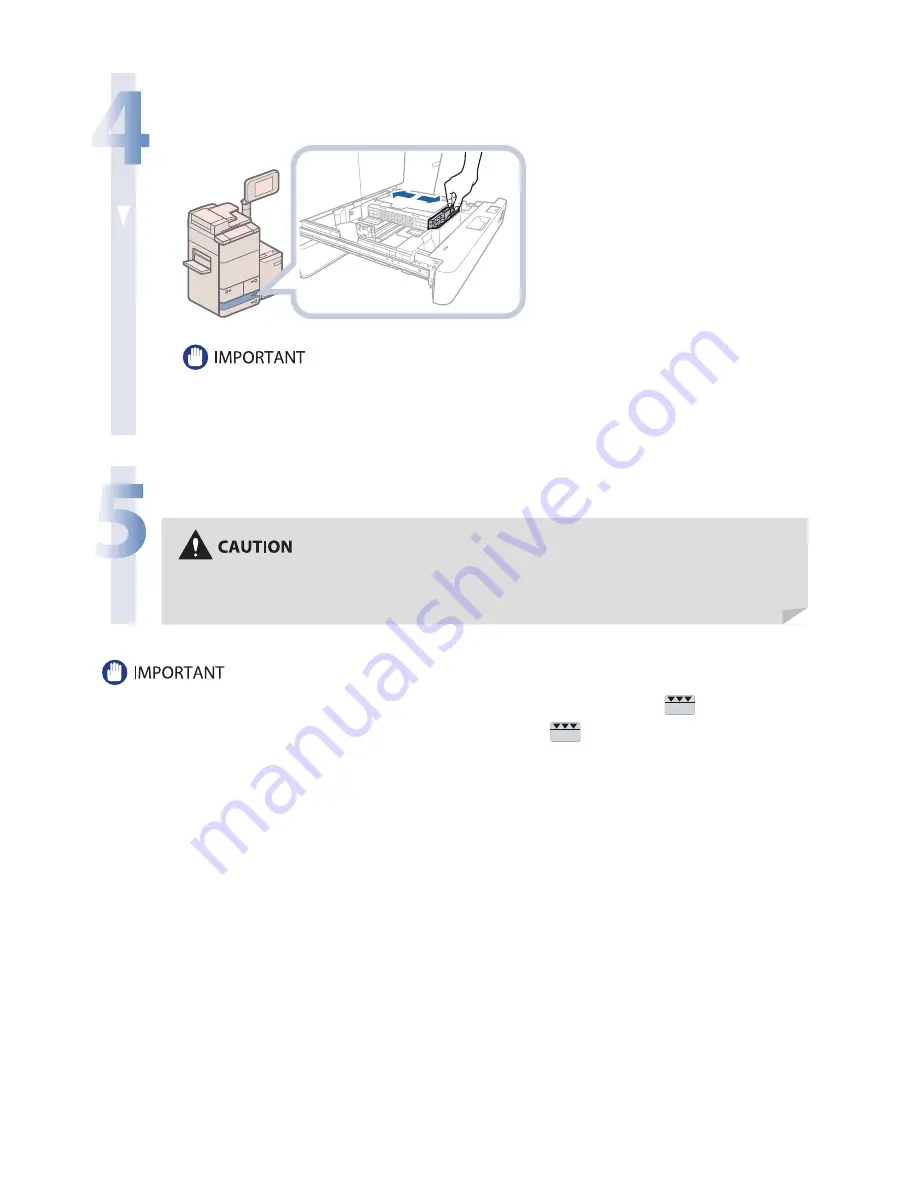
76
4
Squeeze the upper part of the front guide. Without releasing it, slide the front
guide to align it with the mark for tab paper (LTR).
Slide the front guide until it clicks into place. If the front guide is not adjusted properly for the paper size
loaded in the paper drawer, the correct paper size may not appear on the touch panel display.
Adjust the front guide correctly to avoid causing a paper jam, dirty prints, or make the inside of the machine
dirty.
5
Gently push the paper drawer back into the machine until it clicks into place in
the closed position.
When returning the paper drawer to its original position, be careful not to get your fi ngers
caught, as this may result in personal injury.
• Paper which has been rolled or curled must be straightened out prior to use.
• You will not be able to make copies or print if you load paper that exceeds the loading limit mark (.
) or if the paper drawer
is not completely pushed into the machine.
• Make sure that the height of the paper stack does not exceed the limit mark (
) at the back of the paper drawer.
• Always check that the paper drawers are in place.
• Never place paper or any other items in the empty part of the drawer next to the paper stack. Doing so may cause paper jams.
• When you are not loading tab paper, make sure to return the tab paper guide to its holder. Using the tab paper guide for
storing paper other than tab paper may cause a paper jam.
Содержание imageRUNNER ADVANCE C7260
Страница 8: ...8 MEMO ...
Страница 26: ...26 MEMO ...
Страница 64: ...64 MEMO ...
Страница 234: ...234 3 Open the top cover of the finisher 4 Open the delivery guide 5 Remove any jammed paper ...
Страница 265: ...265 Troubleshooting MEMO ...
Страница 299: ......
















































