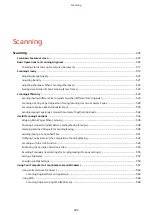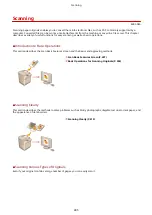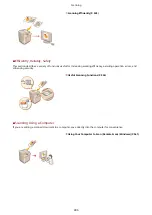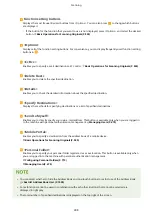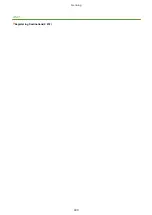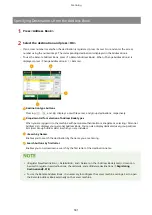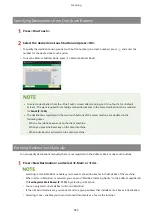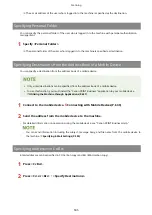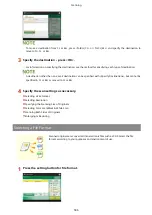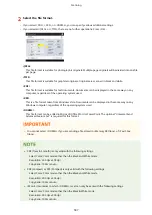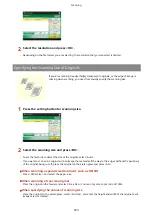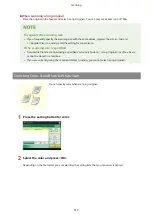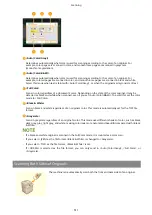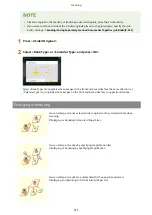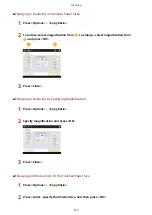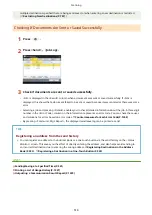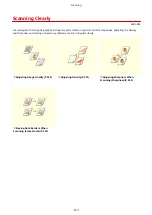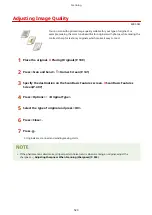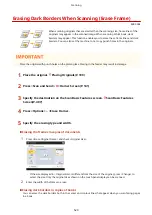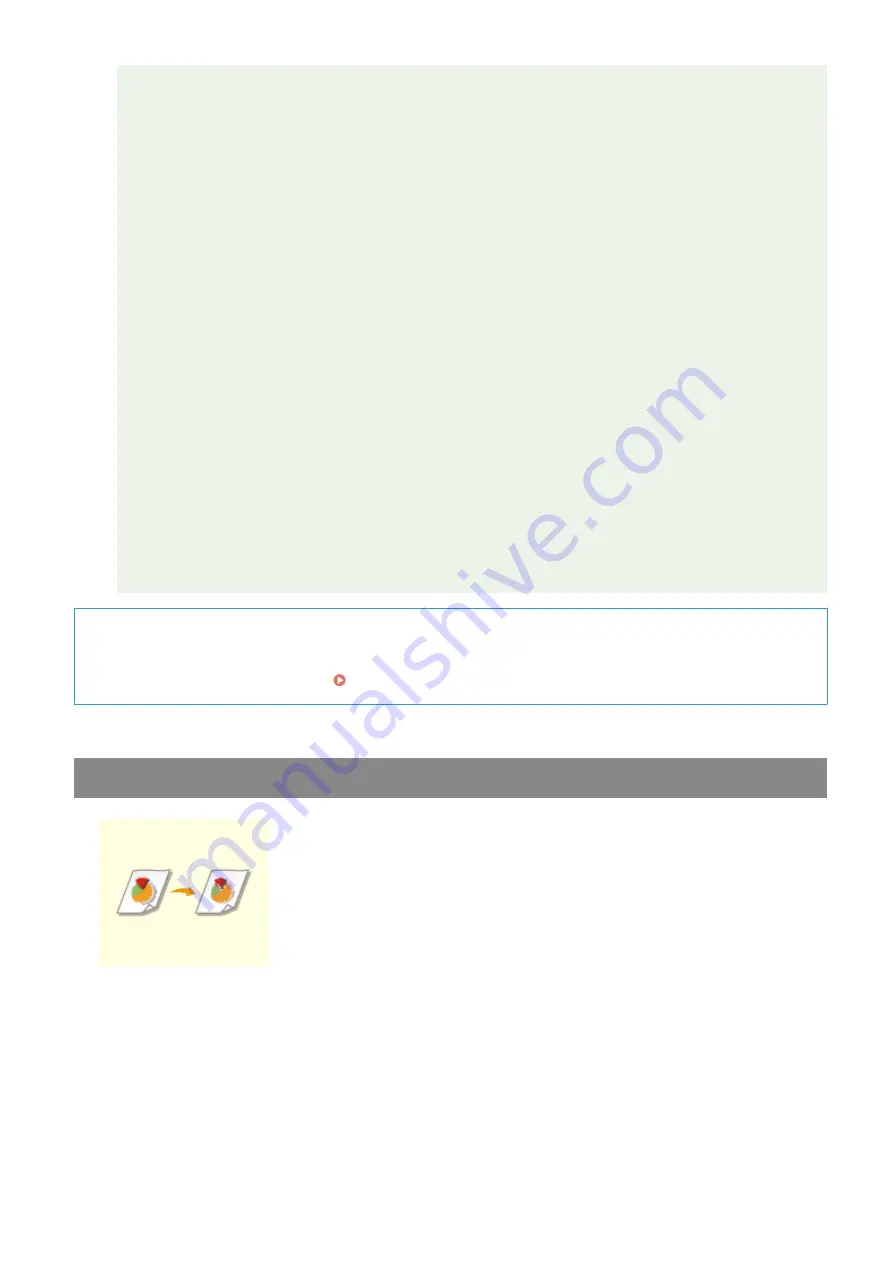
●
<PowerPoint> documents to which <OOXML> is set can only be sent with the following settings.
- Select Color: Color mode other than the Black & White mode
- Resolution: 300 dpi x 300 dpi or 600 dpi x 600 dpi
- Copy Ratio: 100% or Auto
●
You cannot set <Trace & Smooth> for the file format and <Long Original> for the scan size at the same
time.
●
If you select PDF (Trace & Smooth), the machine may be unable to recognize which parts of the
scanned document are text and line drawings, depending on the scanned document.
●
The text and background of PDF files containing outline data may become misaligned, and text and
line drawings may not be displayed, depending on the version of Adobe Illustrator used to open the
PDF.
When creating files by pages
●
To scan a multiple-page original and save each page as a separate file instead of saving all pages as a
single file, press <Divide into Pages>.
●
To specify the number of pages to include in each file, after pressing <Divide into Pages>, specify the
desired number of pages. To save each page as a separate file, specify <1> for the number of pages.
●
If you select <TIFF/JPEG>, each page will automatically be created as a separate file according to the
Select Color mode.
- When Black & White is set for the Select Color mode: TIFF
- When a setting other than Black & White is set for the Select Color mode: JPEG
●
You cannot specify the number of pages to include in one file if you are currently using the <Scan and
Store> function.
TIPS
Installing an option can expand functions for scanning to create files. For information on the required optional
products and on the file formats, see System Options(P. 1481) .
Selecting Resolution
To scan an original clearly, increase the resolution. To reduce the file size, decrease
the resolution.
1
Press the setting button for resolution.
Scanning
508
Содержание imageRUNNER ADVANCE C5535i III
Страница 16: ...Setting Advanced Box to Public 79 Connecting to the Other Devices 84 Setting Up 2 ...
Страница 37: ...LINKS Adapting to the Network Environment P 43 Setting Up 23 ...
Страница 65: ...4 Press OK 5 Press Yes Setting Up 51 ...
Страница 87: ...LINKS Faxing P 384 Options P 1513 Setting Up 73 ...
Страница 119: ...Basic Operations 105 ...
Страница 176: ...Starting the Remote UI P 784 Basic Operations 162 ...
Страница 184: ...LINKS Hardware Specifications P 1485 Basic Operations 170 ...
Страница 222: ... If you do not want to register settings select Unassigned Basic Operations 208 ...
Страница 229: ...4 Press OK Basic Operations 215 ...
Страница 279: ...7 Press Copying starts Copying 265 ...
Страница 291: ...Originals must all be the same size If you set N on 1 Shift is automatically set to Center Copying 277 ...
Страница 294: ...8 Press Start Copying Copying starts Copying 280 ...
Страница 298: ... Copying starts Copying 284 ...
Страница 322: ...8 Press Copying starts LINKS Making Booklets Booklet Copying P 299 Copying 308 ...
Страница 337: ... Copying starts LINKS Inserting Sheets and Chapter Pages Insert Sheets P 317 Copying 323 ...
Страница 344: ... Maximum number of job blocks that can be scanned 100 Copying 330 ...
Страница 359: ...7 Select the number of sheets and press OK 8 Press Copying starts Copying 345 ...
Страница 461: ...3 Click General Settings 4 Click Add Destination Faxing 447 ...
Страница 513: ...LINKS Registering Destinations P 218 Scanning 499 ...
Страница 543: ...Erasing Dark Borders When Scanning Erase Frame P 523 Scanning 529 ...
Страница 549: ...Specifying E Mail Settings P 559 Scanning 535 ...
Страница 641: ... N on 1 Print Comments Password to Open Doc Skip Blank Pages Using Storage Space 627 ...
Страница 665: ...6 Click Fax Fax sending starts Linking with Mobile Devices 651 ...
Страница 708: ... Numbers starting with 0 Numbers greater than 12 digits Text strings surrounded by and Managing the Machine 694 ...
Страница 747: ...LINKS Specifying IP Addresses in Firewall Settings P 729 Managing the Machine 733 ...
Страница 752: ...4 Press Apply Set Changes Yes Managing the Machine 738 ...
Страница 782: ...LINKS Configuring the Forced Hold Printing Settings P 761 Managing the Machine 768 ...
Страница 787: ...Restricting Copying Using a QR Code P 355 Managing the Machine 773 ...
Страница 801: ...Settings Registration P 905 Managing the Machine 787 ...
Страница 806: ...Starting the Remote UI P 784 Managing the Machine 792 ...
Страница 855: ...LINKS Importing Exporting All Settings P 831 Restricting Use of the Address Book P 754 Managing the Machine 841 ...
Страница 1024: ... File Formats Allowed for Storing WebDAV Server Settings SMB Server Settings Settings Registration 1010 ...
Страница 1124: ... The reception speed set in RX Start Speed RX Start Speed P 1117 Settings Registration 1110 ...
Страница 1202: ... Push the punch waste tray in as far as it will go 5 Close the front cover of the finisher Maintenance 1188 ...
Страница 1204: ... Push the punch waste tray in as far as it will go 5 Close the front cover of the finisher Maintenance 1190 ...
Страница 1237: ...6 Press OK Maintenance 1223 ...
Страница 1254: ... When a paper jam staple jam occurs Clearing Paper Jams P 1337 Clearing Staple Jams Optional P 1367 Troubleshooting 1240 ...
Страница 1453: ...Managing MEAP Applications P 1443 Managing MEAP Application Licenses P 1448 Appendix 1439 ...
Страница 1507: ...Appendix 1493 ...
Страница 1580: ...5 Close the right cover of the machine Appendix 1566 ...
Страница 1595: ... 5 iproute 284 Squid 295 gst plugins base 341 webkit 352 ...
Страница 1650: ... 60 libjpeg this software is based in part on the work of the Independent JPEG Group ...
Страница 1663: ... 73 MD4 RSA Data Security Inc MD4 Message Digest Algorithm ...
Страница 1850: ... 260 This file is distributed without any expressed or implied warranty ...
Страница 2019: ...introduced by others ...