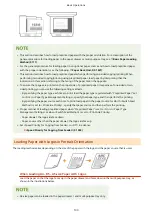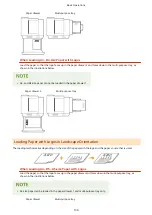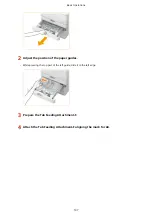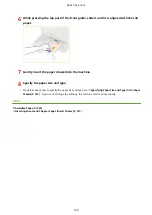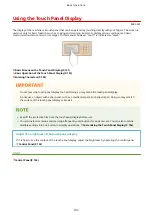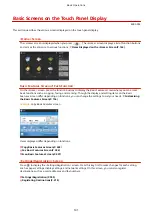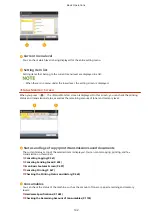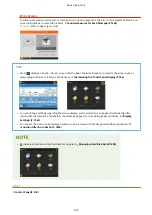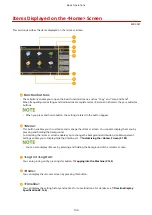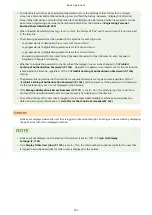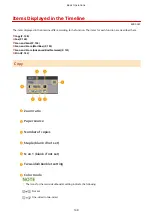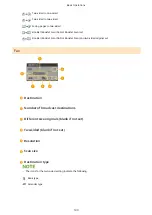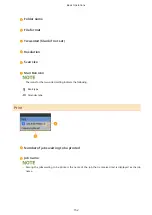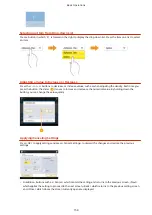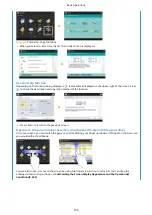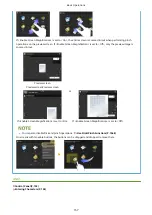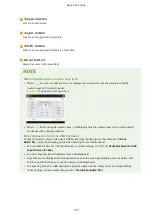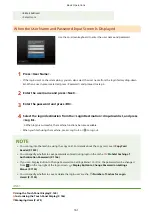Timeline Display Specifications
4XR3-0XX
The following two types of information are displayed in the timeline.
Setting History(P. 146)
Notices(P. 147)
●
●
A timeline can be displayed for each login user. If not logged in, a shared timeline can be displayed for users
who do not use authentication, such as unauthenticated users and guest users. Change the settings for
<Allow Non-Authentication Users to Use Timeline> and <Allow Each Login User to Use Timeline> according
to your needs. Customizing the <Home> Screen(P. 189)
●
The timeline for users that do not use authentication, such as unauthenticated users and guest users, is
retained when <Quick Startup Settings for Main Power>(P. 1047) is set to <On> and quick startup is
performed. When the power is turned OFF with <Quick Startup Settings for Main Power>(P. 1047) set to
<Off> or quick startup could not be performed, the timeline for users that do not use authentication, such as
unauthenticated users and guest users, is deleted.
●
The timeline cannot be imported/exported. Importing/Exporting the Setting Data(P. 827)
Setting History
The timeline is convenient for users who repeatedly use the same settings and destinations for a function such
as "Copy" and "Scan and Send". The history of settings used are automatically added to the timeline and can be
pressed to recall the same settings.
The timeline displays the settings of the following functions.
●
Copy
●
Fax
●
Scan and Send
●
Scan and Store (except when saving to memory media)
●
The latest 10 items of history are retained as the timeline in chronological order. The history of earlier jobs is
deleted from the timeline. When the job before last is used again, the order of the top two jobs is switched
but the number of jobs in the timeline does not change. However, if the settings are changed after being
recalled, they are deemed to be new settings.
Basic Operations
146
Содержание imageRUNNER ADVANCE C5535i III
Страница 16: ...Setting Advanced Box to Public 79 Connecting to the Other Devices 84 Setting Up 2 ...
Страница 37: ...LINKS Adapting to the Network Environment P 43 Setting Up 23 ...
Страница 65: ...4 Press OK 5 Press Yes Setting Up 51 ...
Страница 87: ...LINKS Faxing P 384 Options P 1513 Setting Up 73 ...
Страница 119: ...Basic Operations 105 ...
Страница 176: ...Starting the Remote UI P 784 Basic Operations 162 ...
Страница 184: ...LINKS Hardware Specifications P 1485 Basic Operations 170 ...
Страница 222: ... If you do not want to register settings select Unassigned Basic Operations 208 ...
Страница 229: ...4 Press OK Basic Operations 215 ...
Страница 279: ...7 Press Copying starts Copying 265 ...
Страница 291: ...Originals must all be the same size If you set N on 1 Shift is automatically set to Center Copying 277 ...
Страница 294: ...8 Press Start Copying Copying starts Copying 280 ...
Страница 298: ... Copying starts Copying 284 ...
Страница 322: ...8 Press Copying starts LINKS Making Booklets Booklet Copying P 299 Copying 308 ...
Страница 337: ... Copying starts LINKS Inserting Sheets and Chapter Pages Insert Sheets P 317 Copying 323 ...
Страница 344: ... Maximum number of job blocks that can be scanned 100 Copying 330 ...
Страница 359: ...7 Select the number of sheets and press OK 8 Press Copying starts Copying 345 ...
Страница 461: ...3 Click General Settings 4 Click Add Destination Faxing 447 ...
Страница 513: ...LINKS Registering Destinations P 218 Scanning 499 ...
Страница 543: ...Erasing Dark Borders When Scanning Erase Frame P 523 Scanning 529 ...
Страница 549: ...Specifying E Mail Settings P 559 Scanning 535 ...
Страница 641: ... N on 1 Print Comments Password to Open Doc Skip Blank Pages Using Storage Space 627 ...
Страница 665: ...6 Click Fax Fax sending starts Linking with Mobile Devices 651 ...
Страница 708: ... Numbers starting with 0 Numbers greater than 12 digits Text strings surrounded by and Managing the Machine 694 ...
Страница 747: ...LINKS Specifying IP Addresses in Firewall Settings P 729 Managing the Machine 733 ...
Страница 752: ...4 Press Apply Set Changes Yes Managing the Machine 738 ...
Страница 782: ...LINKS Configuring the Forced Hold Printing Settings P 761 Managing the Machine 768 ...
Страница 787: ...Restricting Copying Using a QR Code P 355 Managing the Machine 773 ...
Страница 801: ...Settings Registration P 905 Managing the Machine 787 ...
Страница 806: ...Starting the Remote UI P 784 Managing the Machine 792 ...
Страница 855: ...LINKS Importing Exporting All Settings P 831 Restricting Use of the Address Book P 754 Managing the Machine 841 ...
Страница 1024: ... File Formats Allowed for Storing WebDAV Server Settings SMB Server Settings Settings Registration 1010 ...
Страница 1124: ... The reception speed set in RX Start Speed RX Start Speed P 1117 Settings Registration 1110 ...
Страница 1202: ... Push the punch waste tray in as far as it will go 5 Close the front cover of the finisher Maintenance 1188 ...
Страница 1204: ... Push the punch waste tray in as far as it will go 5 Close the front cover of the finisher Maintenance 1190 ...
Страница 1237: ...6 Press OK Maintenance 1223 ...
Страница 1254: ... When a paper jam staple jam occurs Clearing Paper Jams P 1337 Clearing Staple Jams Optional P 1367 Troubleshooting 1240 ...
Страница 1453: ...Managing MEAP Applications P 1443 Managing MEAP Application Licenses P 1448 Appendix 1439 ...
Страница 1507: ...Appendix 1493 ...
Страница 1580: ...5 Close the right cover of the machine Appendix 1566 ...
Страница 1595: ... 5 iproute 284 Squid 295 gst plugins base 341 webkit 352 ...
Страница 1650: ... 60 libjpeg this software is based in part on the work of the Independent JPEG Group ...
Страница 1663: ... 73 MD4 RSA Data Security Inc MD4 Message Digest Algorithm ...
Страница 1850: ... 260 This file is distributed without any expressed or implied warranty ...
Страница 2019: ...introduced by others ...