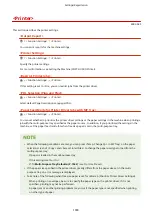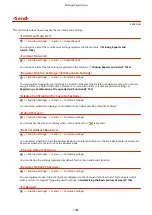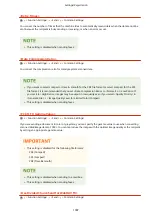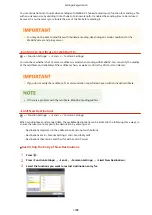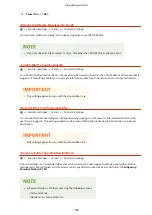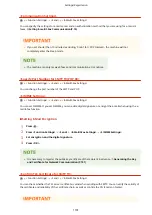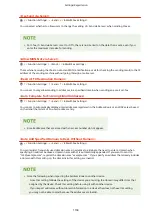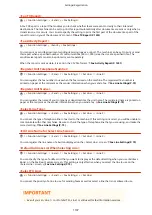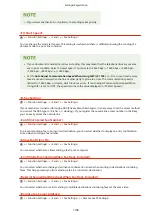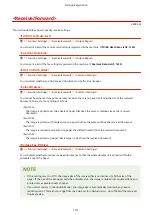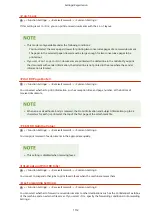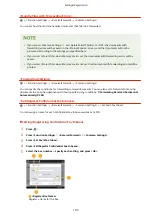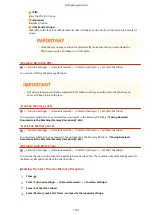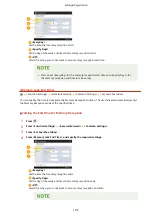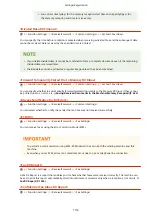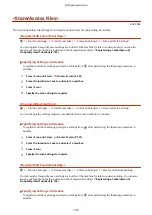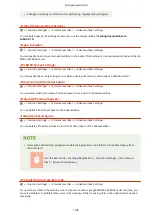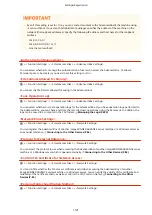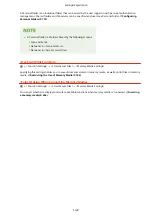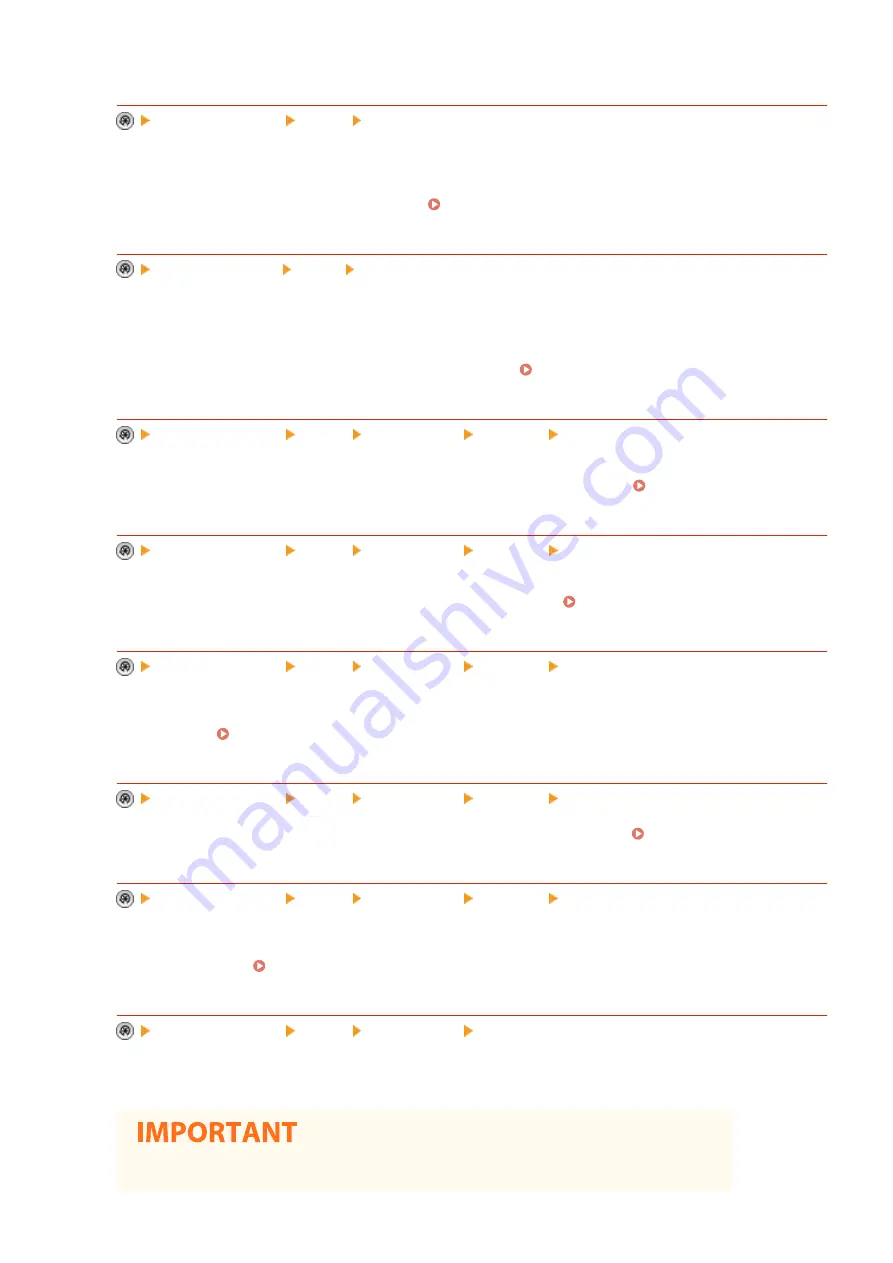
<Fax TX Report>
<Function Settings> <Send> <Fax Settings>
A Fax TX Report is a report that enables you to check whether faxes were sent correctly to their intended
destinations. The machine can be set to print this report automatically after documents are sent or only when a
transmission error occurs. You can also specify the setting to print the first part of the document as part of the
report to remind you of the document's content. Fax TX Report(P. 1233)
<Fax Activity Report>
<Function Settings> <Send> <Fax Settings>
You can print or send fax document sending/receiving logs as a report. The machine can be set to print or send
this report when a specified number of communications (40 to 1,000) is reached or at a specified time. The
send/receive reports can also be printed or sent separately.
When the report is sent as data, it is sent in the CSV file format. Fax Activity Report(P. 1231)
<Register Unit Telephone Number>
<Function Settings> <Send> <Fax Settings> <Set Line> <Line X>
You can register the fax number to use when the fax is used on the machine. The registered fax number is
printed on paper at the recipient as the sender information when you send a fax. Fax Line Settings(P. 72)
<Register Unit Name>
<Function Settings> <Send> <Fax Settings> <Set Line> <Line X>
You can register the name of your company or department as the unit name. The registered name is printed on
paper at the recipient as the sender information when you send a fax. Fax Line Settings(P. 72)
<Select Line Type>
<Function Settings> <Send> <Fax Settings> <Set Line> <Line X>
You can set the type of telephone line connected to the machine. If this setting is incorrect, you will be unable to
communicate with other machines. Be sure to check the type of telephone line that you are using, and make the
correct setting. Fax Line Settings(P. 72)
<Edit Line Name for Select Line Screen>
<Function Settings> <Send> <Fax Settings> <Set Line> <Line X>
You can register the line name of a button displayed on the <Select Line> screen. Fax Line Settings(P. 72)
<Default Address List When Selecting Line>
<Function Settings> <Send> <Fax Settings> <Set Line> <Line X>
You can specify the type of address list that you want to display as the default setting when you use <Address
Book> on the Fax Basic Features screen. This setting is only effective when you select the line to use on the
<Select Line> screen. Fax Line Settings(P. 72)
<Select TX Line>
<Function Settings> <Send> <Fax Settings> <Set Line>
You can set the priority of a line to use for sending faxes as well as select a line that is not allowed to use.
●
Even if you set <Line 1> to <Prohibit TX>, Line 1 is still used for fax information services.
Settings/Registration
1107
Содержание imageRUNNER ADVANCE C5535i III
Страница 16: ...Setting Advanced Box to Public 79 Connecting to the Other Devices 84 Setting Up 2 ...
Страница 37: ...LINKS Adapting to the Network Environment P 43 Setting Up 23 ...
Страница 65: ...4 Press OK 5 Press Yes Setting Up 51 ...
Страница 87: ...LINKS Faxing P 384 Options P 1513 Setting Up 73 ...
Страница 119: ...Basic Operations 105 ...
Страница 176: ...Starting the Remote UI P 784 Basic Operations 162 ...
Страница 184: ...LINKS Hardware Specifications P 1485 Basic Operations 170 ...
Страница 222: ... If you do not want to register settings select Unassigned Basic Operations 208 ...
Страница 229: ...4 Press OK Basic Operations 215 ...
Страница 279: ...7 Press Copying starts Copying 265 ...
Страница 291: ...Originals must all be the same size If you set N on 1 Shift is automatically set to Center Copying 277 ...
Страница 294: ...8 Press Start Copying Copying starts Copying 280 ...
Страница 298: ... Copying starts Copying 284 ...
Страница 322: ...8 Press Copying starts LINKS Making Booklets Booklet Copying P 299 Copying 308 ...
Страница 337: ... Copying starts LINKS Inserting Sheets and Chapter Pages Insert Sheets P 317 Copying 323 ...
Страница 344: ... Maximum number of job blocks that can be scanned 100 Copying 330 ...
Страница 359: ...7 Select the number of sheets and press OK 8 Press Copying starts Copying 345 ...
Страница 461: ...3 Click General Settings 4 Click Add Destination Faxing 447 ...
Страница 513: ...LINKS Registering Destinations P 218 Scanning 499 ...
Страница 543: ...Erasing Dark Borders When Scanning Erase Frame P 523 Scanning 529 ...
Страница 549: ...Specifying E Mail Settings P 559 Scanning 535 ...
Страница 641: ... N on 1 Print Comments Password to Open Doc Skip Blank Pages Using Storage Space 627 ...
Страница 665: ...6 Click Fax Fax sending starts Linking with Mobile Devices 651 ...
Страница 708: ... Numbers starting with 0 Numbers greater than 12 digits Text strings surrounded by and Managing the Machine 694 ...
Страница 747: ...LINKS Specifying IP Addresses in Firewall Settings P 729 Managing the Machine 733 ...
Страница 752: ...4 Press Apply Set Changes Yes Managing the Machine 738 ...
Страница 782: ...LINKS Configuring the Forced Hold Printing Settings P 761 Managing the Machine 768 ...
Страница 787: ...Restricting Copying Using a QR Code P 355 Managing the Machine 773 ...
Страница 801: ...Settings Registration P 905 Managing the Machine 787 ...
Страница 806: ...Starting the Remote UI P 784 Managing the Machine 792 ...
Страница 855: ...LINKS Importing Exporting All Settings P 831 Restricting Use of the Address Book P 754 Managing the Machine 841 ...
Страница 1024: ... File Formats Allowed for Storing WebDAV Server Settings SMB Server Settings Settings Registration 1010 ...
Страница 1124: ... The reception speed set in RX Start Speed RX Start Speed P 1117 Settings Registration 1110 ...
Страница 1202: ... Push the punch waste tray in as far as it will go 5 Close the front cover of the finisher Maintenance 1188 ...
Страница 1204: ... Push the punch waste tray in as far as it will go 5 Close the front cover of the finisher Maintenance 1190 ...
Страница 1237: ...6 Press OK Maintenance 1223 ...
Страница 1254: ... When a paper jam staple jam occurs Clearing Paper Jams P 1337 Clearing Staple Jams Optional P 1367 Troubleshooting 1240 ...
Страница 1453: ...Managing MEAP Applications P 1443 Managing MEAP Application Licenses P 1448 Appendix 1439 ...
Страница 1507: ...Appendix 1493 ...
Страница 1580: ...5 Close the right cover of the machine Appendix 1566 ...
Страница 1595: ... 5 iproute 284 Squid 295 gst plugins base 341 webkit 352 ...
Страница 1650: ... 60 libjpeg this software is based in part on the work of the Independent JPEG Group ...
Страница 1663: ... 73 MD4 RSA Data Security Inc MD4 Message Digest Algorithm ...
Страница 1850: ... 260 This file is distributed without any expressed or implied warranty ...
Страница 2019: ...introduced by others ...