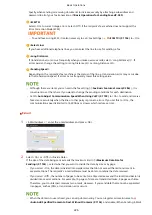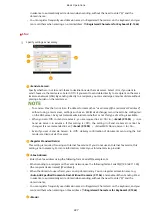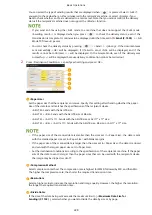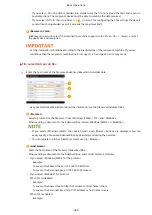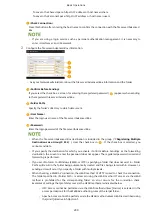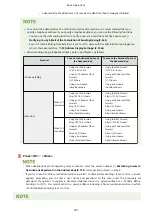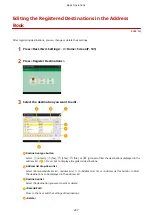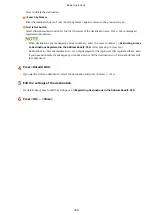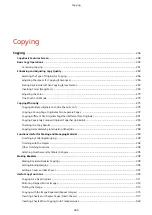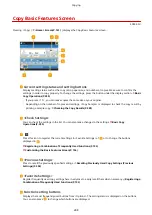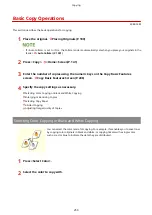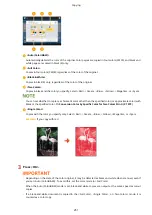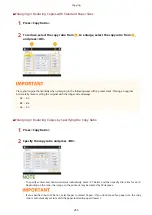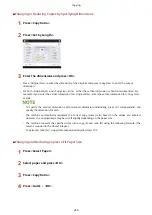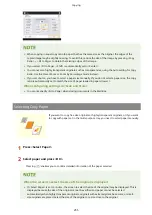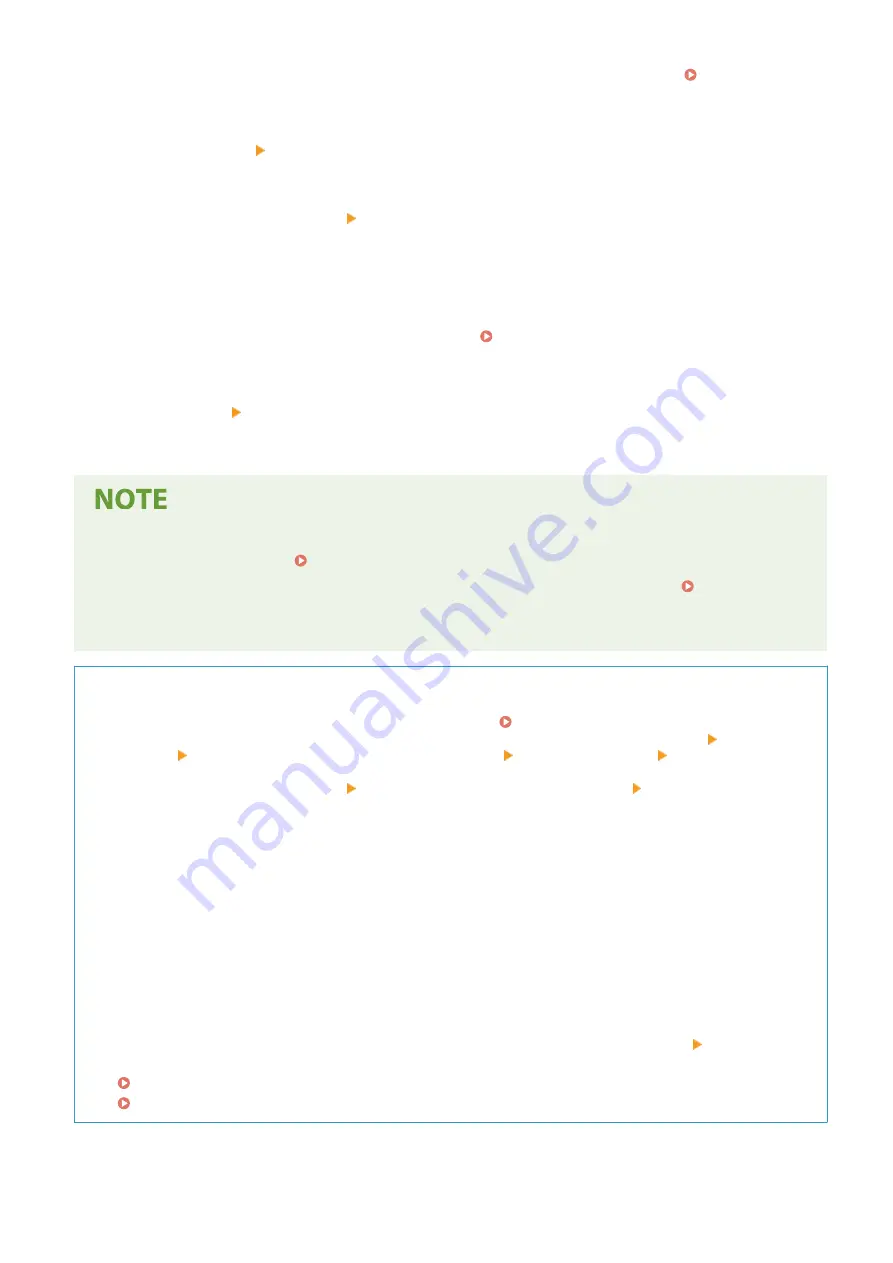
●
Select the functions to use for the destination, from <Fax>, <E-Mail>, <I-Fax>, or <File>. Registering
Destinations in the Address Book(P. 223)
5
Press <Name> enter the destination name, and press <OK>.
6
Press <One-Touch Name> enter the one-touch button name to be displayed, and
press <OK>.
7
Configure settings depending on the functions selected in step 4.
●
For more information about the settings, see step 7 in Registering Destinations in the Address
Book(P. 223) .
8
Press <OK> <Close>.
●
Destinations registered in one-touch buttons can be combined into a group and registered as a single
destination. For details, see Registering a Group in a One-Touch Button(P. 241) .
●
To change or delete the information of destinations registered in one-touch buttons, see Editing the
Registered Destinations in One-Touch Buttons(P. 243) .
●
Destinations stored in one-touch buttons also appear in the Local Address Book.
TIPS
If the LDAP server has already been registered in the machine ( Registering the LDAP Server(P. 57) ), you
can search for destinations and register them in one-touch buttons. Press <Dest./Fwd. Settings> <Register
One-Touch> select the one-touch button you want to register press <Register/Edit> <LDAP Server> and
search for destinations using <Search by Conditions> or <Search by Name>. After confirming the settings of the
destination, press <One-Touch Name> enter the one-touch name to be displayed press <OK>.
●
When the user name and password are correct but the search result is empty, check the time setting both
on the LDAP server and the machine. If the time setting between the LDAP server and the machine differs by
five minutes or more, a search cannot be performed.
●
Unlike the Address Book, you cannot select more than one destination at a time to register.
●
The information that can be obtained via the LDAP server consists of only names and fax numbers/
addresses. Register other information from <Details/Edit> as necessary.
Registering an address from the send history
●
You can register a destination in a one-touch button from sent job logs in the <Status Monitor/Cancel>
screen. This saves the labor of manually entering a fax number and other destination information, and
contributes to prevention of wrong transmission due to use of destination information registered
incorrectly. When you specify an address in sent job logs and press <Register Destination> <One-Touch>,
a screen for registering various items of destination information in a one-touch button.
Checking Status and Log for Sent and Received Documents(P. 441)
Checking Status and Log for Scanned Documents(P. 517)
Basic Operations
240
Содержание imageRUNNER ADVANCE C5535i III
Страница 16: ...Setting Advanced Box to Public 79 Connecting to the Other Devices 84 Setting Up 2 ...
Страница 37: ...LINKS Adapting to the Network Environment P 43 Setting Up 23 ...
Страница 65: ...4 Press OK 5 Press Yes Setting Up 51 ...
Страница 87: ...LINKS Faxing P 384 Options P 1513 Setting Up 73 ...
Страница 119: ...Basic Operations 105 ...
Страница 176: ...Starting the Remote UI P 784 Basic Operations 162 ...
Страница 184: ...LINKS Hardware Specifications P 1485 Basic Operations 170 ...
Страница 222: ... If you do not want to register settings select Unassigned Basic Operations 208 ...
Страница 229: ...4 Press OK Basic Operations 215 ...
Страница 279: ...7 Press Copying starts Copying 265 ...
Страница 291: ...Originals must all be the same size If you set N on 1 Shift is automatically set to Center Copying 277 ...
Страница 294: ...8 Press Start Copying Copying starts Copying 280 ...
Страница 298: ... Copying starts Copying 284 ...
Страница 322: ...8 Press Copying starts LINKS Making Booklets Booklet Copying P 299 Copying 308 ...
Страница 337: ... Copying starts LINKS Inserting Sheets and Chapter Pages Insert Sheets P 317 Copying 323 ...
Страница 344: ... Maximum number of job blocks that can be scanned 100 Copying 330 ...
Страница 359: ...7 Select the number of sheets and press OK 8 Press Copying starts Copying 345 ...
Страница 461: ...3 Click General Settings 4 Click Add Destination Faxing 447 ...
Страница 513: ...LINKS Registering Destinations P 218 Scanning 499 ...
Страница 543: ...Erasing Dark Borders When Scanning Erase Frame P 523 Scanning 529 ...
Страница 549: ...Specifying E Mail Settings P 559 Scanning 535 ...
Страница 641: ... N on 1 Print Comments Password to Open Doc Skip Blank Pages Using Storage Space 627 ...
Страница 665: ...6 Click Fax Fax sending starts Linking with Mobile Devices 651 ...
Страница 708: ... Numbers starting with 0 Numbers greater than 12 digits Text strings surrounded by and Managing the Machine 694 ...
Страница 747: ...LINKS Specifying IP Addresses in Firewall Settings P 729 Managing the Machine 733 ...
Страница 752: ...4 Press Apply Set Changes Yes Managing the Machine 738 ...
Страница 782: ...LINKS Configuring the Forced Hold Printing Settings P 761 Managing the Machine 768 ...
Страница 787: ...Restricting Copying Using a QR Code P 355 Managing the Machine 773 ...
Страница 801: ...Settings Registration P 905 Managing the Machine 787 ...
Страница 806: ...Starting the Remote UI P 784 Managing the Machine 792 ...
Страница 855: ...LINKS Importing Exporting All Settings P 831 Restricting Use of the Address Book P 754 Managing the Machine 841 ...
Страница 1024: ... File Formats Allowed for Storing WebDAV Server Settings SMB Server Settings Settings Registration 1010 ...
Страница 1124: ... The reception speed set in RX Start Speed RX Start Speed P 1117 Settings Registration 1110 ...
Страница 1202: ... Push the punch waste tray in as far as it will go 5 Close the front cover of the finisher Maintenance 1188 ...
Страница 1204: ... Push the punch waste tray in as far as it will go 5 Close the front cover of the finisher Maintenance 1190 ...
Страница 1237: ...6 Press OK Maintenance 1223 ...
Страница 1254: ... When a paper jam staple jam occurs Clearing Paper Jams P 1337 Clearing Staple Jams Optional P 1367 Troubleshooting 1240 ...
Страница 1453: ...Managing MEAP Applications P 1443 Managing MEAP Application Licenses P 1448 Appendix 1439 ...
Страница 1507: ...Appendix 1493 ...
Страница 1580: ...5 Close the right cover of the machine Appendix 1566 ...
Страница 1595: ... 5 iproute 284 Squid 295 gst plugins base 341 webkit 352 ...
Страница 1650: ... 60 libjpeg this software is based in part on the work of the Independent JPEG Group ...
Страница 1663: ... 73 MD4 RSA Data Security Inc MD4 Message Digest Algorithm ...
Страница 1850: ... 260 This file is distributed without any expressed or implied warranty ...
Страница 2019: ...introduced by others ...