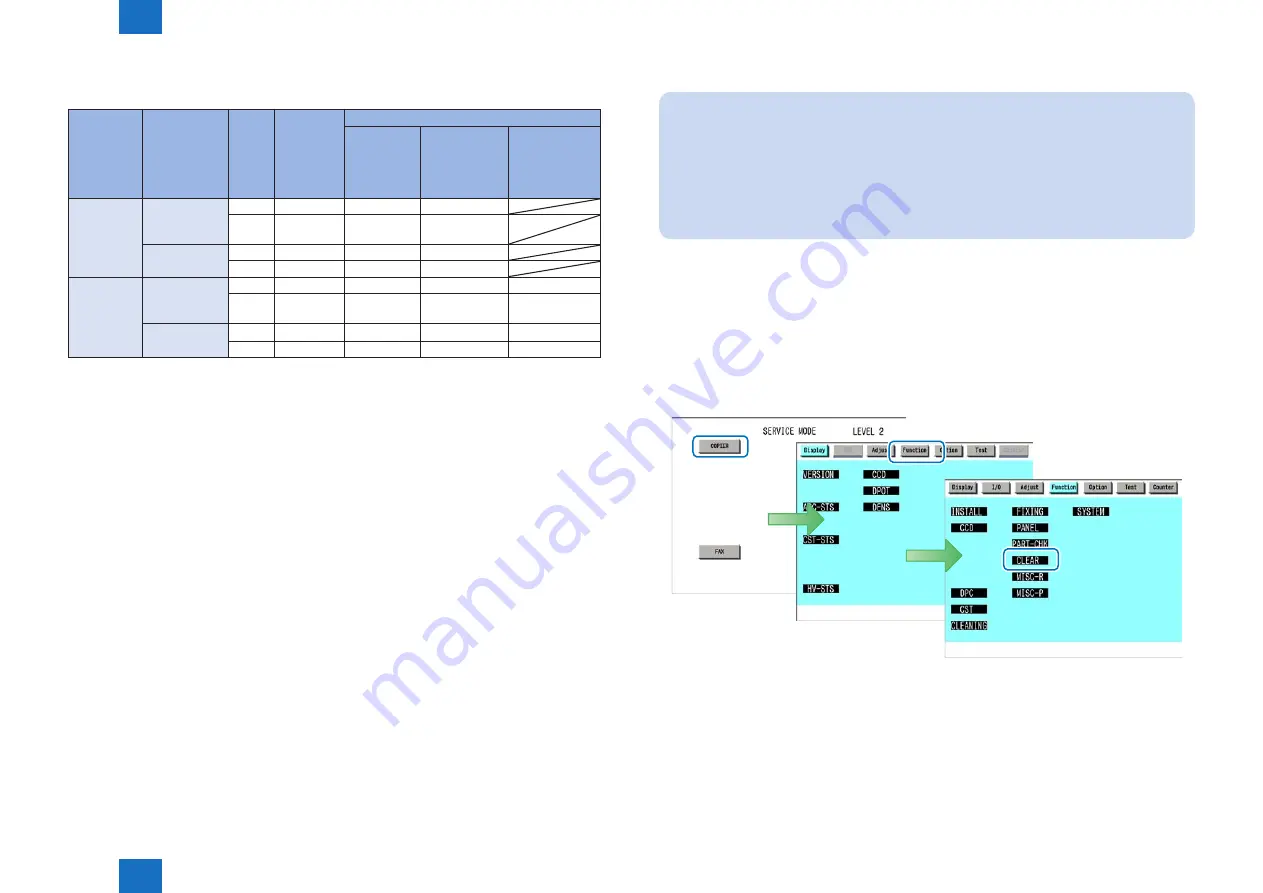
2
2
2-146
2-146
Availability for MEAP applications of USB devices B and C (either HID keyboard or Mass
Storage) plugged to iR device
Registration
status of
USB device
B
Setting to use
MEAP driver
(Additional
Functions
mode)
USB
device
Native
application
MEAP application
System
driver
supported
application
System driver
not supported
/ conventional
application
Application
with VID/PID
declared in
Manifest for B
Registered
Not used
(Native driver
to be used)
B
YES
YES
NO
C
YES
YES
NO
To be used
B
NO
NO
YES
C
NO
NO
YES
Not
registered
Not used
(Native driver
to be used)
B
NO
NO
YES
YES
C
YES
YES
NO
NO
To be used
B
NO
NO
YES
YES
C
NO
NO
YES
YES
YES
=
USB device available
NO
=
USB device not available
Specifications for the use of USB keyboards
Characters that could be entered on the software keyboard displayed on the conventional
control panel can be entered using a USB connected keyboard.
When the software keyboard window is displayed, characters can be entered from the USB
keyboard (in-line entry not possible).
When the software keyboard window is not displayed, entered characters will not be
remembered.
The characters, which can be entered from a USB keyboard, is only a character, which can
be entered from the software keyboard.
Even if characters are entered from the USB keyboard, the software keyboard window will
not change (the corresponding key does not invert or change color).
Input from the USB keyboard can be accepted at the same time as input from the software
keyboard or numeric keys.
Since the device supports Plug and Play, the USB keyboard can be disconnected/
connected freely. However, do not disconnect and connect during in deep sleep (when
in sleep with setting "low" at "the power consumption in sleep"). It is out of an operation
guarantee to disconnect and connect the USB keyboard in deep sleep.
Keyboard layout is English. Moreover, the function key or the numeric key, which are not
displayed on the software keyboard, cannot be used. (Although the keyboard, which used
for operation check, is 84 keyboard, it does not mean to guarantee the operation with any
84 keyboard.)
•
•
•
•
•
•
•
T-2-79
MEMO:
The factory shipment default setting is to enable the use of native (main unit
functionality) USB keyboards. Therefore, in order to use MEAP application keyboards,
[Use MEAP driver for USB input device] under [System management settings (initial
settings/ registration)] needs to be set to ON (factory shipment setting is OFF).
Operations change as described below in accordance with ON/ OFF settings.
ON: when using MEAP application keyboard
OFF: when using native (main unit functionality) keyboard (factory shipment default)
•
•
Initialization of MEAP driver priority registration
When any trouble occurs regarding USB driver settings and it is necessary to reset the setting
information, you can reset the MEAP driver preference registration by using service mode.
Steps to initialize preference use registration
1) Start [SERVICE MODE] in Level 1.
2) Press [COPIER] > [Function] > [CLEAR] > button.
■
F-2-233
Содержание IMAGERUNNER ADVANCE C5045
Страница 8: ...1 1 Product Overview Product Lineup Feature Specifications Name of Parts ...
Страница 47: ...2 2 2 23 2 23 Air flow of fixing system F 2 40 F 2 40 Air flow around the operation system F 2 41 F 2 41 ...
Страница 191: ...3 3 Periodical Service Consumable Parts and Cleaning Parts Cleaning Parts ...
Страница 193: ...3 3 3 3 3 3 Recycle toner bottle Dust blocking glass cleaning pad Toner filter F 3 1 F 3 1 ...
Страница 195: ...3 3 3 5 3 5 Roller pressure Fixing bearing Fixing bearing Film unit 100V 120V 230V F 3 3 F 3 3 ...
Страница 216: ...4 4 4 19 4 19 Fan Fixing heat exhaust fan 1 FM1 Fixing heat exhaust fan 2 FM2 Delivery fan 2 FM9 F 4 12 F 4 12 ...
Страница 229: ...4 4 4 32 4 32 Speaker SP1 Leakage breaker ELCB1 F 4 19 F 4 19 ...
Страница 232: ...4 4 4 35 4 35 Main power supply switch SW1 Environment switch SW2 F 4 21 F 4 21 ...
Страница 240: ...4 4 4 43 4 43 Conector 25 25 25 25 28 27 30 29 13 24 23 1 10 22 7 31 6 5 4 3 2 17 26 12 16 19 18 21 11 20 14 9 8 F 4 25 ...
Страница 242: ...4 4 4 45 4 45 24 32 30 35 34 33 31 1 2 11 8 7 12 6 5 4 9 25 18 17 10 3 15 16 13 14 19 21 20 F 4 26 ...
Страница 244: ...4 4 4 47 4 47 26 24 19 20 6 9 17 1 4 5 3 2 16 12 10 15 14 13 18 8 28 29 7 21 27 31 22 23 11 25 F 4 27 ...
Страница 246: ...4 4 4 49 4 49 14 13 12 11 20 21 22 23 25 6 4 1 3 2 5 27 7 8 9 18 19 10 33 31 26 17 15 30 34 24 29 16 32 F 4 28 ...
Страница 248: ...4 4 4 51 4 51 19 3 1 2 7 5 4 10 11 8 12 9 6 15 13 16 17 14 25 24 23 22 21 20 F 4 29 ...
Страница 252: ...4 4 4 55 4 55 31 23 24 2 11 16 1 3 34 4 9 30 22 19 21 18 20 15 32 14 8 10 7 12 5 6 F 4 31 ...
Страница 254: ...4 4 4 57 4 57 26 25 21 22 32 15 19 29 18 30 31 20 3 4 8 12 13 14 10 1 2 5 6 9 7 32 11 27 F 4 32 ...
Страница 256: ...4 4 4 59 4 59 13 8 2 3 1 7 6 4 5 11 14 12 10 9 F 4 33 ...
Страница 258: ...4 4 4 61 4 61 11 15 18 19 22 12 13 14 16 17 20 21 6 5 7 9 8 10 1 2 3 4 F 4 34 ...
Страница 260: ...4 4 4 63 4 63 18 14 10 6 17 20 16 12 8 19 15 11 7 4 3 2 1 13 9 5 F 4 35 ...
Страница 264: ...4 4 4 67 4 67 8 1 2 4 5 6 3 7 14 12 10 13 9 F 4 37 ...
Страница 368: ...5 5 Adjustment Main Controller ...
Страница 371: ...6 6 Troubleshooting Initial Check Test Print Troubleshooting items Upgrading procedure ...
Страница 389: ...7 7 Error Code Overview Error Code Jam Code Alarm Code ...
Страница 466: ...8 8 Service Mode Overview BOARD COPIER FEEDER SORTER ...
Страница 902: ...9 9 9 2 9 2 ...
Страница 1084: ...Service Tools General Circuit Diagram General Timing Chart User Mode Backup Data Appendix ...

































