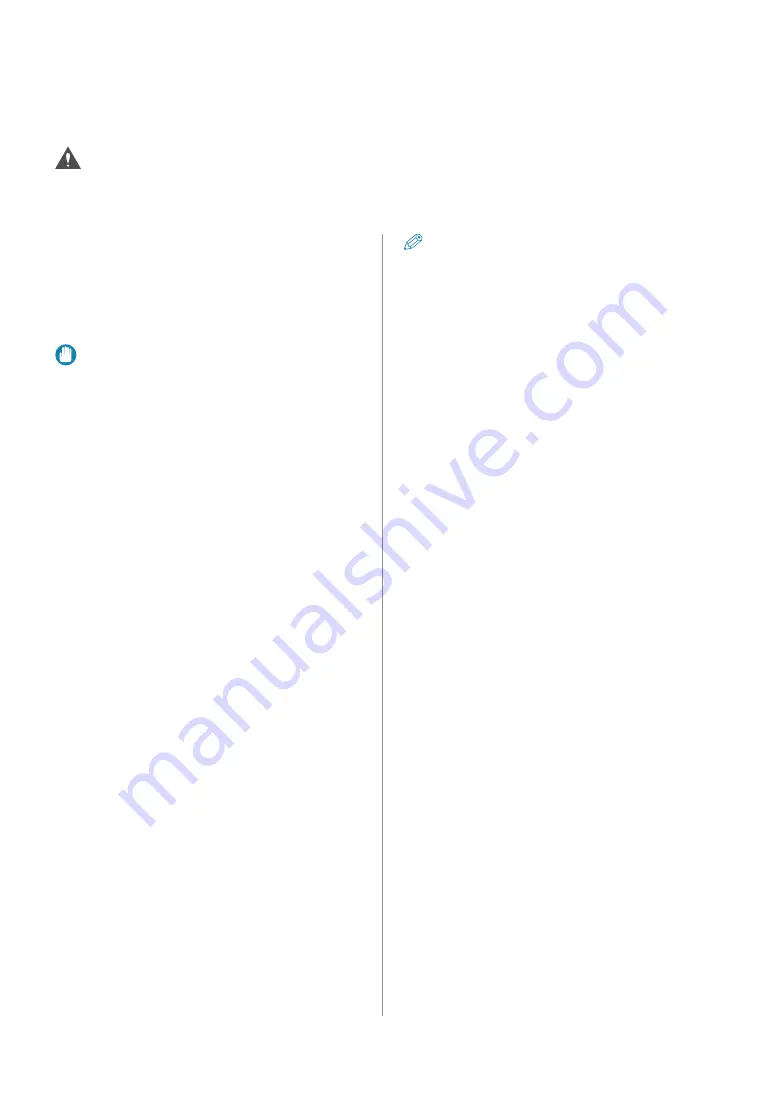
40
Loading Paper
Loading Paper
If the selected paper runs out, or the selected paper drawer runs out of paper during printing, a screen
prompting you to load paper appears on the touch panel display.
CAUTION
When handling paper, take care not to cut your hands on the edges of the paper.
Loading Paper into a Paper Drawer
When loading paper into the paper drawer for the first
time, or when a message is displayed on the touch
panel display prompting you to load paper, follow the
procedure below.
IMPORTANT
)
A screen prompting you to load paper also appears
if the paper drawer is not fully inserted into the
machine. Make sure that the paper drawer is
properly in place.
)
Do not load the following types of paper into the
paper drawers. Doing so may cause a paper jam.
-Severely curled or wrinkled paper
-Thin straw paper
-Paper which has been printed on using a thermal
transfer printer
-The reverse side of paper which has been printed
on using a thermal transfer printer
)
Fan the stack of paper well before loading it.
Paper such as thin paper, recycled paper, pre-
punched paper, and heavy paper should be fanned
particularly well before loading it.
)
Never place paper or any other items in the empty
part of the drawer next to the paper stack. Doing so
may cause paper jams.
)
When you are printing in the Staple mode, do not
remove the output sheets that are waiting to be
stapled. (Printing and stapling resume after you
clear the paper jam.)
NOTE
)
Register the size and type of the loaded paper
in [Paper Settings] in [Preferences] (Settings/
Registration).
)
You can use custom paper sizes. (See e-Manual >
Settings/Registrations.)
)
You can name, register, and edit custom paper
types. (See e-Manual > Settings/Registrations.)
)
For information on paper that can be loaded, see
e-Manual > Basic Operations.
)
Paper Drawer 2 can be used if the optional Cassette
Feeding Unit-AG1 or the Cassette Feeding Unit-AH1
is attached.
)
Paper Drawers 3 and 4 can be used if the optional
Cassette Feeding Unit-AH1 is attached.
)
If a message prompting you to load paper
appears while printing, the remaining prints are
automatically made after you load the correct
paper. If you select a different paper drawer, the
remaining prints are made after you press [OK].
)
Press [Cancel] to cancel printing.
Содержание imageRUNNER ADVANCE C250iF
Страница 21: ...2 Setting and Registering the Machine Configuring the Machine Setup Guide 20 Changing Specified Settings 28 ...
Страница 40: ...38 Backing Up Exporting Data ...
Страница 58: ...56 Consumables ...
Страница 92: ...90 Important Safety Instructions TERMS OF imageWARE REMOTE SERVICE ...
Страница 94: ...92 Important Safety Instructions ...
Страница 95: ......
















































