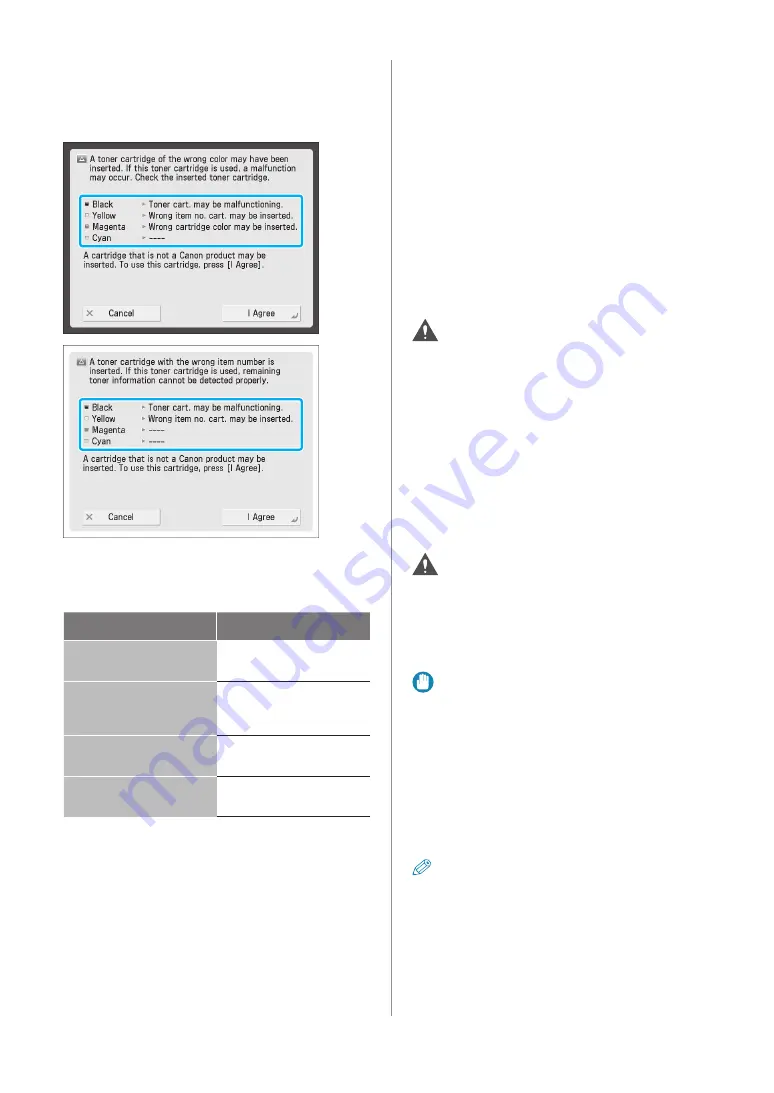
49
Replacement Parts
If the Following Screen Is Displayed after
Replacing the Toner Cartridge
After replacing the toner cartridge, the following screen
may appear.
The status of each of the toner cartridges attached to
the machine is displayed in the enclosed area of the
screen, shown above.
Message
Status
Wrong cartridge color may
be inserted.
A toner cartridge of the
wrong color is inserted.
Wrong item no. cart. may
be inserted.
A toner cartridge with the
wrong model number is
inserted.
Toner cart. may be
malfunctioning.
The inserted toner cartridge
may have been damaged.
----
The correct toner cartridge
is inserted.
To continue using the toner cartridge, press [I Agree]. If
you select this option, the operation of the machine is
not guaranteed.
To replace the toner cartridge, press [Cancel].
If you are not sure about the remedies, contact your local
authorized Canon dealer from which you purchased the
toner cartridge.
Replacing the Waste Toner Container
When the waste toner container nears capacity, a
message appears on the touch panel display. In this case,
you should prepare a new waste toner container.
Even if you do not replace the waste toner container
immediately, you can perform printing for a while. The
number of prints you can make depends on the content
you print.
When the waste toner container is full, a screen
with instructions on how to replace the waste toner
container appears on the touch panel display. Follow the
procedure described below to replace the waste toner
container.
WARNING
)
Do not burn or throw used waste toner containers
into open flames. Also, do not store waste toner
containers in places exposed to open flames, as this
may cause the toner to ignite, resulting in burns or
a fire.
)
If you accidentally spill or scatter toner, carefully
wipe up the loose toner with a damp, soft cloth and
avoid inhaling any toner dust. Do not use a vacuum
cleaner that is not equipped with safety measures
to prevent dust explosions to clean up loose toner.
Doing so may cause damage to the vacuum cleaner
or result in a dust explosion due to static discharge.
CAUTION
)
If toner is ingested, consult a physician immediately.
)
If toner gets onto your hands or clothing, wash
it off immediately with cold water. Washing it off
with warm water will set the toner, and make it
impossible to remove the toner stains.
IMPORTANT
)
Your local authorized Canon dealer will dispose of
used waste toner containers.
)
Used toner cannot be reused. Do not mix new and
used toner together.
)
Use only waste toner containers intended for use
with this machine.
)
Do not replace the waste toner container before the
message prompting you to replace it appears on
the touch panel display.
NOTE
)
Complete instructions on how to replace the
waste toner container can be accessed by pressing
[Previous] or [Next] on the touch panel display.
)
If the waste toner container must be replaced
during a print job, the remaining prints are made
after the new waste toner container is installed.
Содержание imageRUNNER ADVANCE C250iF
Страница 21: ...2 Setting and Registering the Machine Configuring the Machine Setup Guide 20 Changing Specified Settings 28 ...
Страница 40: ...38 Backing Up Exporting Data ...
Страница 58: ...56 Consumables ...
Страница 92: ...90 Important Safety Instructions TERMS OF imageWARE REMOTE SERVICE ...
Страница 94: ...92 Important Safety Instructions ...
Страница 95: ......
















































