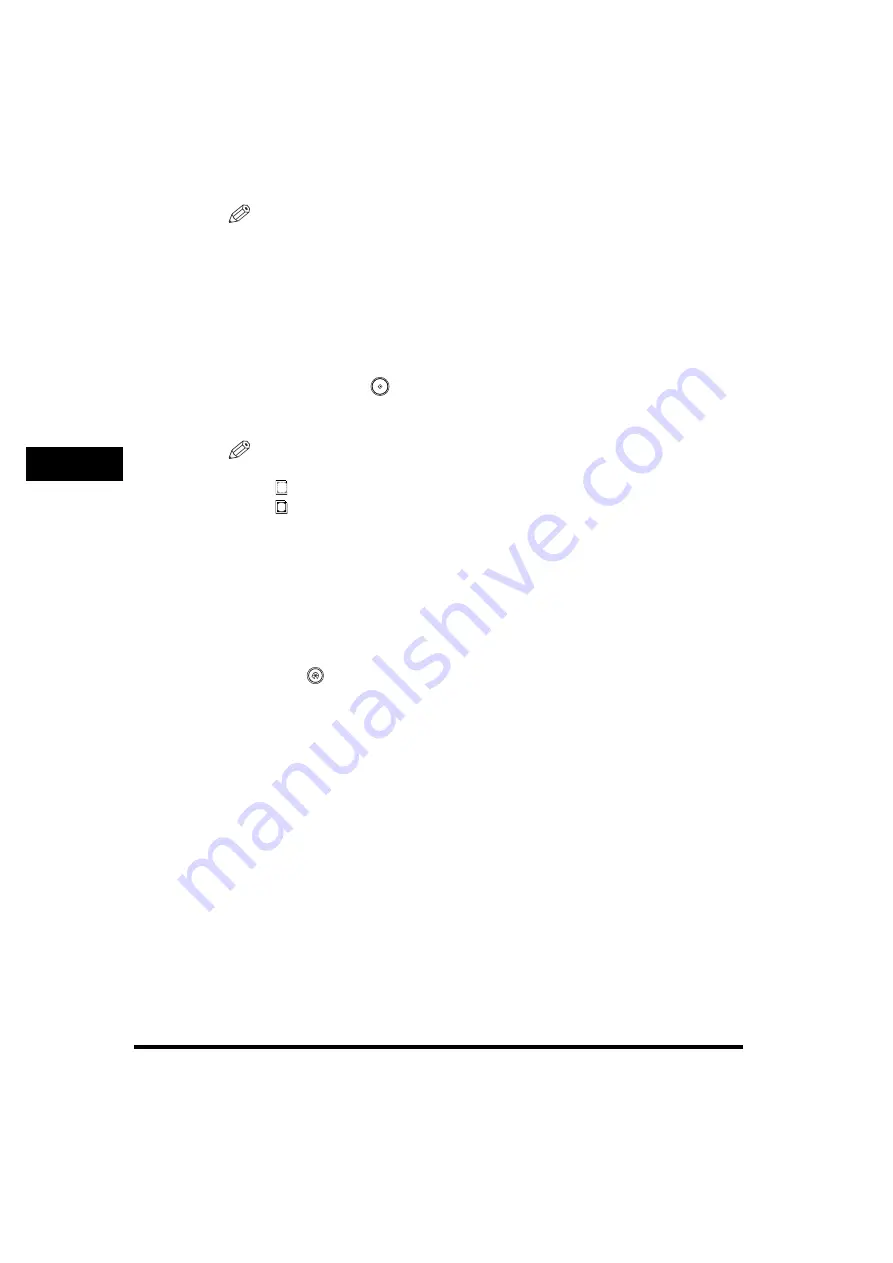
Specifying Common Settings
4-60
4
Cust
om
iz
in
g
Set
ti
ng
s -
C
o
m
m
on
Set
ti
ng
s
NOTE
•
For instructions on entering characters, see "Entering Characters from the Touch
Panel Display," on p. 2-27.
•
If you press [OK] without entering any characters, the machine automatically
assigns the image form a name using the year, month, day, and time the image
form was stored. For example, if an image form is stored at 1:35 PM, 41 seconds,
on January 15, 2004, its name will be <20040115133541>.
7
Place the original that contains the image form on the platen
glass
➞
press
(Start).
The image form is stored and added to the image form list.
NOTE
The following two types of icons appear on the screen:
-
: Transparent Image
-
: Entire Image Composition
8
Press [Done] repeatedly until the Basic Features screen
appears.
Checking Image Form Details
1
Press
(Additional
Functions)
➞
[Common Settings].
If necessary, see the screen shot in step 1 of "Initial Function at Power ON," on p.
4-24.
2
Press [
▼
] or [
▲
] until [Register Form for Form Composition]
appears
➞
press [Register Form for Form Composition].
If necessary, see the screen shot in step 2 of "Storing an Image Form," on p. 4-56.
Содержание imageRUNNER 6570
Страница 2: ......
Страница 3: ...imageRUNNER 6570 5570 5070 Reference Guide 0 Ot ...
Страница 19: ...xvii Printing data scanned from an original followed by finishing options such as stapling Copying ...
Страница 126: ...Available Paper Stock 2 54 2 Basic Operations ...
Страница 168: ...Card Reader C1 3 42 3 Optional Equipment ...
Страница 320: ...Department ID Management 7 12 7 System Manager Settings 3 Press Register Dept ID Password 4 Press Register ...
Страница 377: ...MEAP Settings 7 69 7 System Manager Settings 4 Press Yes To cancel printing press No ...
Страница 592: ...Index 10 32 10 Appendix ...
Страница 599: ......






























