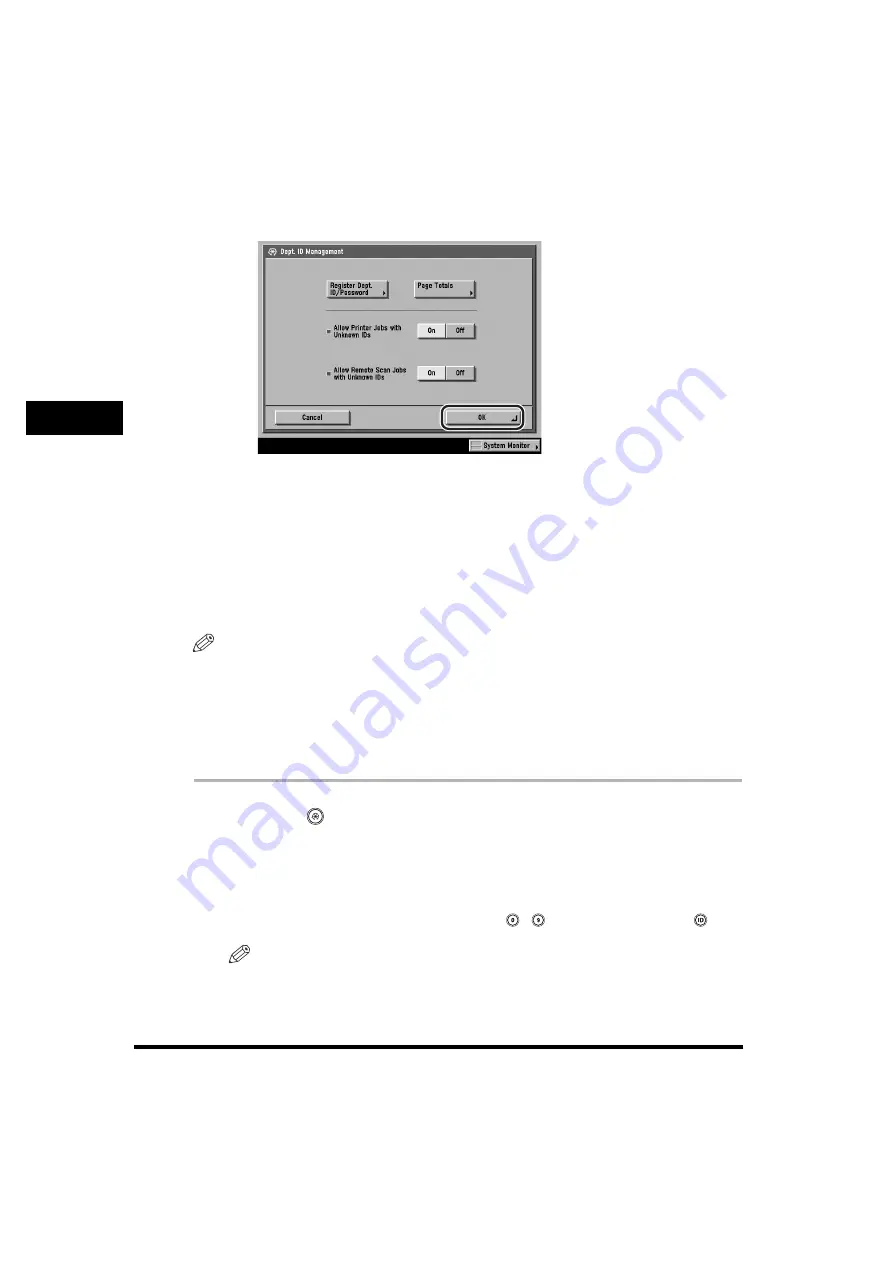
Card Reader-C1
3-40
3
O
p
ti
on
al
Equi
pm
ent
6
Press [OK].
7
Press [Done] repeatedly until the Basic Features screen
appears.
Accepting Print and Scan Jobs with Unknown IDs
You can specify whether to accept or reject print and network scan jobs from
computers that do not correspond with a registered Department ID.
NOTE
•
<Allow Printer Jobs with Unknown IDs> and <Allow Remote Scan Jobs with Unknown
IDs> are displayed only if the optional Multi-PDL Printer Kit or imagePASS is installed.
•
For more information on the Network Scan function, see the
Network ScanGear User's
Guide
.
•
The default settings are 'On' for both <Allow Printer Jobs with Unknown IDs> and <Allow
Remote Scan Jobs with Unknown IDs>.
1
Press
(Additional
Functions)
➞
[System Settings]
➞
[Dept. ID Management].
If necessary, see the screen shots in steps 1 and 2 of "Changing the Password
and Page Limit," on p. 3-23.
If the System Manager ID and System Password have been set, enter the System
Manager ID and System Password using
-
(numeric keys)
➞
press
(ID).
NOTE
If the desired setting is not displayed, press [
▼
] or [
▲
] to scroll to the desired
setting.
Содержание imageRUNNER 6570
Страница 2: ......
Страница 3: ...imageRUNNER 6570 5570 5070 Reference Guide 0 Ot ...
Страница 19: ...xvii Printing data scanned from an original followed by finishing options such as stapling Copying ...
Страница 126: ...Available Paper Stock 2 54 2 Basic Operations ...
Страница 168: ...Card Reader C1 3 42 3 Optional Equipment ...
Страница 320: ...Department ID Management 7 12 7 System Manager Settings 3 Press Register Dept ID Password 4 Press Register ...
Страница 377: ...MEAP Settings 7 69 7 System Manager Settings 4 Press Yes To cancel printing press No ...
Страница 592: ...Index 10 32 10 Appendix ...
Страница 599: ......






























