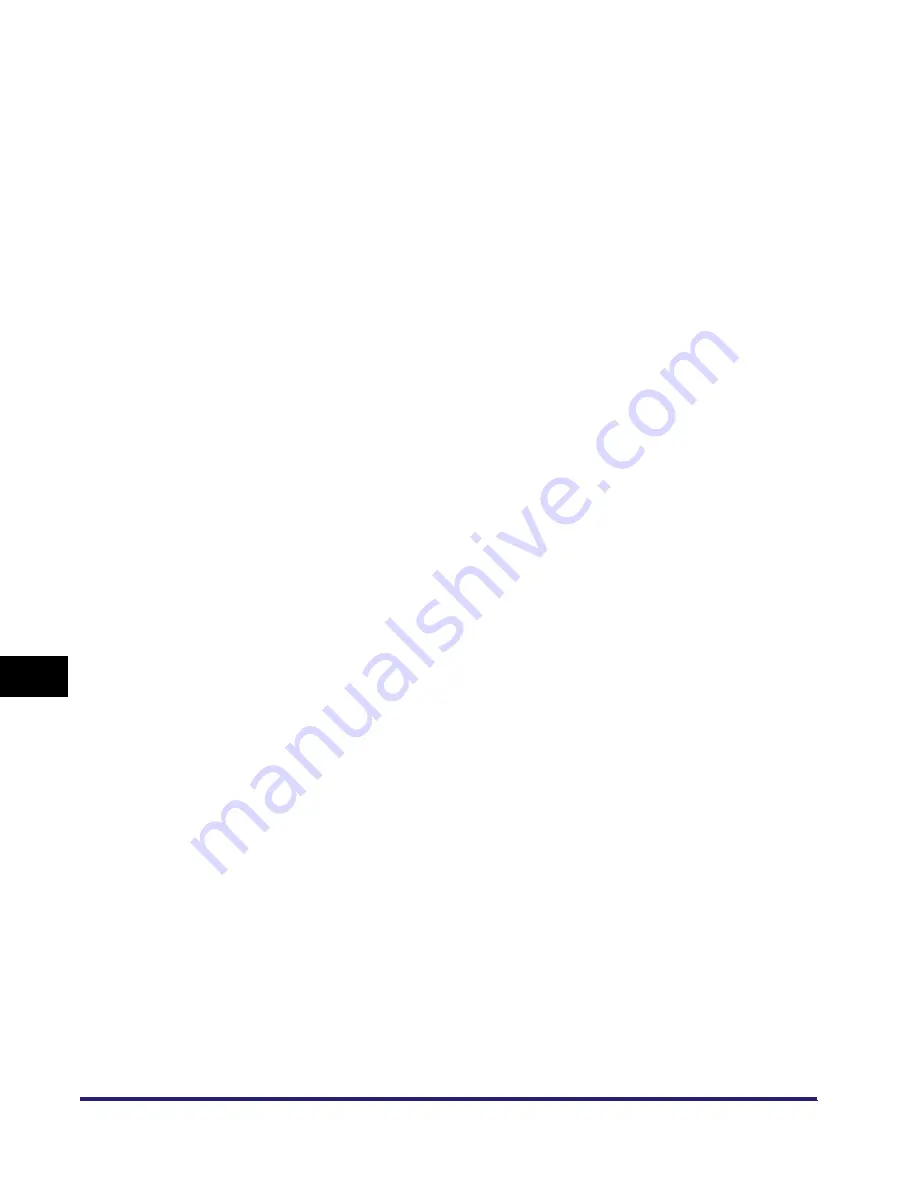
Glossary
9-30
9
Appen
dix
LPR2
A Canon software utility that realizes network printing on TCP/IP networks when
using the LPR, RAW, or IPP print protocol. Built into the print architecture of Windows,
Canon LPR2 enables network users to easily specify port settings for network
printing.
M
MAC address
Media Access Control address. The hardware address of the network adapter of a
computer connected to a local area network.
MEAP
Multifunctional Embedded Application Platform.
A system enabling the installation of the Java platform and Java applications on your
machine. Utilization of MEAP also enables you to install and uninstall MEAP
applications.
Memory Lock
Usually a document is printed as soon as it is received; but with Memory Lock, all
documents received are stored in memory until you enter a password to print them.
This enables you to attend to the documents at your own leisure, and prevents printed
documents from piling up in the output tray.
Memory RX Inbox
The Memory RX (Receive) Inbox is an inbox for storing received fax/I-fax documents.
Received documents are stored in the Memory RX Inbox without being printed. You
can print or send the stored documents later, or whenever necessary.
Memory Sending
Memory Sending scans documents into memory before sending them. You can
retrieve your original once scanning is complete, and you do not have to wait until
sending is complete.
N
NAT
Network Address Translation. A standard that converts private IP addresses of a
node on an internal private network to one or more public IP addresses on the
Internet.
NDPS
Novell Distributed Print Services. A printing system developed by Novell, for
managing printers in a network environment.
Содержание imageRUNNER 5570
Страница 2: ......
Страница 3: ...imageRUNNER 6570 5570 Network Guide 0 Ot ...
Страница 28: ...Checking Your Network Environment 1 12 1 Before You Start ...
Страница 46: ...Communication Environment Setup 2 18 2 Settings Common to the Network Protocols ...
Страница 136: ...Setting Up a Computer as a File Server 3 90 3 Using a TCP IP Network ...
Страница 158: ...Setting Up a Computer as a File Server 4 22 4 Using a NetWare Network Windows ...
Страница 208: ...NetSpot Console 7 4 7 Using Utilities to Make Network and Device Settings ...
Страница 222: ...Encrypted SSL Data Communication Problems and Remedies 8 14 8 Troubleshooting ...
Страница 241: ...Confirming Settings 9 19 9 Appendix 4 Press Yes ...
Страница 272: ...Index 9 50 9 Appendix ...
Страница 273: ......
















































