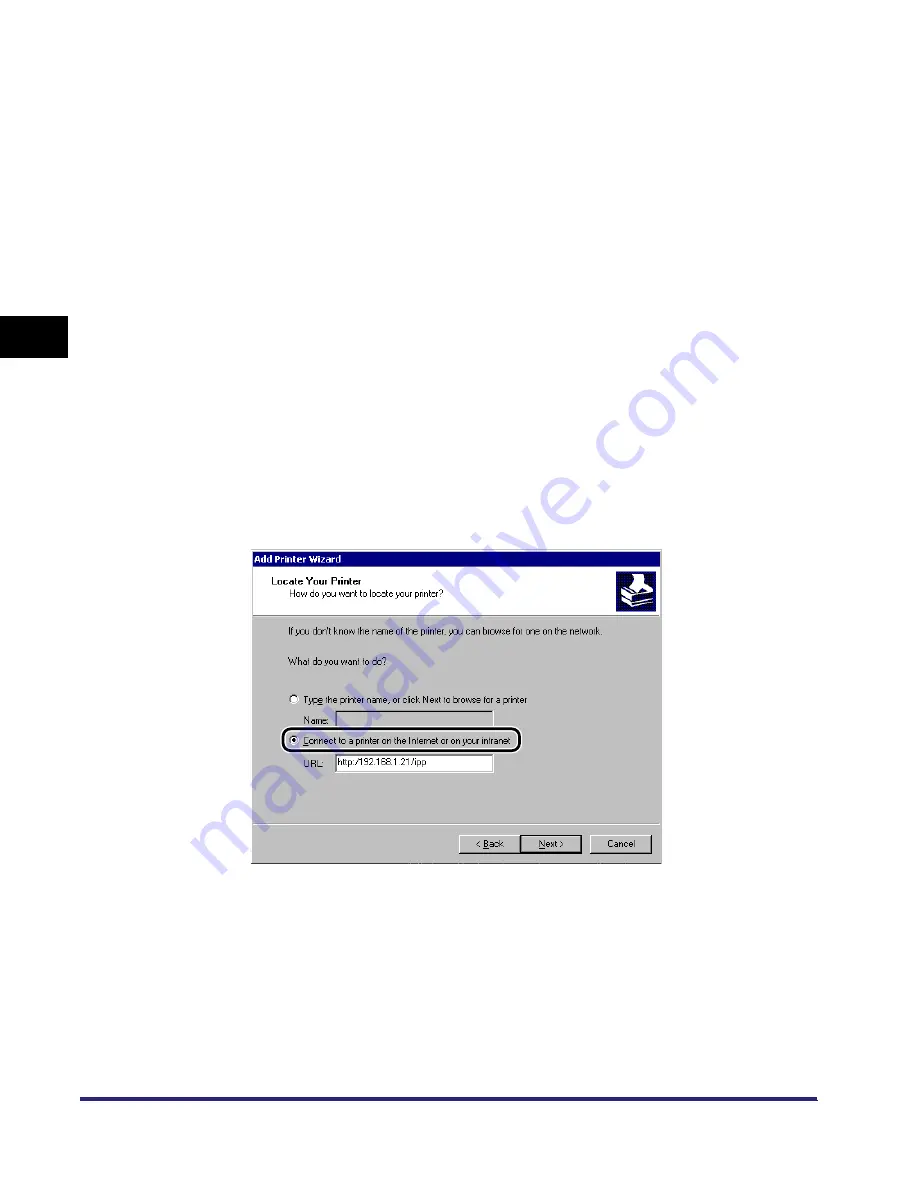
Setting Up a Computer for Printing/Sending a Fax (Windows/UNIX)
3-68
3
Using a TCP/IP
N
e
tw
or
k
●
If you are using Windows Server 2003:
❑
On the [Start] menu, click [Printers and Faxes].
❑
Double-click the [Add a printer] icon.
3
Enter the URL of your printer.
❑
Click [Next].
A dialog box for selecting the printer connection method appears.
❑
If you are using Windows 2000, click [Network Printer].
If you are using Windows XP/Server 2003, click [A network printer, or a printer
attached to another computer].
❑
Click [Next].
A dialog box for locating your printer appears.
❑
If you are using Windows 2000, click [Connect to a printer on the Internet or on
your intranet].
If you are using Windows XP/Server 2003, click [Connect to a printer on the
Internet or on a home or office network].
❑
If you want to use regular IPP printing, enter the following URL in [URL].
http://<the IP address or host name of the machine>/ipp
❑
If you want to use encrypted communication and perform IPPS printing, enter
the following URL in [URL].
https://<the IP address or host name of the machine>/ipp
❑
Click [Next].
A dialog box for selecting the printer manufacturer and printer name appears.
For Windows 2000 (IPP)
Содержание imageRUNNER 5570
Страница 2: ......
Страница 3: ...imageRUNNER 6570 5570 Network Guide 0 Ot ...
Страница 28: ...Checking Your Network Environment 1 12 1 Before You Start ...
Страница 46: ...Communication Environment Setup 2 18 2 Settings Common to the Network Protocols ...
Страница 136: ...Setting Up a Computer as a File Server 3 90 3 Using a TCP IP Network ...
Страница 158: ...Setting Up a Computer as a File Server 4 22 4 Using a NetWare Network Windows ...
Страница 208: ...NetSpot Console 7 4 7 Using Utilities to Make Network and Device Settings ...
Страница 222: ...Encrypted SSL Data Communication Problems and Remedies 8 14 8 Troubleshooting ...
Страница 241: ...Confirming Settings 9 19 9 Appendix 4 Press Yes ...
Страница 272: ...Index 9 50 9 Appendix ...
Страница 273: ......
















































