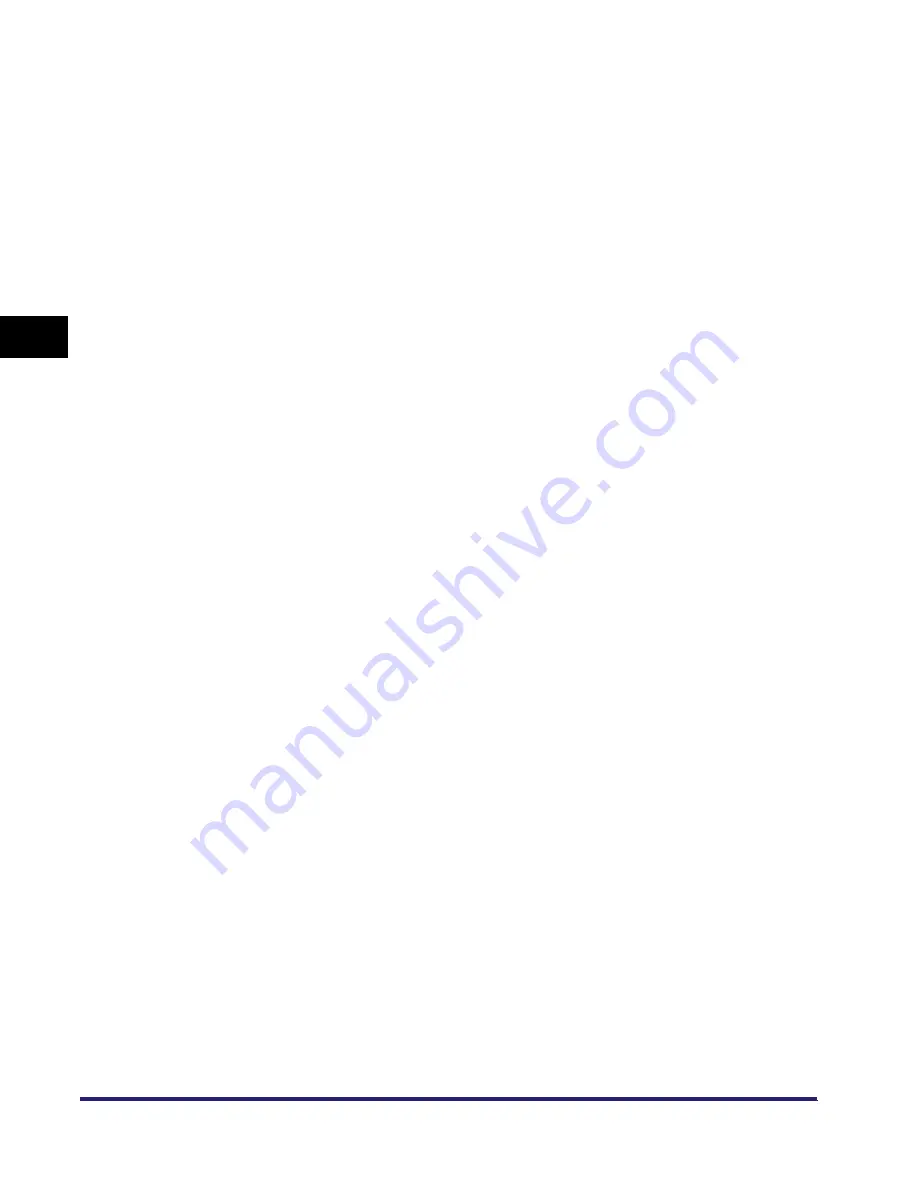
Setting Up a Computer as a File Server
3-86
3
Using a TCP/IP
N
e
tw
or
k
Mac OS X
1
Log in to Mac OS X as Administrator.
2
Start the FTP services under Mac OS X.
❑
Click the [System Preferences] icon in [Dock].
❑
Click the [Sharing] icon in the [System Preferences] window.
❑
Click [Allow FTP access].
❑
Click [Show All] on the toolbar.
3
Specify the user to whom you want to send data, and then the
password.
❑
Click the [Users] icon in the [System Preferences] window.
❑
In the [Users] window, enter the name of the user to whom you want to send
data from the machine through Mac OS X
➞
enter the password.
Enter a user name, and a password not longer than 24 alphanumeric
characters.
❑
Close the [Users] window.
4
Create a shared folder to which files are to be sent.
Sample setting:
Create a folder named "iR_Folder" in the [Public] folder in the [Home] folder.
5
Grant access to the shared folder created in step 4.
❑
Click to select the shared folder
➞
select [Show Info] from the [File] menu.
❑
Select [Privileges] from [Show].
❑
Enable read & write access to the folder by the owner and members of a group
to which the owner belongs.
❑
Close the [Info] window.
Содержание imageRUNNER 5570
Страница 2: ......
Страница 3: ...imageRUNNER 6570 5570 Network Guide 0 Ot ...
Страница 28: ...Checking Your Network Environment 1 12 1 Before You Start ...
Страница 46: ...Communication Environment Setup 2 18 2 Settings Common to the Network Protocols ...
Страница 136: ...Setting Up a Computer as a File Server 3 90 3 Using a TCP IP Network ...
Страница 158: ...Setting Up a Computer as a File Server 4 22 4 Using a NetWare Network Windows ...
Страница 208: ...NetSpot Console 7 4 7 Using Utilities to Make Network and Device Settings ...
Страница 222: ...Encrypted SSL Data Communication Problems and Remedies 8 14 8 Troubleshooting ...
Страница 241: ...Confirming Settings 9 19 9 Appendix 4 Press Yes ...
Страница 272: ...Index 9 50 9 Appendix ...
Страница 273: ......






























