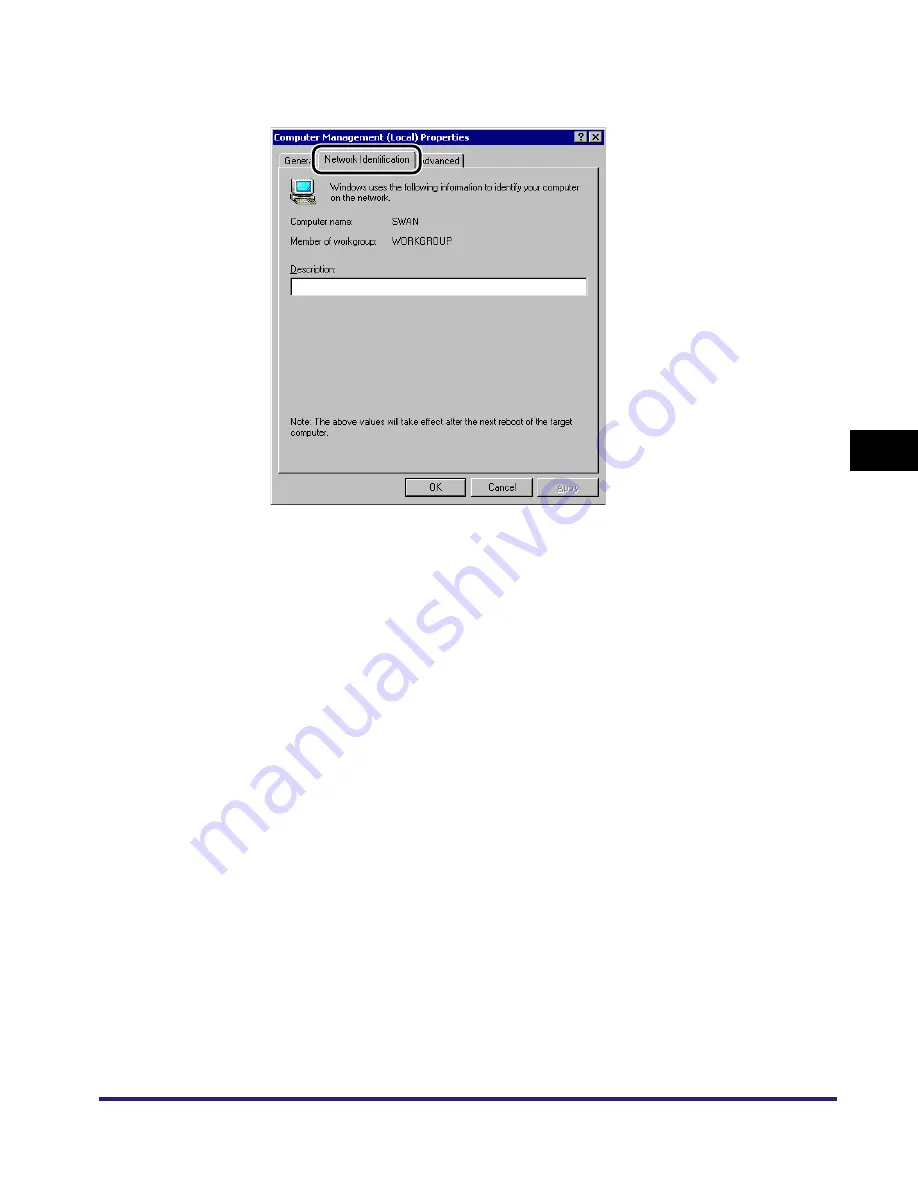
Setting Up a Computer as a File Server
5-25
5
Using
a
Ne
tBIOS
Netw
or
k
❑
Click the [Network Identification] tab to display the [Network Identification]
sheet
➞
confirm the [Computer name] setting.
❑
Click [Cancel] to close the dialog box
➞
close the [Computer Management]
window.
●
If you are using Windows XP/Server 2003:
❑
On the [Start] menu, right-click [My Computer]
➞
click [Properties].
❑
Click the [Computer Name] tab to display the [Computer Name] sheet.
❑
Click [Change]
➞
[More] in the [Computer Name Changes] dialog box.
❑
In the [DNS Suffix and NetBIOS Computer Name] dialog box, confirm
[NetBIOS computer name].
❑
Click [Cancel] until all the dialog boxes are closed.
4
Set up the users and passwords for access to the shared
folder.
❑
Right-click the [My Computer] icon
➞
click [Manage].
The [Computer Management] window opens.
Содержание imageRUNNER 5570
Страница 2: ......
Страница 3: ...imageRUNNER 6570 5570 Network Guide 0 Ot ...
Страница 28: ...Checking Your Network Environment 1 12 1 Before You Start ...
Страница 46: ...Communication Environment Setup 2 18 2 Settings Common to the Network Protocols ...
Страница 136: ...Setting Up a Computer as a File Server 3 90 3 Using a TCP IP Network ...
Страница 158: ...Setting Up a Computer as a File Server 4 22 4 Using a NetWare Network Windows ...
Страница 208: ...NetSpot Console 7 4 7 Using Utilities to Make Network and Device Settings ...
Страница 222: ...Encrypted SSL Data Communication Problems and Remedies 8 14 8 Troubleshooting ...
Страница 241: ...Confirming Settings 9 19 9 Appendix 4 Press Yes ...
Страница 272: ...Index 9 50 9 Appendix ...
Страница 273: ......






























