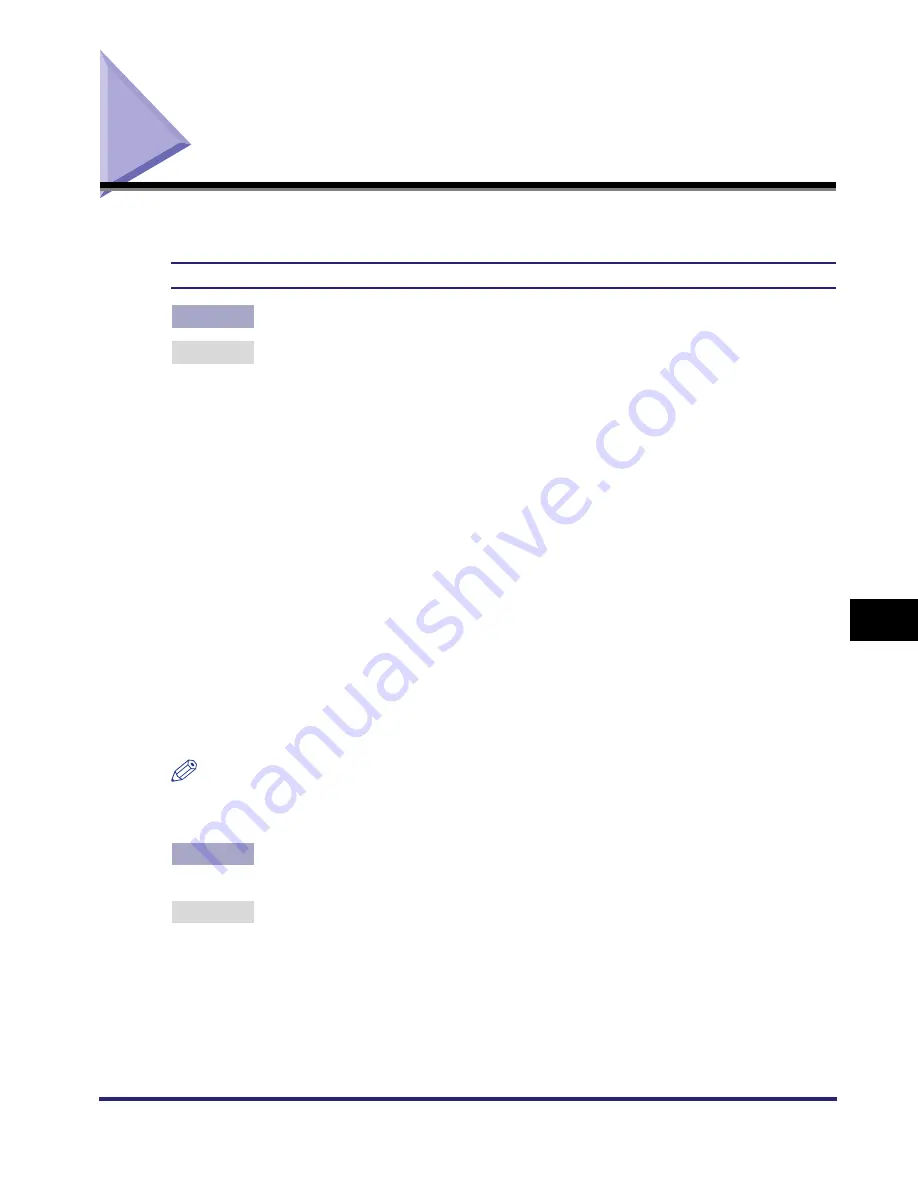
Data Sending/File Sharing Problems and Remedies
8-9
8
T
roub
lesho
o
ting
Data Sending/File Sharing Problems and Remedies
This section describes how to resolve data sending/file sharing problems.
Unable to Send Data/Share Files (FTP)
Cause 1
The FTP server is not set correctly.
Remedy
Perform the following to check the server status. (If you are using Windows,
perform these from the MS-DOS prompt.)
•
Example using UNIX, where the FTP server has the IP address:
192.168.1.195
U:>ftp 192.168.1.195 *Connect to server
Connected to 192.168.37.195.
220 canmfs FTP server (UNIX(r) System V Release 4.0) ready.
User (192.168.37.195:(none)): user_name *User login
331 Password required for user_name.
Password: *Enter password
230 User user_name logged in.
ftp> cd /export/share *Move to data destination directory
250 CWD command successful.
ftp> bin *Set data transfer type (binary)
200 Type set to I.
ftp> put sample.tif *Set transfer file name for verification
ftp> by *Cut off server connection
221 Goodbye
NOTE
If the above are confirmed and file sharing still does not operate normally, consult the
network administrator for the environment you are using.
Cause 2
The machine's address [User] setting contains one or more spaces after the
user name.
Remedy
Ensure that the machine's address [User] setting does not contain spaces after
the user name.
Содержание imageRUNNER 5570
Страница 2: ......
Страница 3: ...imageRUNNER 6570 5570 Network Guide 0 Ot ...
Страница 28: ...Checking Your Network Environment 1 12 1 Before You Start ...
Страница 46: ...Communication Environment Setup 2 18 2 Settings Common to the Network Protocols ...
Страница 136: ...Setting Up a Computer as a File Server 3 90 3 Using a TCP IP Network ...
Страница 158: ...Setting Up a Computer as a File Server 4 22 4 Using a NetWare Network Windows ...
Страница 208: ...NetSpot Console 7 4 7 Using Utilities to Make Network and Device Settings ...
Страница 222: ...Encrypted SSL Data Communication Problems and Remedies 8 14 8 Troubleshooting ...
Страница 241: ...Confirming Settings 9 19 9 Appendix 4 Press Yes ...
Страница 272: ...Index 9 50 9 Appendix ...
Страница 273: ......
















































