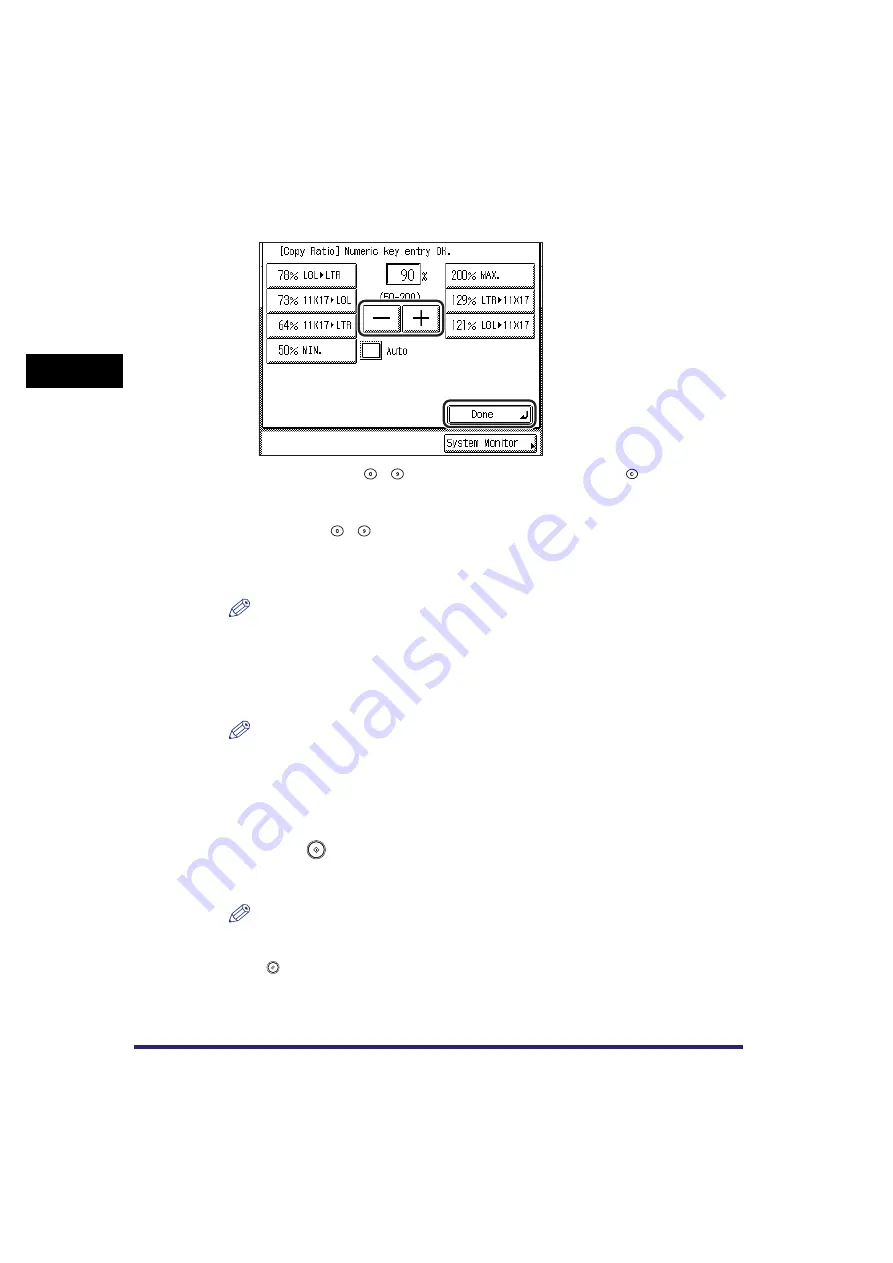
Changing the Copy (Zoom) Ratio
2-24
2
B
a
si
c C
o
p
y
ing
F
e
atu
res
2
Press [-] or [+] to set a copy ratio
➞
press [Done].
You can also use
-
(numeric keys) to enter values, and
(Clear) to clear
your entries.
You can change the value by pressing [-] or [+], even if you have entered the
value using
-
(numeric keys).
The selected mode is set, the display returns to the Copy Basic Features screen,
and the specified copy ratio is displayed.
NOTE
If you enter a value outside the setting range, a message prompting you to enter an
appropriate value appears on the screen.
3
Select the paper size.
NOTE
•
If you set [Auto] for [Paper Select], the machine selects the paper best suitable to
the selected ratio.
•
If you copy highly transparent originals, such as transparencies, the correct paper
size may not be selected.
4
Press
(Start).
Copying starts.
NOTE
•
To return the copy ratio to 100%, press [Direct].
•
To cancel all settings and return the machine to the Standard mode, press
(Reset).
Содержание ImageRunner 2030i
Страница 2: ...imageRUNNER 2030i 2025i 2022i 2018i Copying Guide 0 Ot...
Страница 51: ...Paper Selection 2 6 2 Basic Copying Features 1 Place your originals press Paper Select 2 Press Auto Done...
Страница 97: ...Two Sided Copying 2 52 2 Basic Copying Features...
Страница 126: ...Memory Keys 3 29 3 Special Copying Features 2 Press Special Features Mode Memory 3 Press Store Erase...
Страница 135: ...Memory Keys 3 38 3 Special Copying Features...
Страница 143: ...Changing the Current Standard Settings 4 8 4 Customizing Settings 2 Press Standard Settings 3 Press Store...
Страница 149: ...Restoring the Default Copy Settings 4 14 4 Customizing Settings...
Страница 155: ...Index 5 6 5 Appendix...






























