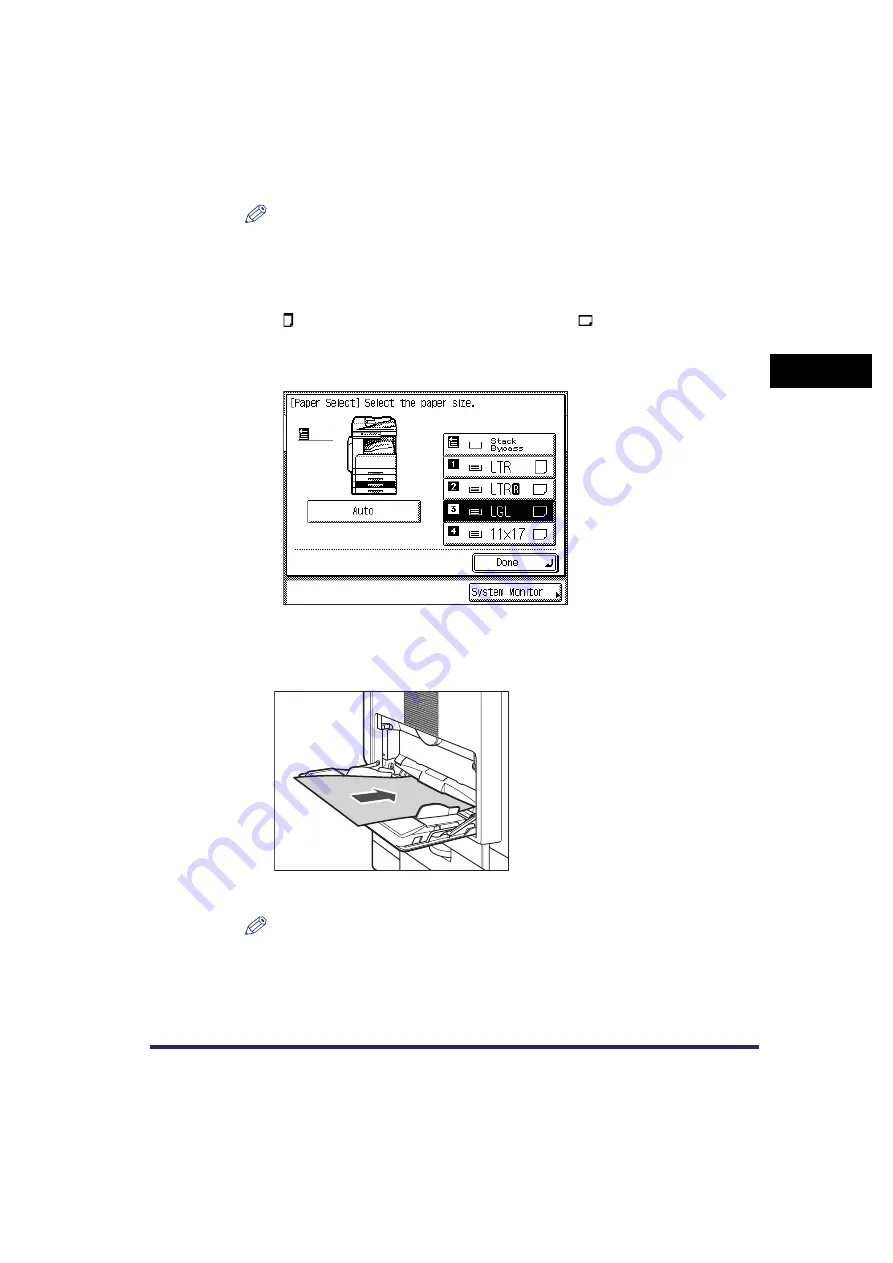
Paper Selection
2-9
2
B
a
si
c C
o
p
y
ing
F
e
atu
res
NOTE
•
The paper sizes/types loaded in each paper drawer are indicated by icons on the
touch panel display.
•
Icons indicating the type of paper loaded in each paper drawer can be displayed on
paper selection screens, if you store that information in the machine beforehand.
(See Chapter 4, “Customizing Settings,” in the
•
indicates that the paper is loaded vertically, and
indicates that the paper is
loaded horizontally. The suffix <R> (such as in LTRR), used in paper size
designations, indicates that the paper is loaded in a paper drawer or the stack
bypass horizontally.
3
For the stack bypass setting, load the paper into the stack
bypass.
The [Stack Bypass] setting screen is displayed.
NOTE
The paper size/type setting in the [Stack Bypass] setting screen is available if Stack
Bypass Standard Settings is set to ‘Off’ in Common Settings (from the Additional
Functions screen). If Stack Bypass Standard Settings is set to ‘On’, copying can be
performed only for the registered paper size and type. (See Chapter 4,
“Customizing Settings,” in the
Содержание ImageRunner 2030i
Страница 2: ...imageRUNNER 2030i 2025i 2022i 2018i Copying Guide 0 Ot...
Страница 51: ...Paper Selection 2 6 2 Basic Copying Features 1 Place your originals press Paper Select 2 Press Auto Done...
Страница 97: ...Two Sided Copying 2 52 2 Basic Copying Features...
Страница 126: ...Memory Keys 3 29 3 Special Copying Features 2 Press Special Features Mode Memory 3 Press Store Erase...
Страница 135: ...Memory Keys 3 38 3 Special Copying Features...
Страница 143: ...Changing the Current Standard Settings 4 8 4 Customizing Settings 2 Press Standard Settings 3 Press Store...
Страница 149: ...Restoring the Default Copy Settings 4 14 4 Customizing Settings...
Страница 155: ...Index 5 6 5 Appendix...






























