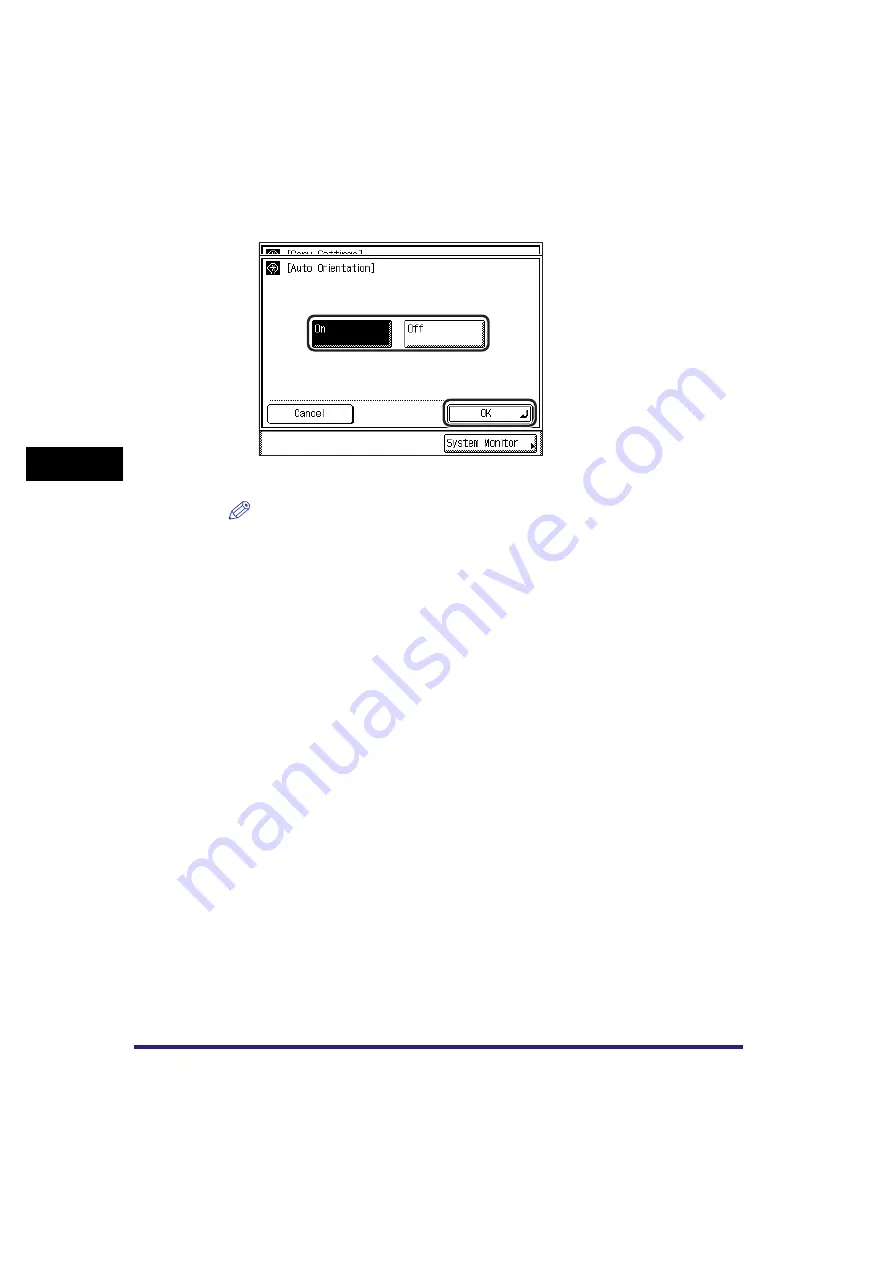
Auto Orientation
4-6
4
C
u
s
tom
iz
ing
Set
ting
s
2
Select [On] or [Off]
➞
press [OK].
The selected mode is set.
NOTE
•
If LTR or STMT originals are enlarged onto 11" x 17" or LGL copy paper, Auto
Orientation is not performed even if you select [On].
•
Only the images of standard size originals, up to LTR paper, can be rotated when
the copy ratio is set to 100%.
•
If Automatic Paper Selection is set and the most suitable paper size is not
available, the paper source that is loaded with paper of the same size, even if the
orientation is different, is displayed as the optimal paper to use.
3
Press [Done] repeatedly until the Copy Basic Features screen
appears.
Содержание ImageRunner 2030i
Страница 2: ...imageRUNNER 2030i 2025i 2022i 2018i Copying Guide 0 Ot...
Страница 51: ...Paper Selection 2 6 2 Basic Copying Features 1 Place your originals press Paper Select 2 Press Auto Done...
Страница 97: ...Two Sided Copying 2 52 2 Basic Copying Features...
Страница 126: ...Memory Keys 3 29 3 Special Copying Features 2 Press Special Features Mode Memory 3 Press Store Erase...
Страница 135: ...Memory Keys 3 38 3 Special Copying Features...
Страница 143: ...Changing the Current Standard Settings 4 8 4 Customizing Settings 2 Press Standard Settings 3 Press Store...
Страница 149: ...Restoring the Default Copy Settings 4 14 4 Customizing Settings...
Страница 155: ...Index 5 6 5 Appendix...






























