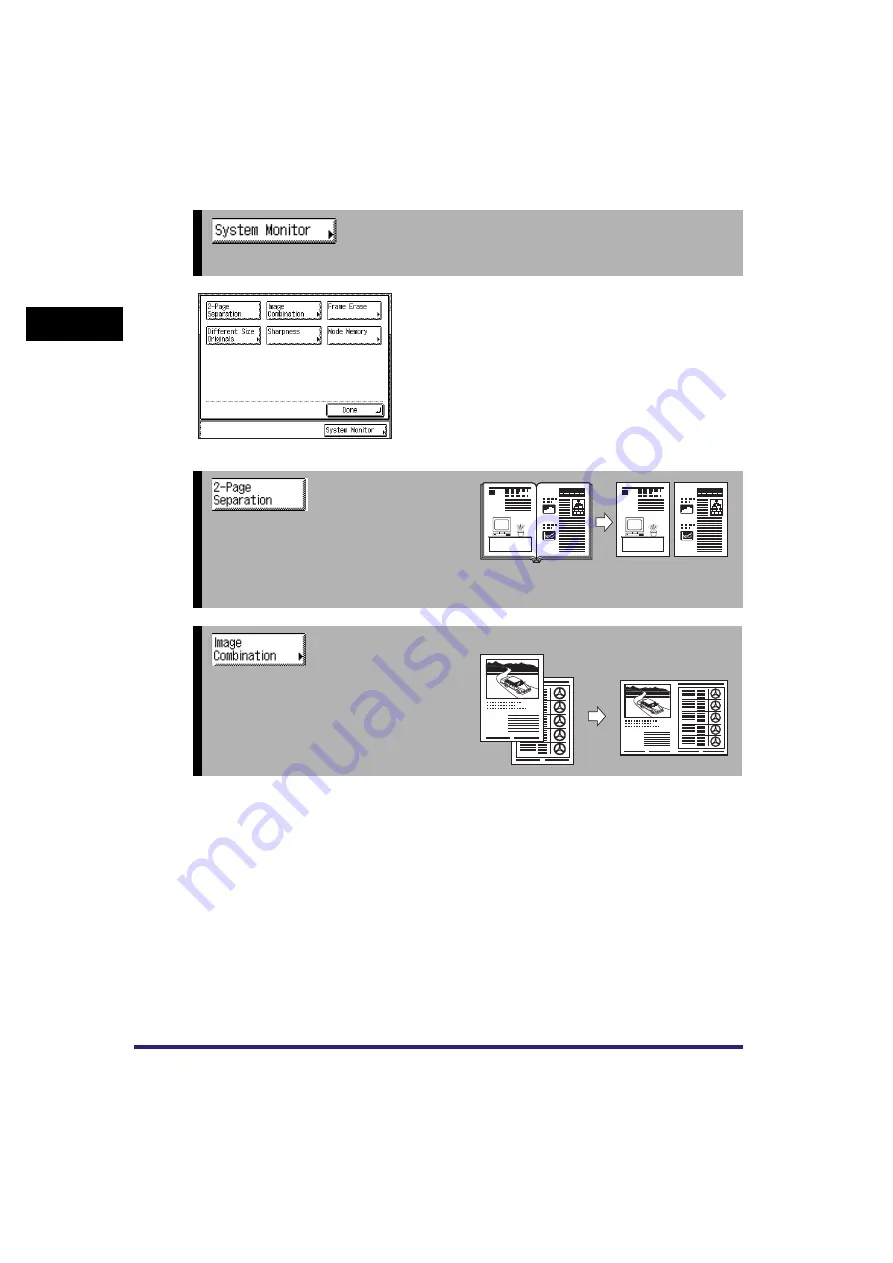
Overview of the imageRUNNER 2030i/2025i/2022i/2018i
1-4
1
Intr
odu
cti
on to
Co
p
y
ing
➞
Press to check the progress of a copy job or cancel printing.
Special Features Screen
The screen on the left, which appears on the touch
panel display when you press [Special Features] on
the Copy Basic Features screen, is called the Special
Features screen. All special copy modes are displayed
here. In some cases, when a mode is selected, a more
detailed screen for the selected mode appears.
To close the Special Features screen and return to the
Copy Basic Features screen, press [Done].
➞
Press to select or cancel the 2-Page
Separation mode. This mode enables you
to copy facing pages of an opened book
onto separate copy sheets. (See “2-Page
Separation,” on p.
➞
[2 On 1] Is Selected
Press to automatically reduce two or four
originals to fit onto a one-sided or
two-sided copy sheet. (See “Image
Combination,” on p.
1
1
2
1
1
2
Содержание ImageRunner 2030i
Страница 2: ...imageRUNNER 2030i 2025i 2022i 2018i Copying Guide 0 Ot...
Страница 51: ...Paper Selection 2 6 2 Basic Copying Features 1 Place your originals press Paper Select 2 Press Auto Done...
Страница 97: ...Two Sided Copying 2 52 2 Basic Copying Features...
Страница 126: ...Memory Keys 3 29 3 Special Copying Features 2 Press Special Features Mode Memory 3 Press Store Erase...
Страница 135: ...Memory Keys 3 38 3 Special Copying Features...
Страница 143: ...Changing the Current Standard Settings 4 8 4 Customizing Settings 2 Press Standard Settings 3 Press Store...
Страница 149: ...Restoring the Default Copy Settings 4 14 4 Customizing Settings...
Страница 155: ...Index 5 6 5 Appendix...






























