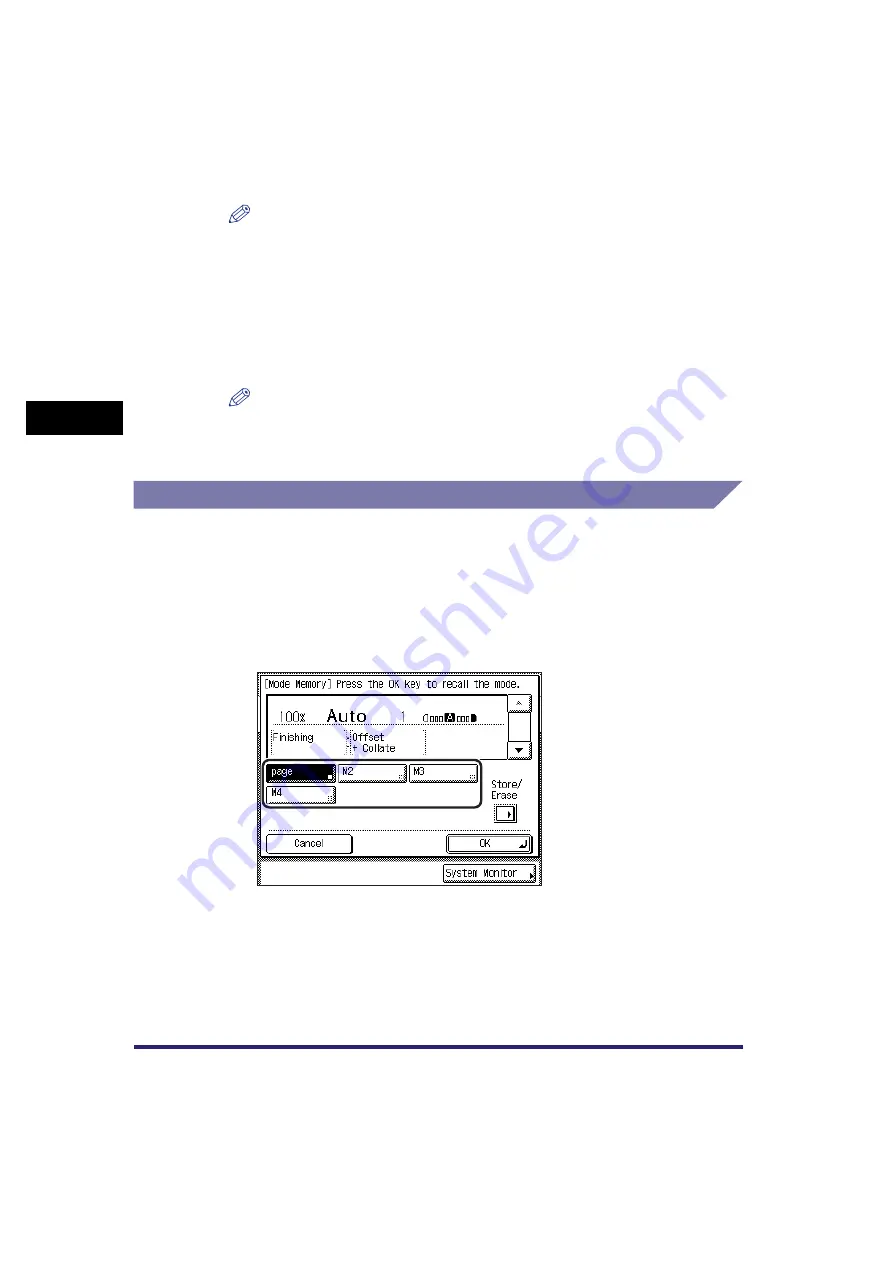
Memory Keys
3-34
3
Spec
ia
l C
o
p
y
ing
F
e
atu
res
NOTE
•
For instructions on entering characters, see Chapter 2, “Basic Operations,” in the
•
If you press [OK] without entering any characters, the key name reverts to its
current name (default M1 to M4).
6
Press [Cancel]
➞
[Done].
The display returns to the Copy Basic Features screen.
NOTE
Pressing [Cancel]
➞
[Done] only names the selected key ([M1] to [M4]), but does
not recall the stored settings. If you press [OK]
➞
[Done], the name is stored in the
selected key ([M1] to [M4]), and the settings are recalled at the same time.
Recalling Copy Settings
1
Press [Special Features]
➞
[Mode Memory].
If necessary, see the screen shot in step 2 of
“
”
2
Select the key containing the copy settings that you want to
recall.
3
Verify the settings
➞
press [OK]
➞
[Done].
If you select a key that does not have copy settings stored in it, [OK] is grayed
out and cannot be pressed. Select another key that has copy settings stored in it,
or press [Cancel].
Содержание ImageRunner 2030i
Страница 2: ...imageRUNNER 2030i 2025i 2022i 2018i Copying Guide 0 Ot...
Страница 51: ...Paper Selection 2 6 2 Basic Copying Features 1 Place your originals press Paper Select 2 Press Auto Done...
Страница 97: ...Two Sided Copying 2 52 2 Basic Copying Features...
Страница 126: ...Memory Keys 3 29 3 Special Copying Features 2 Press Special Features Mode Memory 3 Press Store Erase...
Страница 135: ...Memory Keys 3 38 3 Special Copying Features...
Страница 143: ...Changing the Current Standard Settings 4 8 4 Customizing Settings 2 Press Standard Settings 3 Press Store...
Страница 149: ...Restoring the Default Copy Settings 4 14 4 Customizing Settings...
Страница 155: ...Index 5 6 5 Appendix...






























