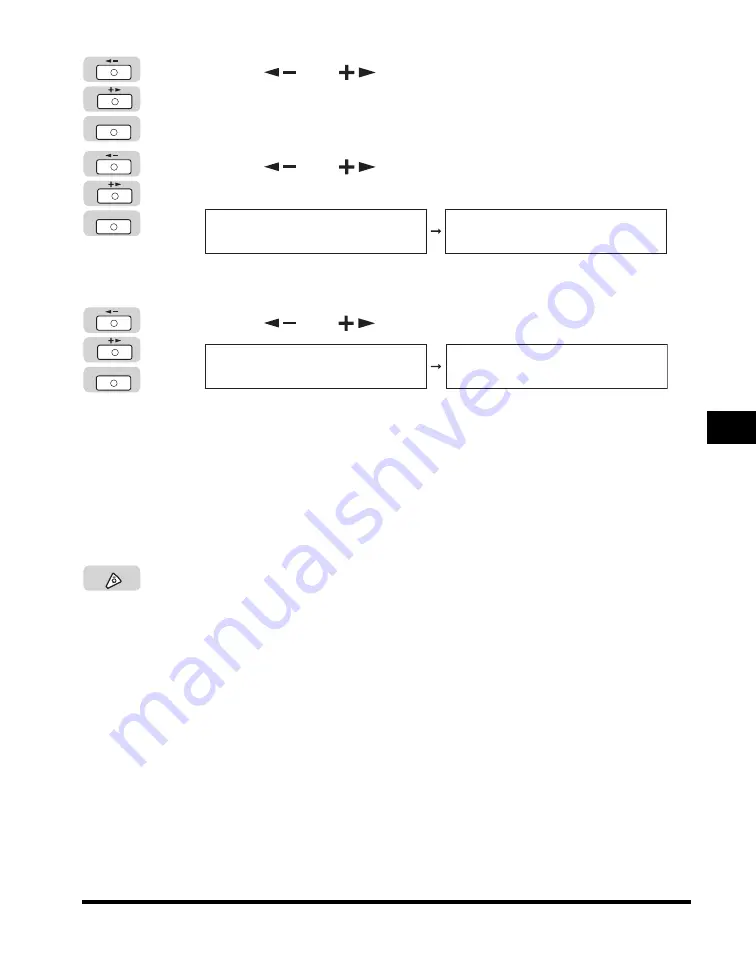
Department ID Management
6-23
Syst
em
M
ana
ge
r
Set
tin
gs
6
3
Press [
] or [
] to select <ON>
➞
press [OK].
If necessary, see the screen shots in step 4 of "Specifying Department ID
Management," on p. 6-8.
4
Press [
] or [
] until <PDL JOBS W/OUT ID> appears
➞
press [OK].
The <PDL JOBS W/OUT ID> menu appears.
5
Press [
] or [
] to select <ON> or <OFF>
➞
press
[OK].
Details of each item are shown below.
<ON>: The machine accepts print jobs from computers that do not correspond
with a registered Department ID.
<OFF>: The machine does not accept print jobs from computers that do not
correspond with a registered Department ID, and you must enter a
Department ID and password to operate the machine.
The selected mode is set.
6
Press [Stop] to return to the Standby display.
OK
MANAGE DEPT. ID
3.PDL JOBS W/OUT ID
PDL JOBS W/OUT ID
ON
OK
PDL JOBS W/OUT ID
ON
SYSTEM SETTINGS
4.MANAGE USER ID
Stop
Содержание IMAGERUNNER 2016
Страница 2: ...imageRUNNER 2020 2016 Reference Guide ...
Страница 290: ...Report Samples 9 2 Appendix 9 Report Samples User s Data List Department ID List ...
Страница 291: ...Report Samples 9 3 Appendix 9 Activity Report One Touch Speed Dialing List One Touch Speed Dialing List Detailed ...
Страница 292: ...Report Samples 9 4 Appendix 9 Coded Speed Dialing List Coded Speed Dialing List Detailed Group Dial List ...






























