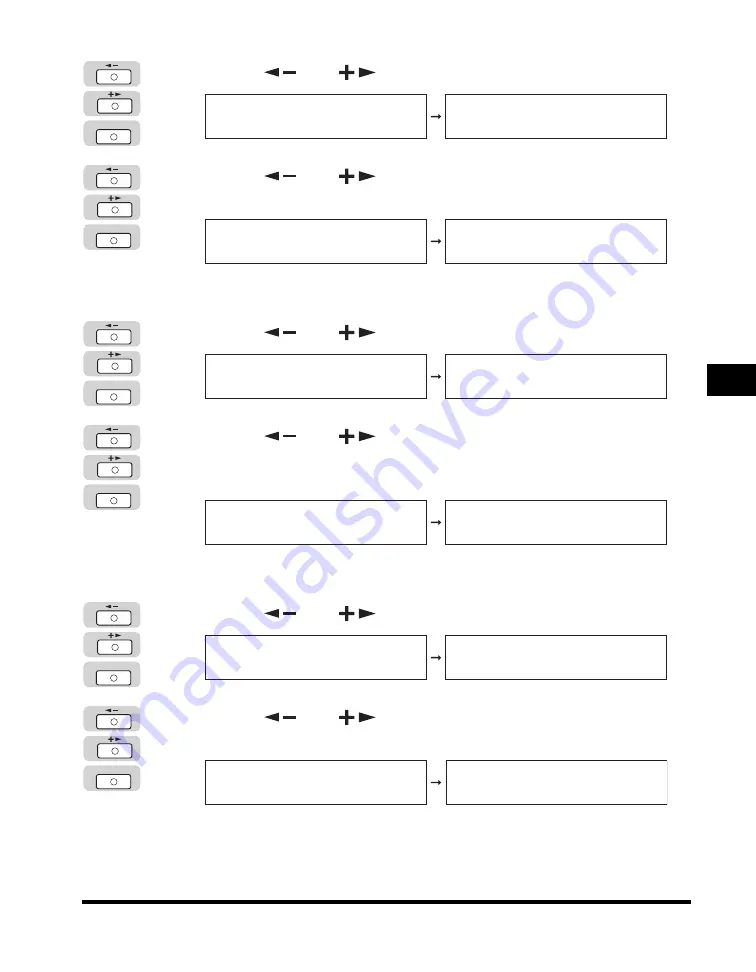
Timer Settings
5-45
Customizing Settings
5
5
Press [
] or [
] until <MONTH> appears
➞
press [OK].
6
Press [
] or [
] until the desired month appears
➞
press [OK].
The <START DATE/TIME> menu appears.
7
Press [
] or [
] until <WEEK> appears
➞
press [OK].
8
Press [
] or [
] to select <FIRST WEEK>, <SECOND
WEEK>, <THIRD WEEK>, <FOURTH WEEK>, or <LAST
WEEK>
➞
press [OK].
The <START DATE/TIME> menu appears.
9
Press [
] or [
] until <DAY> appears
➞
press [OK].
10
Press [
] or [
] to select the day of the week
➞
press [OK].
The <DAYLIGHT SV. TIME> menu appears.
OK
START DATE/TIME
1.MONTH
MONTH
APRIL
OK
MONTH
APRIL
START DATE/TIME
2.WEEK
OK
START DATE/TIME
2.WEEK
WEEK
FIRST WEEK
OK
WEEK
FIRST WEEK
START DATE/TIME
3.DAY
OK
START DATE/TIME
3.DAY
DAY
SUNDAY
OK
DAY
SUNDAY
DAYLIGHT SV.TIME
2.END DATE/TIME
Содержание IMAGERUNNER 2016
Страница 2: ...imageRUNNER 2020 2016 Reference Guide ...
Страница 290: ...Report Samples 9 2 Appendix 9 Report Samples User s Data List Department ID List ...
Страница 291: ...Report Samples 9 3 Appendix 9 Activity Report One Touch Speed Dialing List One Touch Speed Dialing List Detailed ...
Страница 292: ...Report Samples 9 4 Appendix 9 Coded Speed Dialing List Coded Speed Dialing List Detailed Group Dial List ...






























