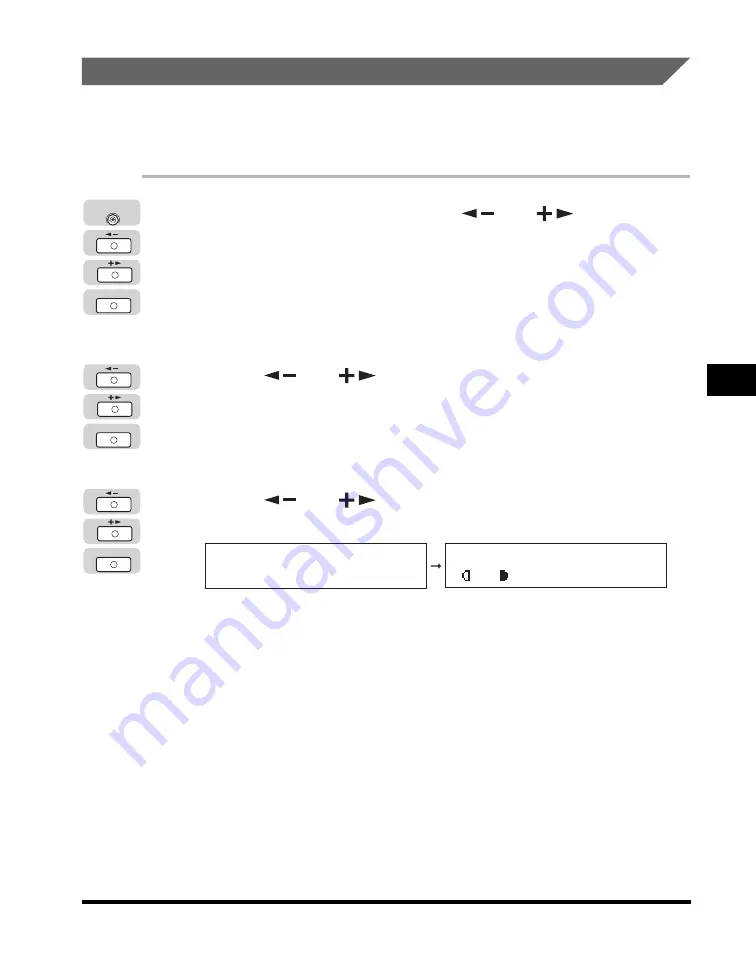
Printing Reports
5-51
Customizing Settings
5
User’s Data List
Follow the procedure below to print a comprehensive list of current user data
settings. If you want to view a sample of the User’s Data List, see "User’s Data List,"
on p. 9-2.
1
Press [Additional Functions]
➞
[
] or [
] until
<REPORT SETTINGS> appears
➞
press [OK].
If necessary, see the screen shots in steps 1 and 2 in "Activity Report," on p.
5-47.
The <REPORT SETTINGS> menu appears.
2
Press [
] or [
] until <LIST PRINT> appears
➞
press [OK].
If necessary, see the screen shot in step 3 of "Activity Report," on p. 5-47.
The <LIST PRINT> menu appears.
3
Press [
] or [
] to select <USER DATA LIST>
➞
press [OK].
Printing starts, and the screen returns to the Standby display.
OK
Additional
Functions
OK
OK
LIST PRINT
4.USER DATA LIST
100% AUTO
A TEXT
O1
Содержание IMAGERUNNER 2016
Страница 2: ...imageRUNNER 2020 2016 Reference Guide ...
Страница 290: ...Report Samples 9 2 Appendix 9 Report Samples User s Data List Department ID List ...
Страница 291: ...Report Samples 9 3 Appendix 9 Activity Report One Touch Speed Dialing List One Touch Speed Dialing List Detailed ...
Страница 292: ...Report Samples 9 4 Appendix 9 Coded Speed Dialing List Coded Speed Dialing List Detailed Group Dial List ...






























