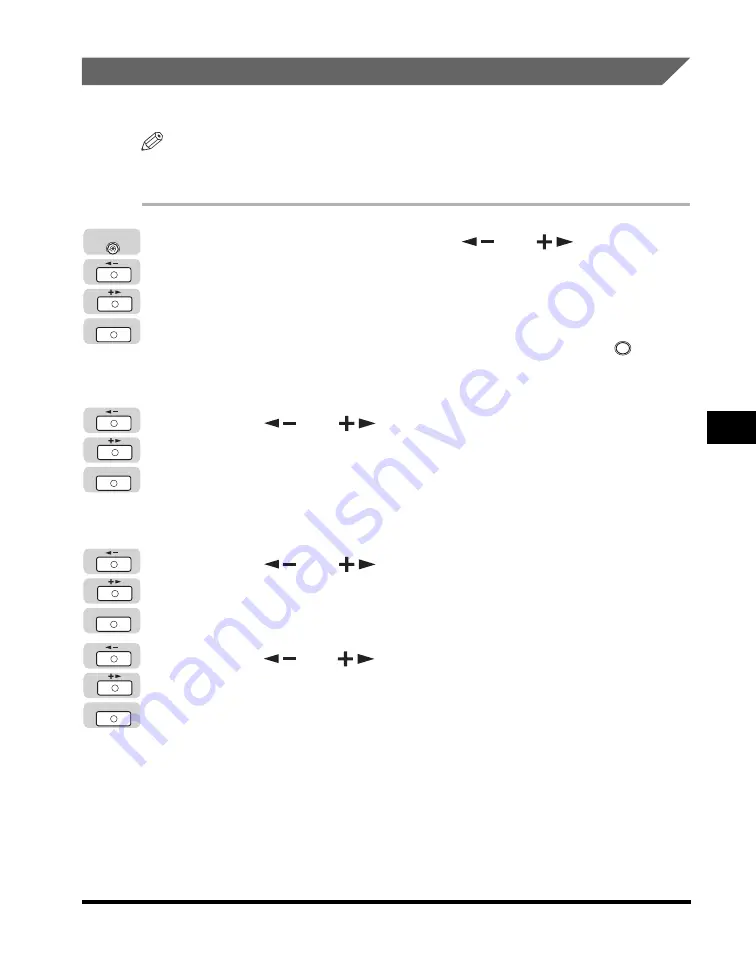
Department ID Management
6-15
Syst
em
M
ana
ge
r
Set
tin
gs
6
Erasing the Department ID and Password
You can erase the Department ID and password that you have registered.
NOTE
If Department ID Management is activated through the optional Card Reader-E1, you
cannot delete the Department ID.
1
Press [Additional Functions]
➞
[
] or [
] until
<SYSTEM SETTINGS> appears
➞
press [OK].
If necessary, see the screen shots in steps 1 and 2 of "Specifying Department ID
Management," on p. 6-8.
If the System Manager ID and System Password have been set, enter the System
Manager ID and System Password using the numeric keys
➞
press
(ID).
The <SYSTEM SETTINGS> menu appears.
2
Press [
] or [
] until <MANAGE DEPT. ID> appears
➞
press [OK].
If necessary, see the screen shots in step 3 of "Specifying Department ID
Management," on p. 6-8.
The <MANAGE DEPT. ID> menu appears.
3
Press [
] or [
] to select <ON>
➞
press [OK].
If necessary, see the screen shots in step 4 of "Specifying Department ID
Management," on p. 6-8.
4
Press [
] or [
] until <REGISTER DEPT. ID> appears
➞
press [OK].
If necessary, see the screen shots in step 4 of "Registering the Department ID,
Password, and Page Limit," on p. 6-9.
The <REGISTER DEPT. ID> menu appears.
OK
Additional
Functions
ID
OK
OK
Содержание IMAGERUNNER 2016
Страница 2: ...imageRUNNER 2020 2016 Reference Guide ...
Страница 290: ...Report Samples 9 2 Appendix 9 Report Samples User s Data List Department ID List ...
Страница 291: ...Report Samples 9 3 Appendix 9 Activity Report One Touch Speed Dialing List One Touch Speed Dialing List Detailed ...
Страница 292: ...Report Samples 9 4 Appendix 9 Coded Speed Dialing List Coded Speed Dialing List Detailed Group Dial List ...






























