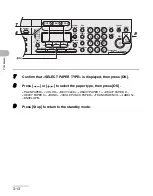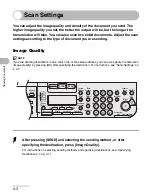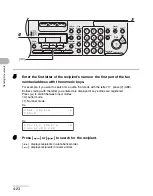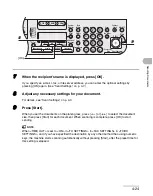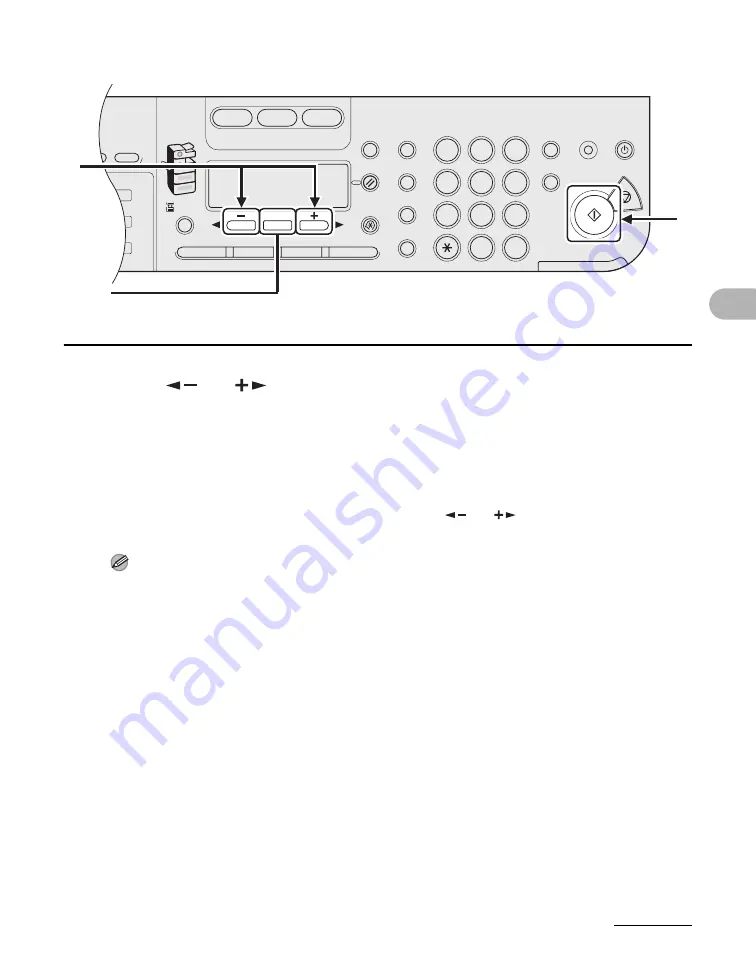
4-10
Send
ing D
o
cume
nts
9
Press [
] or [
] to select the original type, then press [OK].
<TEXT/PHOTO>, <TEXT>, <PHOTO>
If you have selected <PDF (COMPACT)> as the file format in step 6, the original type is
automatically set to <TEXT/PHOTO>. Skip to step 10.
10
Press [Start].
When you set the documents on the platen glass, press [
] or [
] to select the document size,
then press [Start] for each document. When scanning is complete, press [OK] to start sending.
NOTE
– When <TIME OUT> is set to <ON> in <TX SETTINGS> in <FAX SETTINGS> in <TX/RX
SETTINGS>, and if you have specified the destination by any other method than using numeric
keys, the machine starts scanning automatically without pressing [Start], after the preset time for
this setting is elapsed.
– You can set the document’s name, a subject line, message body text, and reply-to address, and
e-mail priority common to all sending jobs. For instructions, see Chapter 1, “Advanced Send
Features” in the Advanced Operation Guide.
04
08
2
Address
Book
Paper
Select
COPY
SEND
SCAN
Image Quality
Density
Copy Ratio
OK
Two-Sided
System
Monitor
View
Settings
Reset
Collate
GHI
@./
PQRS
Tone
JKL
ABC
TUV
MNO
DEF
Clear
ON/OFF
Stop
Start
Processing/
Data
Error Power
WXYZ
SYMBOLS
Additional
Functions
2 on 1
Frame Erase
ded
al
1
4
7
2
5
8
0
#
3
C
6
9
Log In/Out
ID
Counter
Check
M4
[OK]
9
10
Содержание imageRUNNER 1019 Series
Страница 2: ......
Страница 5: ...iii ...
Страница 61: ...1 22 Before Using the Machine ...
Страница 69: ...2 8 Document Handling ...
Страница 83: ...3 14 Print Media ...
Страница 149: ...6 8 Copying ...
Страница 161: ...11 4 System Manager Settings ...
Страница 197: ...13 22 Troubleshooting ...
Страница 249: ...14 52 Machine Settings ...