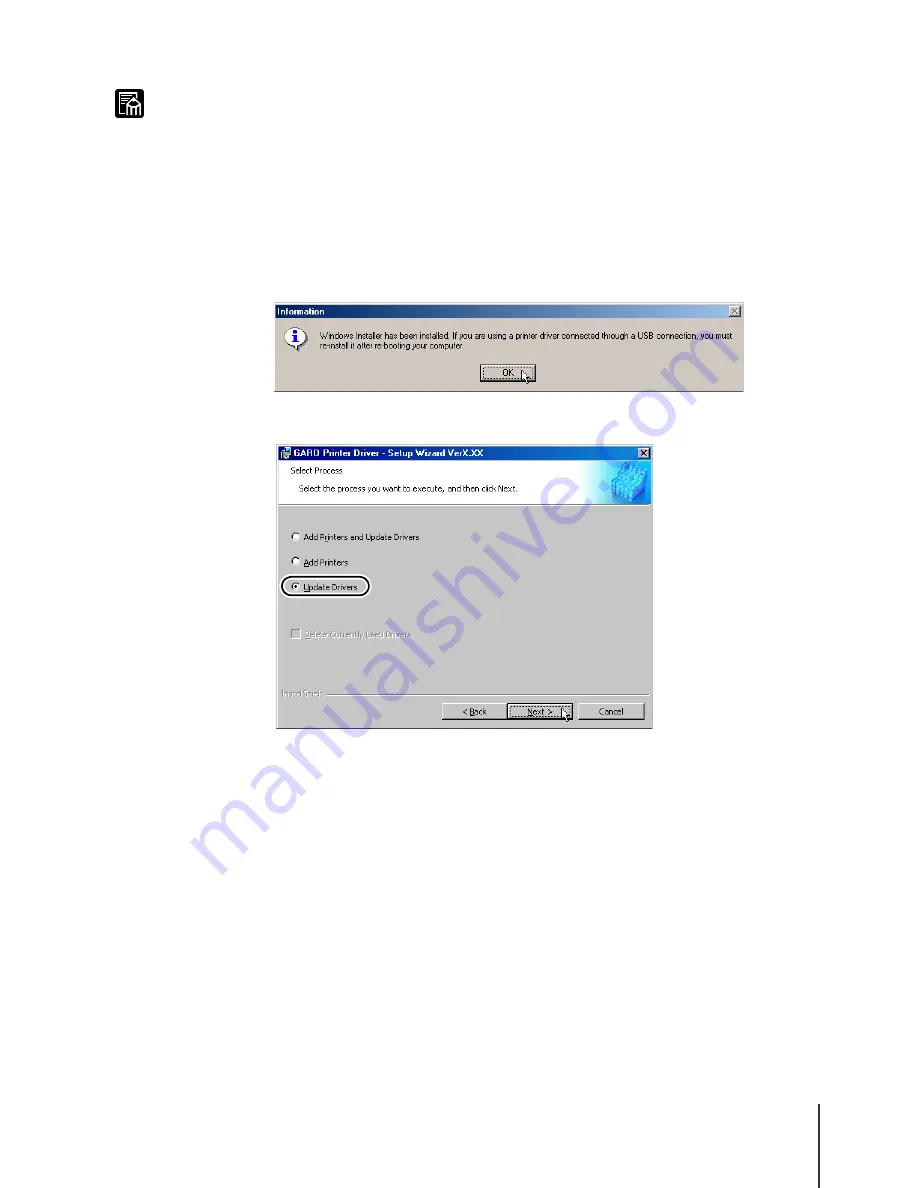
Installing a Windows USB or IEEE1394 Connection
19
3-19
Note
z
If you are using Windows Me or Windows 98, a message may instruct you to
restart your computer. If this message is displayed, click the OK button, click the
installer’s Finish button to finish the installation, then click the Finish button on the
Setup Menu. On the desktop click the Start button, select Shut Down, then select
Restart. After Windows restarts, perform the printer installation again from Step 1.
(
Æ
P.3-15).
z
The following message is displayed if an older version of a printer driver for the
W2200 is installed.
Click the OK button to open the next screen. (If you are using Windows Me or
Windows 98, “Add Printers” is not displayed.)
In that case, you must select “Update Drivers”, click the Next button, follow the
messages on the screen to install the new printer driver, and then restart the
computer.
• A printer that formerly used a USB or IEEE1394 connection can be used with
the new printer driver after the computer is restarted.
• For a newly added printer, or with a printer where a parallel connection was
replaced with the USB or IEEE1394 connection, after restarting the computer,
you must return to Step 1 and install the printer driver again. (
Æ
P.3-15)
Содержание imagePROGRAF W2200S
Страница 1: ...Graphic Color Printer ...
Страница 13: ...1 Setting Up the Printer This chapter describes how to set up the printer starting with unpacking the box ...
Страница 54: ...Setting Up the Printer 1 42 ...
Страница 121: ...4 Other Important Information This chapter provides additional reference material and index for use of the printer ...






























