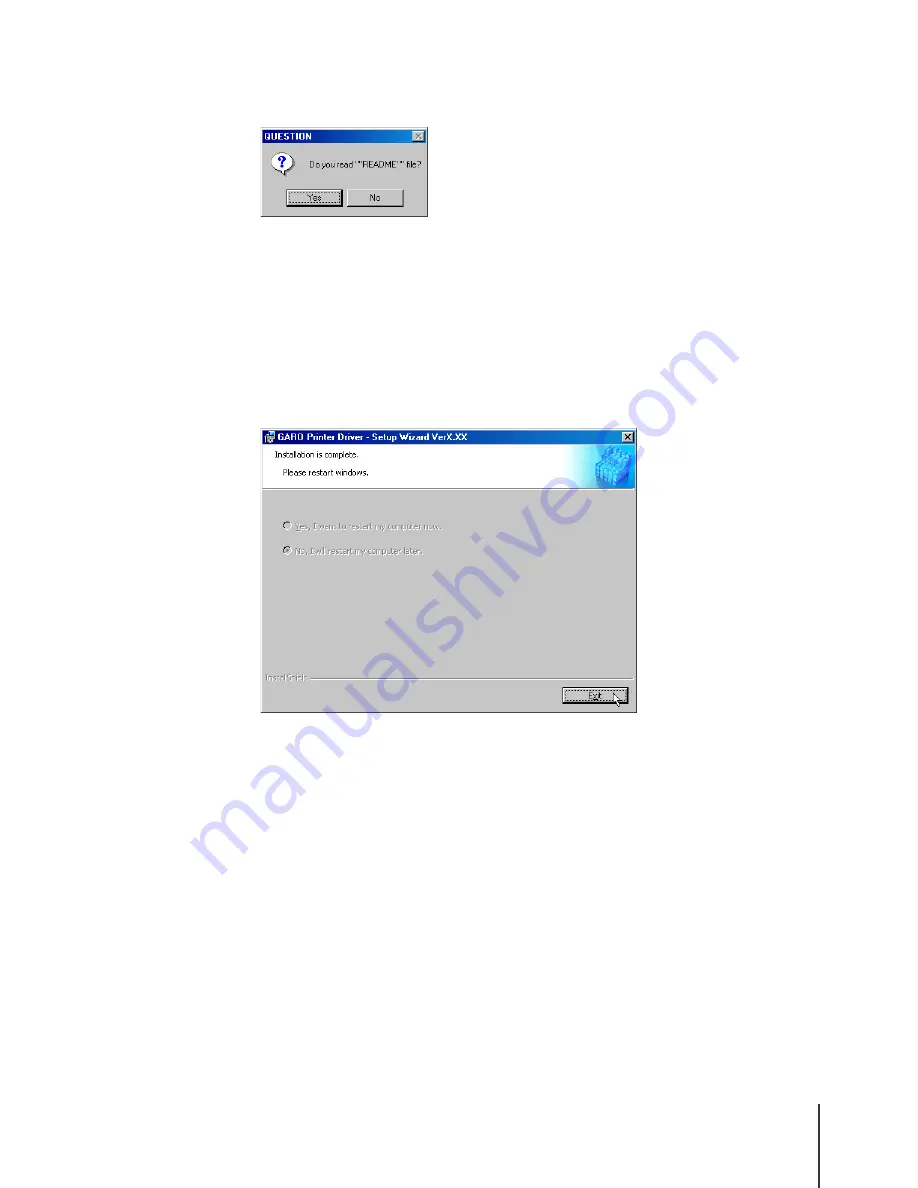
Installing a Windows Parallel Connection
33
3-33
16
When the next message asks you to confirm that you want to read the
README file, click the Yes or No button.
If you click the Yes button, the README file opens.
17
At Step 5 if you clicked the “After Printer Installation, install GARO
Status Monitor” checkbox on and then clicked the Exit button, the
installation continues with the installation of the GARO Status Monitor.
To continue, do the procedure from Step 3 for “Installing the GARO Status
Monitor”. (
Æ
P.3-48)
At Step 5 if you did not click the “After Printer Installation, install GARO
Status Monitor” checkbox on, eject the CD-ROM from the computer, select
“Yes, I want to restart my computer now.”, then click the Exit button.
The printer driver installation is complete after the computer restarts.
Содержание imagePROGRAF W2200S
Страница 1: ...Graphic Color Printer ...
Страница 13: ...1 Setting Up the Printer This chapter describes how to set up the printer starting with unpacking the box ...
Страница 54: ...Setting Up the Printer 1 42 ...
Страница 121: ...4 Other Important Information This chapter provides additional reference material and index for use of the printer ...






























