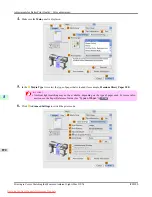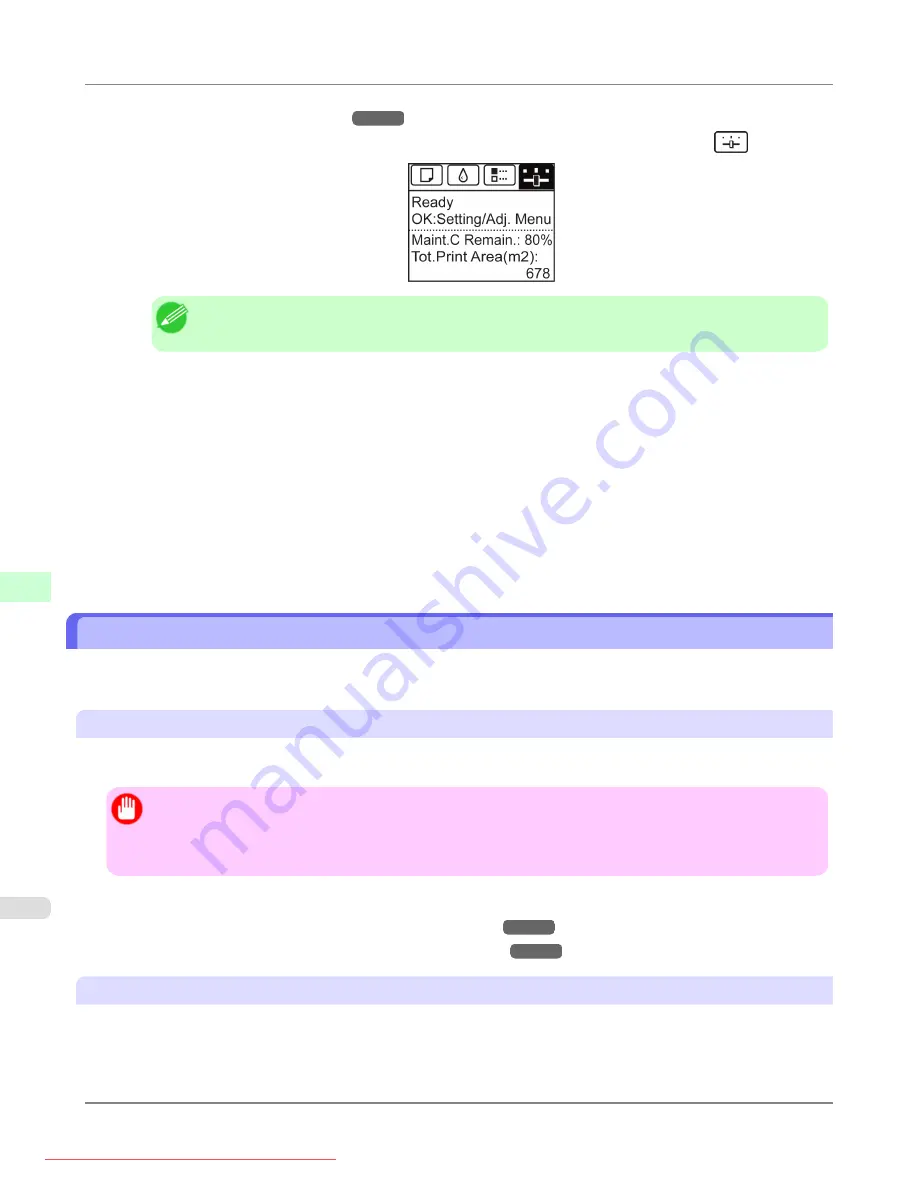
•
2.
On the
Tab Selection screen
of the Control Panel, press
◀
or
▶
to select the Settings/Adj. tab (
).
Note
•
If the
Tab Selection screen
is not displayed, press the
Menu
button.
3.
Press the
OK
button.
The
Set./Adj. Menu
is displayed.
4.
Press
▲
or
▼
to select
Adjust Printer
, and then press the
OK
button.
5.
Press
▲
or
▼
to select
Calibration
, and then press the
OK
button.
6.
Press
▲
or
▼
to select
Auto Adjust
, and then press the
OK
button.
The printer now measures environmental conditions, checks the paper, and prints a test pattern for color calibration.
The printer automatically reads the test pattern and sets the adjustment value.
Printing in Ideal Colors for Light in the Viewing Environment
You can print in the colors that look best when viewed under the light where the printed image will be displayed.
There are two ways to adjust the color tone for the ambient light, as follows.
By selecting color tones on
Chart
before printing
On the printed
Chart
, note the number of the set of colors with the desired color tone and enter this number in the printer
driver before printing.
Important
•
This function is only supported in Windows and Mac OS X 10.4 or later.
•
The colors in this function may differ slightly depending on the system software used (Windows 32/64 bit or
Macintosh).
For instructions on selecting color tones on
Chart
before printing, refer to the following topic:
•
Selecting Color Tones on Charts Before Printing (Windows)
•
Selecting Color Tones on Charts Before Printing (Mac OS X)
Printing in Colors Matching the Measured Ambient Light
Measure the light level in the viewing environment and enter the results in the printer driver before printing.
Adjustments for Better Print Quality
>
Color adjustment
>
Printing in Ideal Colors for Light in the Viewing Environment
iPF8300
8
856
Содержание imagePROGRAF iPF8300
Страница 1139: ...WEEE Directive Appendix Disposal of the product iPF8300 WEEE Directive 14 1121 Downloaded from ManualsPrinter com Manuals ...
Страница 1140: ...Appendix Disposal of the product WEEE Directive iPF8300 14 1122 Downloaded from ManualsPrinter com Manuals ...
Страница 1141: ...Appendix Disposal of the product iPF8300 WEEE Directive 14 1123 Downloaded from ManualsPrinter com Manuals ...
Страница 1142: ...Appendix Disposal of the product WEEE Directive iPF8300 14 1124 Downloaded from ManualsPrinter com Manuals ...
Страница 1143: ...Appendix Disposal of the product iPF8300 WEEE Directive 14 1125 Downloaded from ManualsPrinter com Manuals ...
Страница 1144: ...Appendix Disposal of the product WEEE Directive iPF8300 14 1126 Downloaded from ManualsPrinter com Manuals ...
Страница 1145: ...Appendix Disposal of the product iPF8300 WEEE Directive 14 1127 Downloaded from ManualsPrinter com Manuals ...
Страница 1146: ...Appendix Disposal of the product WEEE Directive iPF8300 14 1128 Downloaded from ManualsPrinter com Manuals ...
Страница 1147: ...Appendix Disposal of the product iPF8300 WEEE Directive 14 1129 Downloaded from ManualsPrinter com Manuals ...
Страница 1149: ...U Utility Sheet 238 V Vacuum Strength 852 W When to replace 1000 Downloaded from ManualsPrinter com Manuals ...
Страница 1150: ... CANON INC 2010 Downloaded from ManualsPrinter com Manuals ...