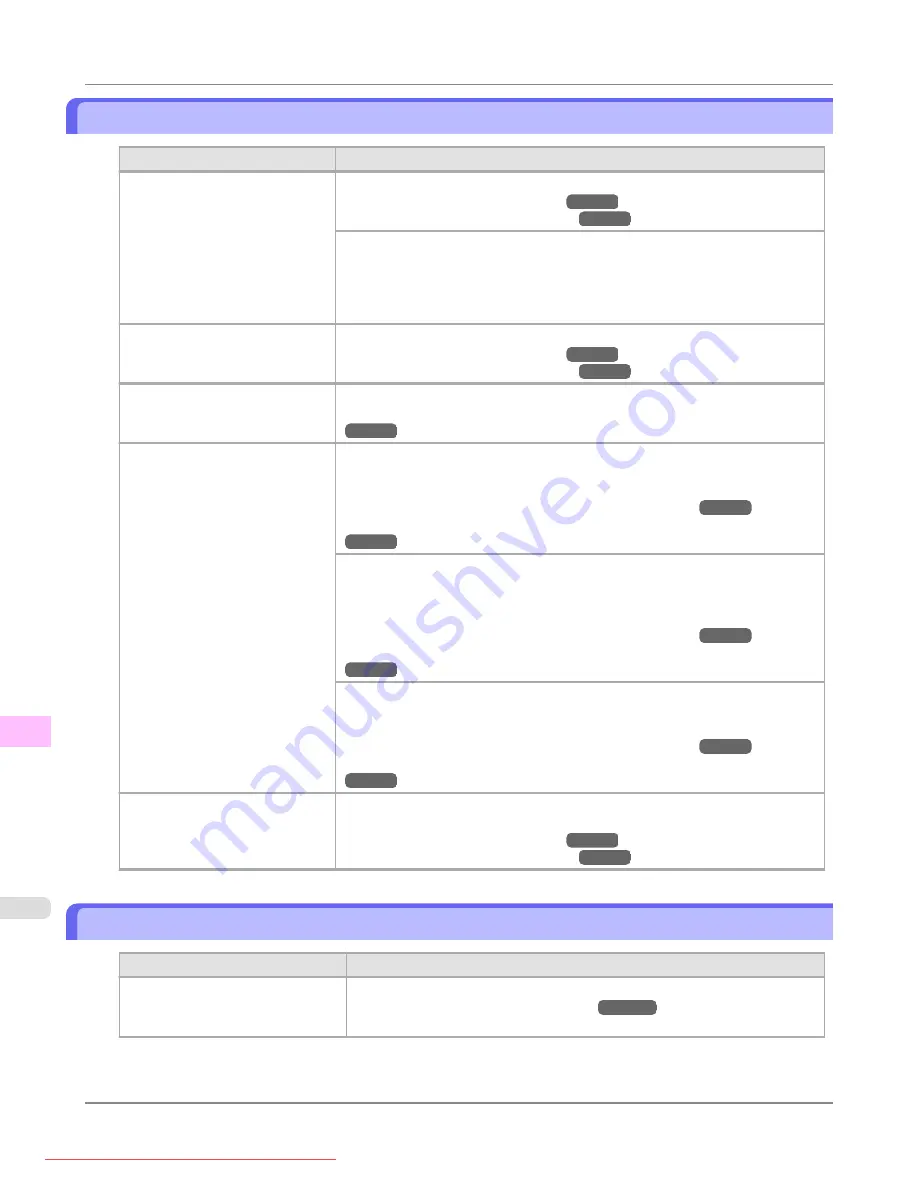
Paper rubs against the printhead
Cause
Corrective Action
The type of paper specified in the
printer driver does not match the
type loaded in the printer.
Load paper of the same type as you have specified in the printer driver.
Make sure the same type of paper is specified in the printer driver as you have
loaded in the printer.
1.
Press the
Stop
button and stop printing.
2.
Change the type of paper in the printer driver and try printing again.
Paper has been loaded incorrectly,
causing it to wrinkle.
Reload the paper.
The Printhead is set too low in the
Control Panel menu.
In the Control Panel menu, set
Head Height
to
Automatic
.
Troubleshooting Paper Abrasion and Blurry Images (Head Height)
You are printing on heavyweight
paper or paper that curls or wrin-
kles easily after absorbing ink.
When printing on Heavyweight Coated Paper or other paper-based media, choose
a
VacuumStrngth
setting of
Strong
or
Strongest
in the Control Panel menu. If
rubbing still occurs, in the Control Panel menu, use a higher
Head Height
setting.
Adjusting the Vacuum Strength (VacuumStrngth)
Troubleshooting Paper Abrasion and Blurry Images (Head Height)
When printing on CAD Tracing Paper or other film-based media, choose a
Vac-
uumStrngth
setting of
Standard
,
Strong
, or
Strongest
in the Control Panel
menu. If rubbing still occurs, in the Control Panel menu, use a higher
Head
Height
setting.
Adjusting the Vacuum Strength (VacuumStrngth)
Troubleshooting Paper Abrasion and Blurry Images (Head Height)
When printing on paper 0.1 mm (0.004 in) thick or less, choose a
Vac-
uumStrngth
setting of
Weakest
in the Control Panel menu. If rubbing still oc-
curs, in the Control Panel menu, use a higher
Head Height
setting.
Adjusting the Vacuum Strength (VacuumStrngth)
Troubleshooting Paper Abrasion and Blurry Images (Head Height)
When you have loaded paper, the
paper you have loaded does not
match the type selected on the
Control Panel.
Be sure to select the correct type of paper in the Control Panel menu when load-
ing paper.
The edges of the paper are dirty
Cause
Corrective Action
The Platen has become dirty after
borderless printing or printing on
small paper.
Open the Top Cover and clean the Platen.
Troubleshooting
>
Problems with the printing quality
>
Paper rubs against the printhead
iPF8300
12
1058
Содержание imagePROGRAF iPF8300
Страница 1139: ...WEEE Directive Appendix Disposal of the product iPF8300 WEEE Directive 14 1121 Downloaded from ManualsPrinter com Manuals ...
Страница 1140: ...Appendix Disposal of the product WEEE Directive iPF8300 14 1122 Downloaded from ManualsPrinter com Manuals ...
Страница 1141: ...Appendix Disposal of the product iPF8300 WEEE Directive 14 1123 Downloaded from ManualsPrinter com Manuals ...
Страница 1142: ...Appendix Disposal of the product WEEE Directive iPF8300 14 1124 Downloaded from ManualsPrinter com Manuals ...
Страница 1143: ...Appendix Disposal of the product iPF8300 WEEE Directive 14 1125 Downloaded from ManualsPrinter com Manuals ...
Страница 1144: ...Appendix Disposal of the product WEEE Directive iPF8300 14 1126 Downloaded from ManualsPrinter com Manuals ...
Страница 1145: ...Appendix Disposal of the product iPF8300 WEEE Directive 14 1127 Downloaded from ManualsPrinter com Manuals ...
Страница 1146: ...Appendix Disposal of the product WEEE Directive iPF8300 14 1128 Downloaded from ManualsPrinter com Manuals ...
Страница 1147: ...Appendix Disposal of the product iPF8300 WEEE Directive 14 1129 Downloaded from ManualsPrinter com Manuals ...
Страница 1149: ...U Utility Sheet 238 V Vacuum Strength 852 W When to replace 1000 Downloaded from ManualsPrinter com Manuals ...
Страница 1150: ... CANON INC 2010 Downloaded from ManualsPrinter com Manuals ...
















































