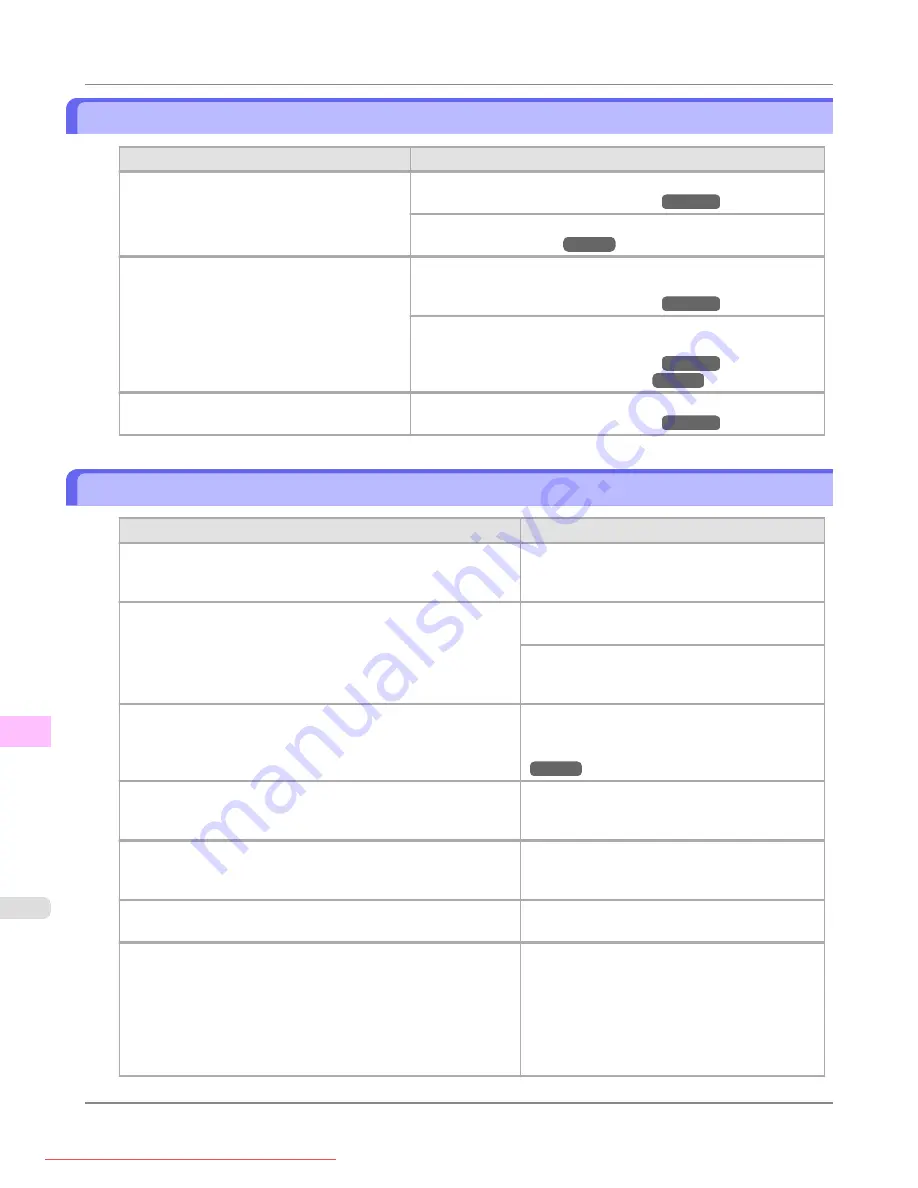
The back side of the paper is dirty
Cause
Corrective Action
The Platen has become dirty after borderless
printing or printing on small paper.
Open the Top Cover and clean the Platen.
In the Control Panel menu, set
CarriageScanWdth
to
Fixed
.
The Platen has become soiled because you
have set
Width Detection
to
Off
in the Control
Panel menu.
Set
Width Detection
to
On
in the Control Panel menu, and then
open the Top Cover and clean the Platen.
Open the Top Cover and clean the Platen. After this, manually ad-
vance the roll onto the Platen before printing.
The Paper Retainer is soiled.
Clean the Paper Retainer.
Printed colors are inaccurate
Cause
Corrective Action
Color adjustment has not been activated in the
Advanced Settings
of the printer driver.
In the
Advanced Settings
of the printer driver,
access
Color Settings
in
Color Mode
to adjust
colors.
Colors have not been adjusted on the computer or monitor.
Refer to the computer and monitor documenta-
tion to adjust the colors.
Adjust the settings of the color management soft-
ware, referring to the software documentation as
needed.
The Printhead nozzles are clogged.
Print a test pattern to check the nozzles and see if
they are clogged.
In the Windows printer driver,
Application Color Matching Pri-
ority
is not selected.
Click
Special Settings
on the
Layout
sheet of the
printer driver and select
Application Color
Matching Priority
in the dialog box.
There may be a slight difference in how colors are printed after
Printhead replacement because of individual variation among
printheads.
Execute color calibration.
Printhead characteristics gradually change through repeated use,
and colors may change.
Execute color calibration.
Color may change slightly even on the same model of printer if
you use a different version of the firmware or printer driver, or
when you print under different settings or in a different printing
environment.
Follow these steps to prepare the printing envi-
ronment.
1.
Use the same version of firmware or printer
driver.
2.
Specify the same value for all settings items.
3.
Execute color calibration.
Troubleshooting
>
Problems with the printing quality
>
The back side of the paper is dirty
iPF8300
12
1060
Содержание imagePROGRAF iPF8300
Страница 1139: ...WEEE Directive Appendix Disposal of the product iPF8300 WEEE Directive 14 1121 Downloaded from ManualsPrinter com Manuals ...
Страница 1140: ...Appendix Disposal of the product WEEE Directive iPF8300 14 1122 Downloaded from ManualsPrinter com Manuals ...
Страница 1141: ...Appendix Disposal of the product iPF8300 WEEE Directive 14 1123 Downloaded from ManualsPrinter com Manuals ...
Страница 1142: ...Appendix Disposal of the product WEEE Directive iPF8300 14 1124 Downloaded from ManualsPrinter com Manuals ...
Страница 1143: ...Appendix Disposal of the product iPF8300 WEEE Directive 14 1125 Downloaded from ManualsPrinter com Manuals ...
Страница 1144: ...Appendix Disposal of the product WEEE Directive iPF8300 14 1126 Downloaded from ManualsPrinter com Manuals ...
Страница 1145: ...Appendix Disposal of the product iPF8300 WEEE Directive 14 1127 Downloaded from ManualsPrinter com Manuals ...
Страница 1146: ...Appendix Disposal of the product WEEE Directive iPF8300 14 1128 Downloaded from ManualsPrinter com Manuals ...
Страница 1147: ...Appendix Disposal of the product iPF8300 WEEE Directive 14 1129 Downloaded from ManualsPrinter com Manuals ...
Страница 1149: ...U Utility Sheet 238 V Vacuum Strength 852 W When to replace 1000 Downloaded from ManualsPrinter com Manuals ...
Страница 1150: ... CANON INC 2010 Downloaded from ManualsPrinter com Manuals ...






























