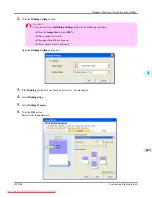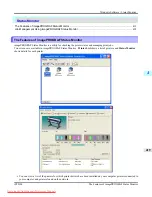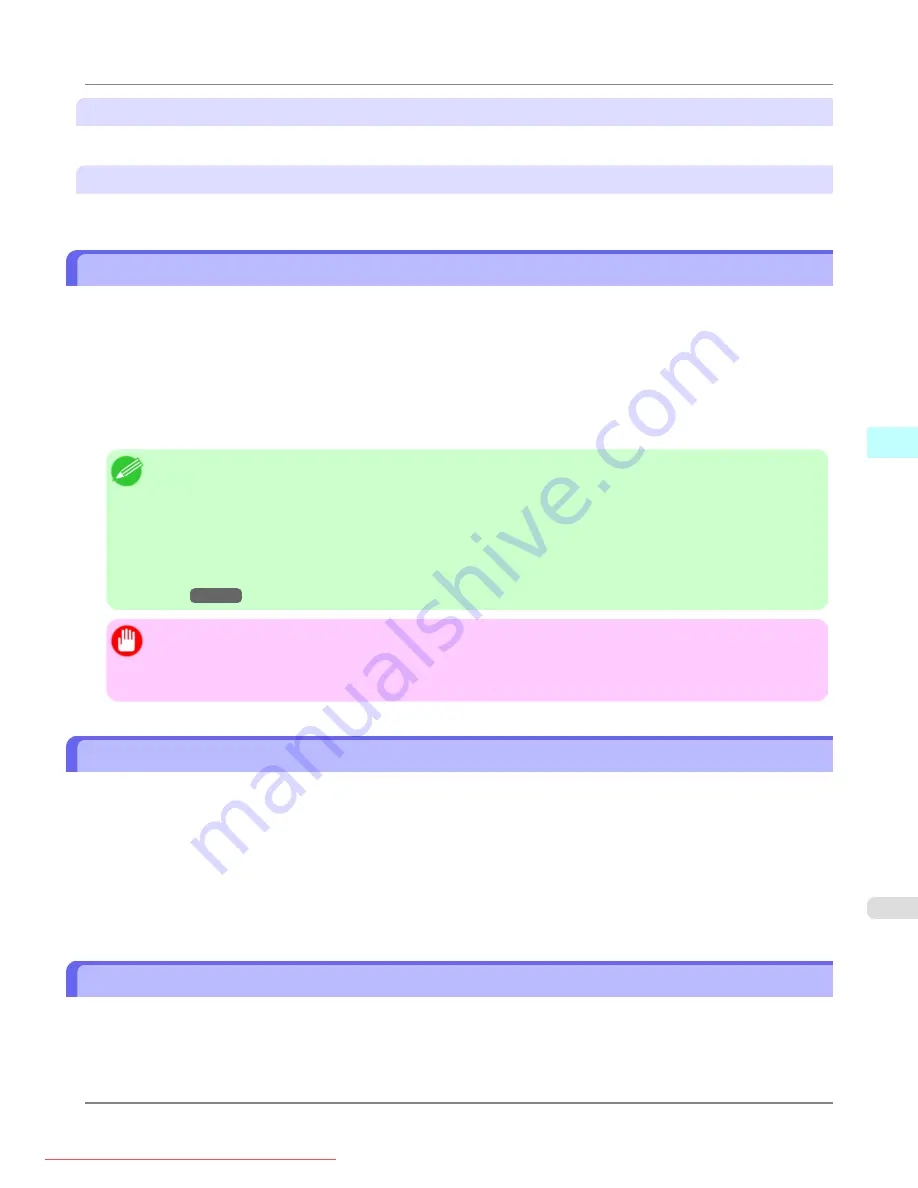
Paper Length
Use this to select the unit used for paper length.
Area Display Format
Use this to select the unit used for paper area.
Automatically Acquiring Print Job Logs at Regular Intervals
This feature collects print job logs from the printer at regular intervals and saves the logs on your computer.
1.
Select
Regular Data Acquisition
in the
Settings
menu.
2.
Select
Acquire print job logs regularly
.
3.
Click the
OK
button to close the dialog box.
Note
•
Immediately after you configure Regular Data Acquisition, no print jobs are displayed. Wait a few moments
and then select
Refresh
in the
View
menu to display the print jobs.
•
A maximum of 10,000 records are saved in a print job log. If this number is exceeded, jobs are deleted from
the log starting from the oldest record. To save old data, it is recommended that you export the data as a CSV
file.
For details of how to export print job logs as CSV files, see
Exporting Print Job Data as a CSV
Important
•
Print job log collection is not performed when
Set./Adj. Menu
->
Printer Info
->
Show Job Log
of the con-
trol panel is
Off
. However, even if
Show Job Log
is set to
Off
, regularly acquired jobs that already have
been retrieved at that time are displayed.
Canceling Regular Print Job Log Acquisition
You can use this procedure to cancel the regular acquisition of print job logs from printers.
1.
Select
Regular Data Acquisition
in the
Settings
menu.
2.
Uncheck the
Acquire print job logs regularly
option.
3.
Click the
OK
button to close the dialog box.
Switching Between Displaying Jobs on Printer and Regularly Acquired Jobs
The print job logs displayed by the Status Monitor Accounting Manager contain two types of job: Jobs on Printer and Regu-
larly Acquired Jobs.
You can select whether to display Jobs on Printer or Regularly Acquired Jobs in the Listed Job Selection Area on the left
side of the window.
Windows Software
>
Accounting
>
iPF8300
Automatically Acquiring Print Job Logs at Regular Intervals
4
431
Содержание imagePROGRAF iPF8300
Страница 1139: ...WEEE Directive Appendix Disposal of the product iPF8300 WEEE Directive 14 1121 Downloaded from ManualsPrinter com Manuals ...
Страница 1140: ...Appendix Disposal of the product WEEE Directive iPF8300 14 1122 Downloaded from ManualsPrinter com Manuals ...
Страница 1141: ...Appendix Disposal of the product iPF8300 WEEE Directive 14 1123 Downloaded from ManualsPrinter com Manuals ...
Страница 1142: ...Appendix Disposal of the product WEEE Directive iPF8300 14 1124 Downloaded from ManualsPrinter com Manuals ...
Страница 1143: ...Appendix Disposal of the product iPF8300 WEEE Directive 14 1125 Downloaded from ManualsPrinter com Manuals ...
Страница 1144: ...Appendix Disposal of the product WEEE Directive iPF8300 14 1126 Downloaded from ManualsPrinter com Manuals ...
Страница 1145: ...Appendix Disposal of the product iPF8300 WEEE Directive 14 1127 Downloaded from ManualsPrinter com Manuals ...
Страница 1146: ...Appendix Disposal of the product WEEE Directive iPF8300 14 1128 Downloaded from ManualsPrinter com Manuals ...
Страница 1147: ...Appendix Disposal of the product iPF8300 WEEE Directive 14 1129 Downloaded from ManualsPrinter com Manuals ...
Страница 1149: ...U Utility Sheet 238 V Vacuum Strength 852 W When to replace 1000 Downloaded from ManualsPrinter com Manuals ...
Страница 1150: ... CANON INC 2010 Downloaded from ManualsPrinter com Manuals ...