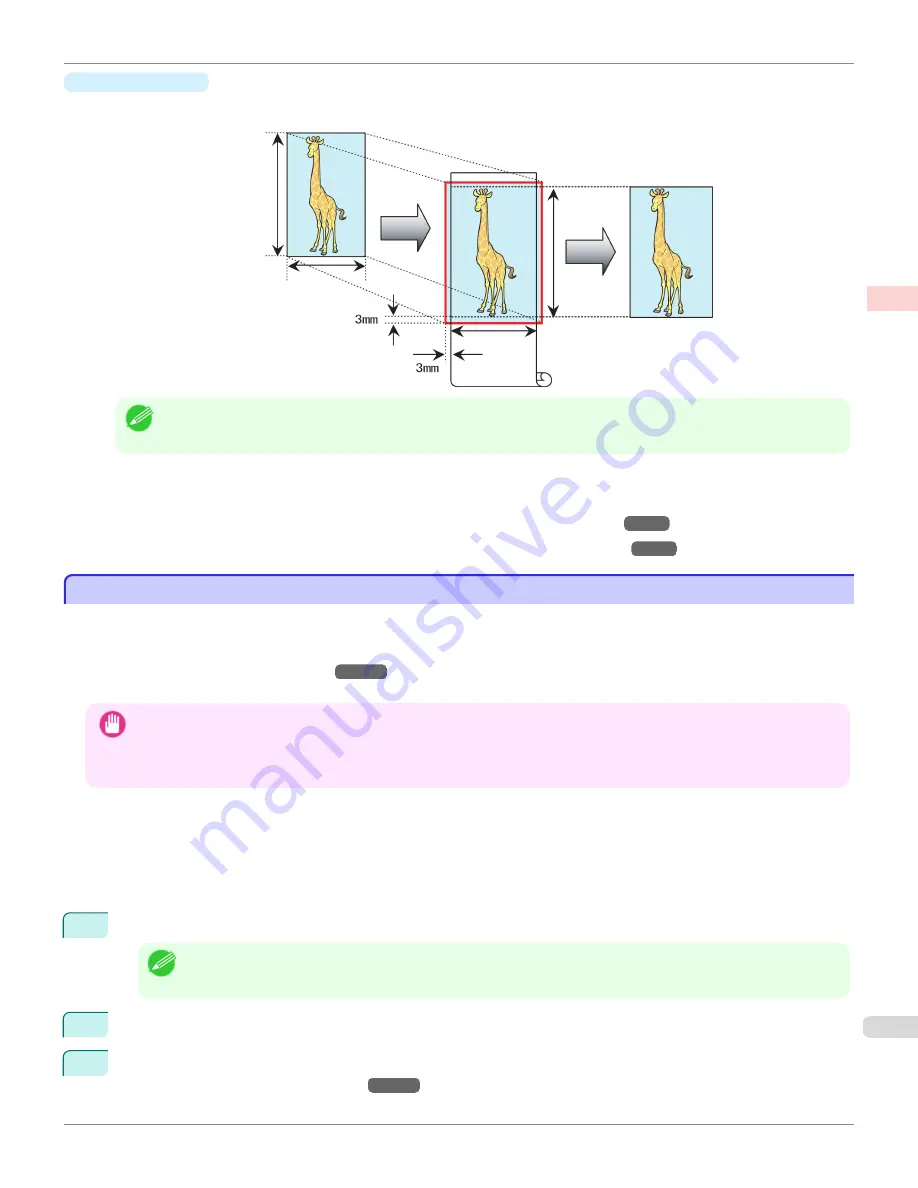
•
Fit Paper Size
Enlarge or reduce the original to match the size of the paper you are using.
Note
•
The printer driver automatically enlarges originals 3 mm (0.12 in) past the dimensions of the paper on each side. The 3
mm portion beyond the edge on each side is not printed.
For instructions on borderless printing of photos, images, and other documents to match the paper size, refer to
the following topics, as appropriate for your computer and operating system.
•
Borderless Printing by Resizing Originals to Match the Paper Size (Windows)
→P.97
•
Borderless Printing by Resizing Originals to Match the Paper Size (Mac OS X)
→P.99
Borderless Printing by Resizing Originals to Match the Paper Size (Windows)
Borderless Printing by Resizing Originals to Match the Paper Size (Windows)
This topic describes how to enlarge originals before borderless printing to match the paper size, based on the following
example.
If you use an A1 or A2 roll for borderless printing, insert the provided Spacer for Borderless Printing on the Roll Holder.
(See "Loading Rolls on the Roll Holder.")
→P.531
If you do not attach the Spacer for Borderless Printing, the Platen may be soiled from borderless printing.
Important
•
When borderless printing is used, the edge of the paper is cut during printing. Thus, ink density may be uneven at the edges.
If you require higher image quality, select
No
from the
Automatic Cutting
list in the
Roll Paper Options
dialog box. In this
case, the paper can be printed without borders on the left and right sides only. Once printed and cut, please cut the upper
and lower bands with scissors.
•
Document: Any type
•
Page size: 10×12 inches (254.0×304.8 mm)
•
Paper: Roll
•
Paper type:
Canon Heavyweight Coated Paper
•
Roll paper width: 10 inches (254.0 mm)
1
In the application, create an original that takes up the entire space of the paper size.
Note
•
If you can specify the margin, as in Microsoft Word, set the margin at 0 mm. For instructions on specifying the mar-
gin, refer to the software documentation.
2
Choose
in the application menu.
3
Select the printer in the dialog box, and then display the printer driver dialog box.
(See "Accessing the Printer
Driver Dialog Box from Applications .")
→P.181
iPF6400
Borderless Printing by Resizing Originals to Match the Paper Size (Windows)
User's Guide
Enhanced Printing Options
Borderless Printing
97
Содержание imagePROGRAF iPF6400
Страница 172: ...iPF6400 User s Guide 172 ...
Страница 358: ...iPF6400 User s Guide 358 ...
Страница 522: ...iPF6400 User s Guide 522 ...
Страница 706: ...iPF6400 User s Guide 706 ...
Страница 726: ...iPF6400 User s Guide 726 ...
Страница 746: ...iPF6400 User s Guide 746 ...
Страница 834: ...iPF6400 User s Guide 834 ...
Страница 876: ...iPF6400 User s Guide 876 ...
Страница 910: ...iPF6400 User s Guide 910 ...
Страница 938: ...iPF6400 User s Guide 938 ...
Страница 955: ...iPF6400 WEEE Directive User s Guide Appendix Disposal of the product 955 ...
Страница 956: ...WEEE Directive iPF6400 User s Guide Appendix Disposal of the product 956 ...
Страница 957: ...iPF6400 WEEE Directive User s Guide Appendix Disposal of the product 957 ...
Страница 958: ...WEEE Directive iPF6400 User s Guide Appendix Disposal of the product 958 ...
Страница 959: ...iPF6400 WEEE Directive User s Guide Appendix Disposal of the product 959 ...
Страница 960: ...WEEE Directive iPF6400 User s Guide Appendix Disposal of the product 960 ...
Страница 961: ...iPF6400 WEEE Directive User s Guide Appendix Disposal of the product 961 ...
Страница 962: ...WEEE Directive iPF6400 User s Guide Appendix Disposal of the product 962 ...
Страница 964: ...W Watermark 160 161 When to Replace Ink Tanks 843 964 ...
Страница 965: ...965 ...






























