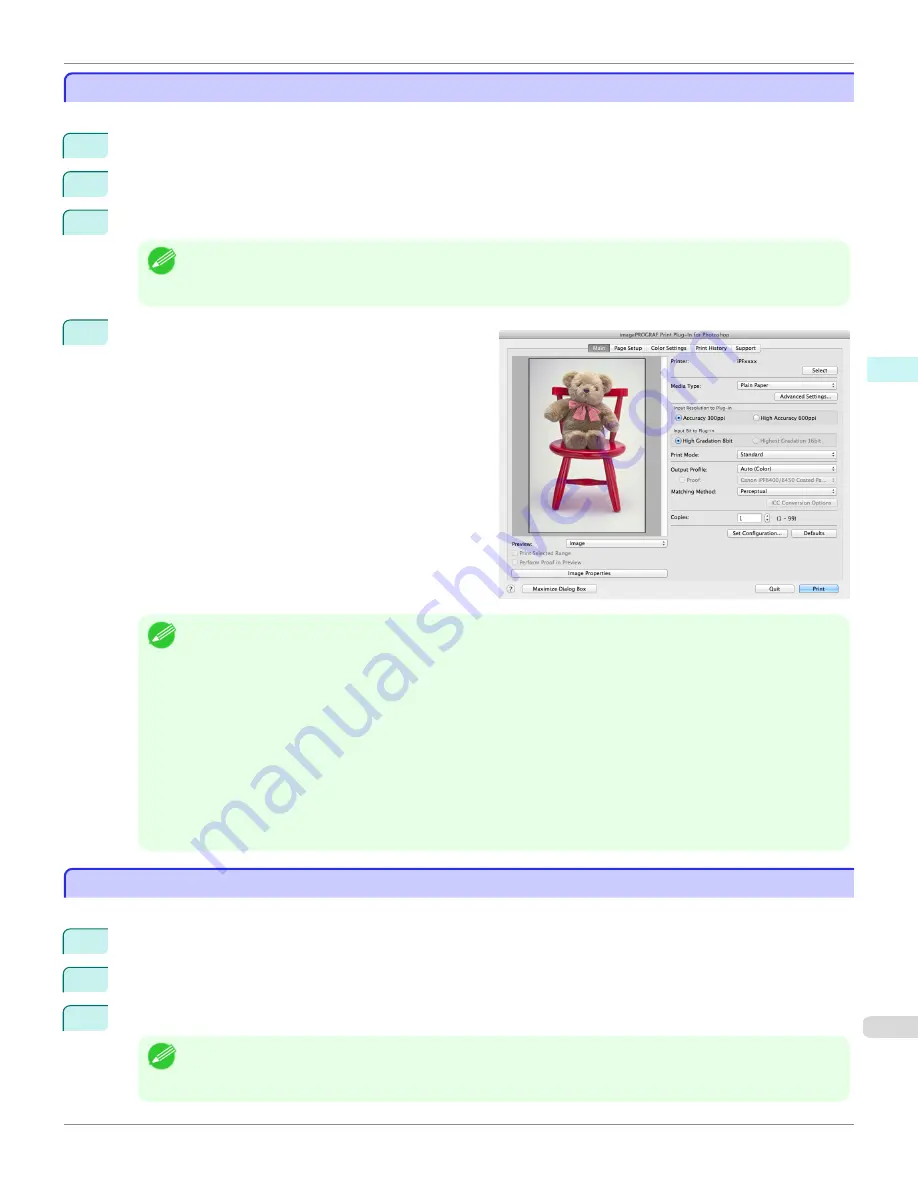
Starting from Photoshop
Starting from Photoshop
Follow the procedure below to start the Print Plug-In for Photoshop from Photoshop.
1
Start Photoshop.
2
Open the image that you wish to print.
3
If required, select the print range.
Note
•
Images for use with Print Plug-In for Photoshop are less than 60,000 pixels in width and height. Reduce the selection
range or reduce the image with processing for images more than 60,000 pixels in width and height, and then attempt
step 3.
4
Select
Export
(or
Data Export
) from the
File
menu and
then select the output plug-in that matches your printer.
The imagePROGRAF Print Plug-In for Photoshop win-
dow (known below as the Print Plug-In window) is dis-
played.
Note
•
When the color space of the input image is CMYK, it is changed to AdobeRGB for processing with Print Plug-In for
Photoshop. Also,
Relative Colorimetric
is used for the matching method.
•
If the message below is displayed but the Print Plug-In window is not displayed, install the newest imagePROGRAF
printer driver and then attempt step 3.
To install imagePROGRAF Print Plug-In, the latest version of the imagePROGRAF printer driver must be in-
stalled.
•
If the following message is displayed, but the Print Plug-In window is not displayed, open only one Photoshop.
When Photoshop is running in multiple windows, the plug-in may not start.
•
If the message below is displayed but the Print Plug-In window is not displayed, convert the color space of the image
to either RGB color, grayscale, or CMYK color and then attempt step 3.
Set the color space of the image to either RGB color, grayscale, or CMYK color.
Starting from Digital Photo Professional
Starting from Digital Photo Professional
Follow the procedure below to start the Print Plug-In for Digital Photo Professional from Digital Photo Professional.
1
Start Digital Photo Professional.
2
Open the RGB color image that you want to print.
3
If required, select the print range.
Note
•
Images for use with Print Plug-In for Digital Photo Professional are less than 6,000 pixels in width and height. Re-
duce the selection range or reduce the image with processing for images more than 6,000 pixels in width and height,
and then attempt step 3.
iPF6400
Starting from Photoshop
User's Guide
Mac OS X Software
Print Plug-In for Photoshop / Digital Photo Professional
465
Содержание imagePROGRAF iPF6400
Страница 172: ...iPF6400 User s Guide 172 ...
Страница 358: ...iPF6400 User s Guide 358 ...
Страница 522: ...iPF6400 User s Guide 522 ...
Страница 706: ...iPF6400 User s Guide 706 ...
Страница 726: ...iPF6400 User s Guide 726 ...
Страница 746: ...iPF6400 User s Guide 746 ...
Страница 834: ...iPF6400 User s Guide 834 ...
Страница 876: ...iPF6400 User s Guide 876 ...
Страница 910: ...iPF6400 User s Guide 910 ...
Страница 938: ...iPF6400 User s Guide 938 ...
Страница 955: ...iPF6400 WEEE Directive User s Guide Appendix Disposal of the product 955 ...
Страница 956: ...WEEE Directive iPF6400 User s Guide Appendix Disposal of the product 956 ...
Страница 957: ...iPF6400 WEEE Directive User s Guide Appendix Disposal of the product 957 ...
Страница 958: ...WEEE Directive iPF6400 User s Guide Appendix Disposal of the product 958 ...
Страница 959: ...iPF6400 WEEE Directive User s Guide Appendix Disposal of the product 959 ...
Страница 960: ...WEEE Directive iPF6400 User s Guide Appendix Disposal of the product 960 ...
Страница 961: ...iPF6400 WEEE Directive User s Guide Appendix Disposal of the product 961 ...
Страница 962: ...WEEE Directive iPF6400 User s Guide Appendix Disposal of the product 962 ...
Страница 964: ...W Watermark 160 161 When to Replace Ink Tanks 843 964 ...
Страница 965: ...965 ...






























