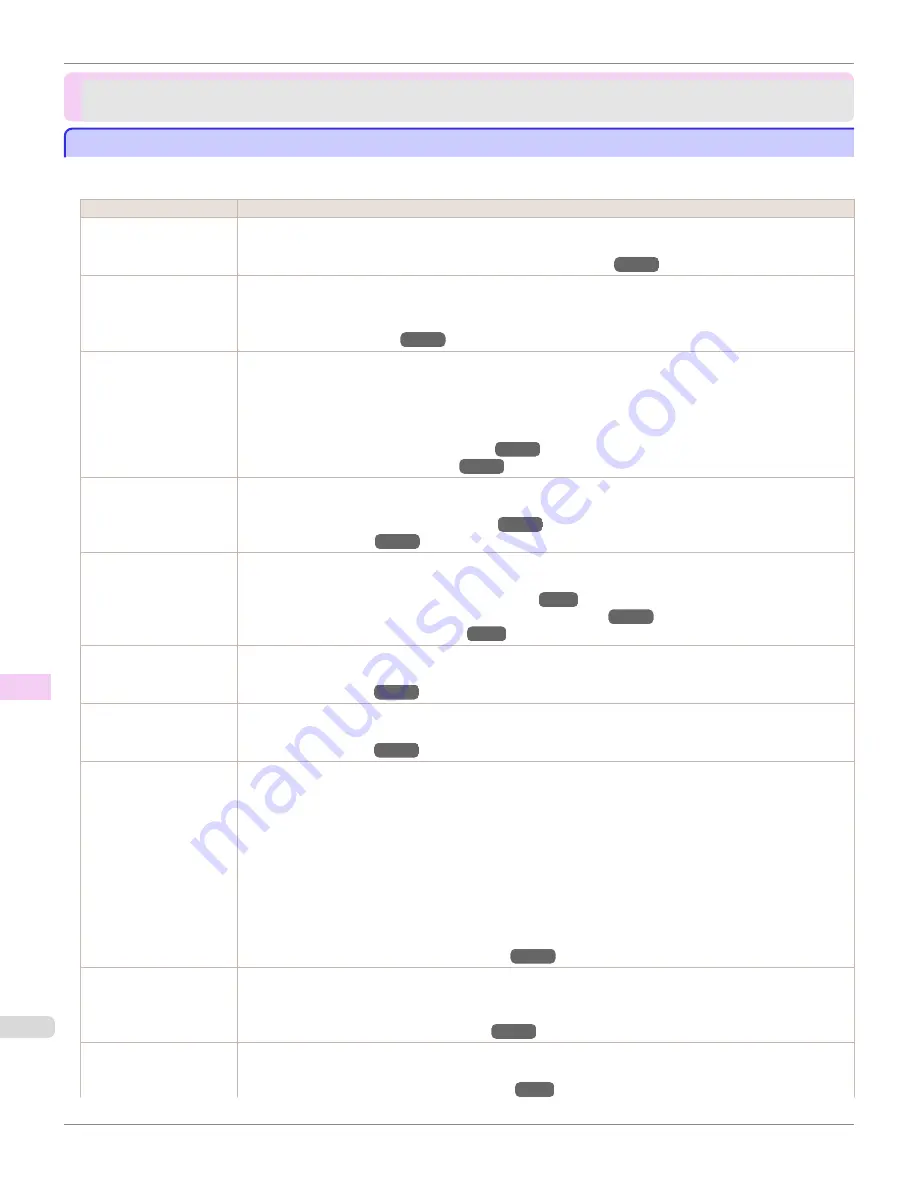
Frequently Asked Questions
Frequently Asked Questions
Frequently Asked Questions
Frequently Asked Questions
This section presents frequently asked questions and answers. To view more detailed explanations, click the hyper-
links in the answer column.
Question
Answer
I want to easily create ver-
tical or horizontal banners.
You can print originals that are in landscape (or portrait) orientation automatically enlarged to fit the roll width. This
is an easy way to create vertical or horizontal banners.
(See "Printing Vertical or Horizontal Banners (Large-Format Printing).")
→P.109
Does this printer support
sub-ink tank system?
This printer supports sub-ink tank system.
Even if an ink tank becomes empty during printing, since a certain amount of ink always is stored in a sub-ink
tank, you can replace the ink tank while printing.
(See "Replacing Ink Tanks.")
→P.836
I want to know how to con-
figure roll cutting.
You can select the cutting method by the setting of the printer driver and the setting of the printer.
To cut rolls automatically after printing, set
Cutting Mode
of the printer to
Automatic
and
Automatic Cutting
of
the printer driver to
Yes
.
When using paper for which ink adhesion takes time or the print surface is easily scratched, we recommend that
you set the
Cutting Mode
setting of the printer to
Eject
.
(See "Specifying the Cutting Method for Rolls.")
→P.544
(See "Cutting Roll Paper After Printing.")
→P.168
I want to configure so that
the roll is cut automatically
after waiting for the ink to
dry.
In the printer driver, you can set the time for waiting until the ink dries.
Also, you can set likewise on the printer.
(See "Specifying the Ink Drying Time for Rolls.")
→P.542
(See "Menu Structure.")
→P.643
How do I print without bor-
ders?
When printing on rolls, you can perform borderless printing by configuring the printer driver. (when printing on cut
sheets, you cannot perform borderless printing)
(See "Borderless Printing on Paper of Equivalent Size.")
→P.96
(See "Borderless Printing by Resizing Originals to Fit the Roll Width.")
→P.102
(See "Borderless Printing at Actual Size.")
→P.89
I want to know the paper
types that can be used in
this printer.
Concerning the paper that can be used in this printer, refer to the imagePROGRAF home page or the Paper Ref-
erence Guide.
(See "Types of Paper.")
→P.524
The paper type that I want
to print is not displayed on
the Display Screen.
When using newly released paper, paper information must be registered on the printer and the printer driver.
Download the new version of
Media Information File
from the imagePROGRAF website and install it.
(See "Types of Paper.")
→P.524
What type of function is
color calibration?
Color calibration improves color consistency by compensating for slight differences in how color appears when
printing due to individual variations or aging among the printers.
We recommend color calibration in the following situations.
•
After initial printer installation
•
After Printhead replacement
•
When you sense a change of color compared to previously
•
To print with colors aligned from multiple printers
•
When the execution guide is displayed
(See "Color Calibration Using the Printer Sensor.")
→P.758
Can I perform duplex
printing?
This printer cannot perform duplex printing.
If you use the
Folded Duplex
function in the Free Layout of Windows software, you can print two pages one-
sided, fold them at the center and suspend them to substitute for duplex printing.
(See "Prints using Folded Duplex (Windows).")
→P.240
I want to perform enlarge-
ment printing.
With the printer driver, you can specify the ratio matching the document with the paper size and width and perform
enlargement printing or reduction printing.
(See "Resizing Originals to Match the Paper Size.")
→P.68
Frequently Asked Questions
iPF6400
User's Guide
Troubleshooting
Frequently Asked Questions
878
Содержание imagePROGRAF iPF6400
Страница 172: ...iPF6400 User s Guide 172 ...
Страница 358: ...iPF6400 User s Guide 358 ...
Страница 522: ...iPF6400 User s Guide 522 ...
Страница 706: ...iPF6400 User s Guide 706 ...
Страница 726: ...iPF6400 User s Guide 726 ...
Страница 746: ...iPF6400 User s Guide 746 ...
Страница 834: ...iPF6400 User s Guide 834 ...
Страница 876: ...iPF6400 User s Guide 876 ...
Страница 910: ...iPF6400 User s Guide 910 ...
Страница 938: ...iPF6400 User s Guide 938 ...
Страница 955: ...iPF6400 WEEE Directive User s Guide Appendix Disposal of the product 955 ...
Страница 956: ...WEEE Directive iPF6400 User s Guide Appendix Disposal of the product 956 ...
Страница 957: ...iPF6400 WEEE Directive User s Guide Appendix Disposal of the product 957 ...
Страница 958: ...WEEE Directive iPF6400 User s Guide Appendix Disposal of the product 958 ...
Страница 959: ...iPF6400 WEEE Directive User s Guide Appendix Disposal of the product 959 ...
Страница 960: ...WEEE Directive iPF6400 User s Guide Appendix Disposal of the product 960 ...
Страница 961: ...iPF6400 WEEE Directive User s Guide Appendix Disposal of the product 961 ...
Страница 962: ...WEEE Directive iPF6400 User s Guide Appendix Disposal of the product 962 ...
Страница 964: ...W Watermark 160 161 When to Replace Ink Tanks 843 964 ...
Страница 965: ...965 ...






























