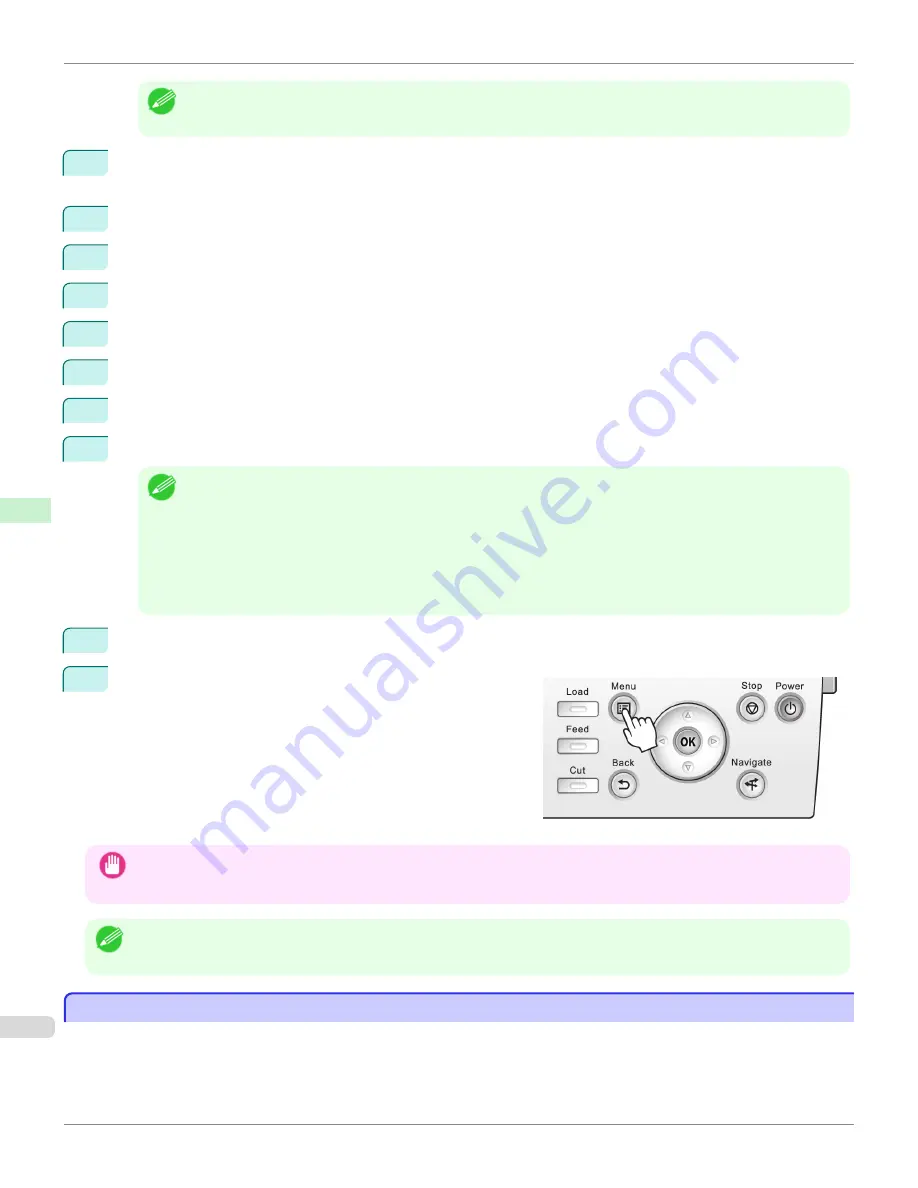
Note
•
If the
Tab Selection screen
is not displayed, press the
Menu
button.
2
Press the
OK
button.
The
Set./Adj. Menu
is displayed.
3
Press
▲
or
▼
to select
Interface Setup
, and then press the
OK
button.
4
Press
▲
or
▼
to select
TCP/IP
, and then press the
OK
button.
5
Press
▲
or
▼
to select
IPv4
, and then press the
OK
button.
6
Press
▲
or
▼
to select
IPv4 Settings
, and then press the
OK
button.
7
Press
▲
or
▼
to select
IP Address
, and then press the
OK
button.
8
After you press
◀
or
▶
to select the input field, numerical input is possible.
9
Press the
▲
or
▼
button to enter the value.
Note
•
Hold down
▲
to increase the value continuously. However, 0 follows 2 for digits of 100 and 0 follows 9 for digits of
10 and 1.
•
Hold down
▼
to decrease the value continuously. However, 2 follows 0 for digits of 100 and 9 follows 0 for digits of
10 and 1.
•
Hold down
▲
or
▼
to increase or decrease the value continuously.
•
Make sure the IP address you enter for the printer is not the same as any computer IP address in your network.
10
Repeat steps 8 and 9 to complete the settings, and then press the
OK
button.
11
Press the
Menu
button.
If you have changed the settings, a confirmation message is
displayed. Press
▲
or
▼
to select
Yes
, and then press the
OK
button.
Important
•
Be sure to complete step 11. This will activate the values you have entered.
•
If an error message is displayed, check the settings and correct any invalid values.
Note
•
You can also specify the subnet mask and default gateway on the Control Panel.
•
The DNS can also be configured from the printer Control Panel.
Configuring the IP Address Using ARP and PING Commands
Configuring the IP Address Using ARP and PING Commands
This topic describes how to configure the IP address using ARP and PING commands.
Configuring the IP Address Using ARP and PING Commands
iPF6400
User's Guide
Network Setting
Initial Settings
680
Содержание imagePROGRAF iPF6400
Страница 172: ...iPF6400 User s Guide 172 ...
Страница 358: ...iPF6400 User s Guide 358 ...
Страница 522: ...iPF6400 User s Guide 522 ...
Страница 706: ...iPF6400 User s Guide 706 ...
Страница 726: ...iPF6400 User s Guide 726 ...
Страница 746: ...iPF6400 User s Guide 746 ...
Страница 834: ...iPF6400 User s Guide 834 ...
Страница 876: ...iPF6400 User s Guide 876 ...
Страница 910: ...iPF6400 User s Guide 910 ...
Страница 938: ...iPF6400 User s Guide 938 ...
Страница 955: ...iPF6400 WEEE Directive User s Guide Appendix Disposal of the product 955 ...
Страница 956: ...WEEE Directive iPF6400 User s Guide Appendix Disposal of the product 956 ...
Страница 957: ...iPF6400 WEEE Directive User s Guide Appendix Disposal of the product 957 ...
Страница 958: ...WEEE Directive iPF6400 User s Guide Appendix Disposal of the product 958 ...
Страница 959: ...iPF6400 WEEE Directive User s Guide Appendix Disposal of the product 959 ...
Страница 960: ...WEEE Directive iPF6400 User s Guide Appendix Disposal of the product 960 ...
Страница 961: ...iPF6400 WEEE Directive User s Guide Appendix Disposal of the product 961 ...
Страница 962: ...WEEE Directive iPF6400 User s Guide Appendix Disposal of the product 962 ...
Страница 964: ...W Watermark 160 161 When to Replace Ink Tanks 843 964 ...
Страница 965: ...965 ...






























