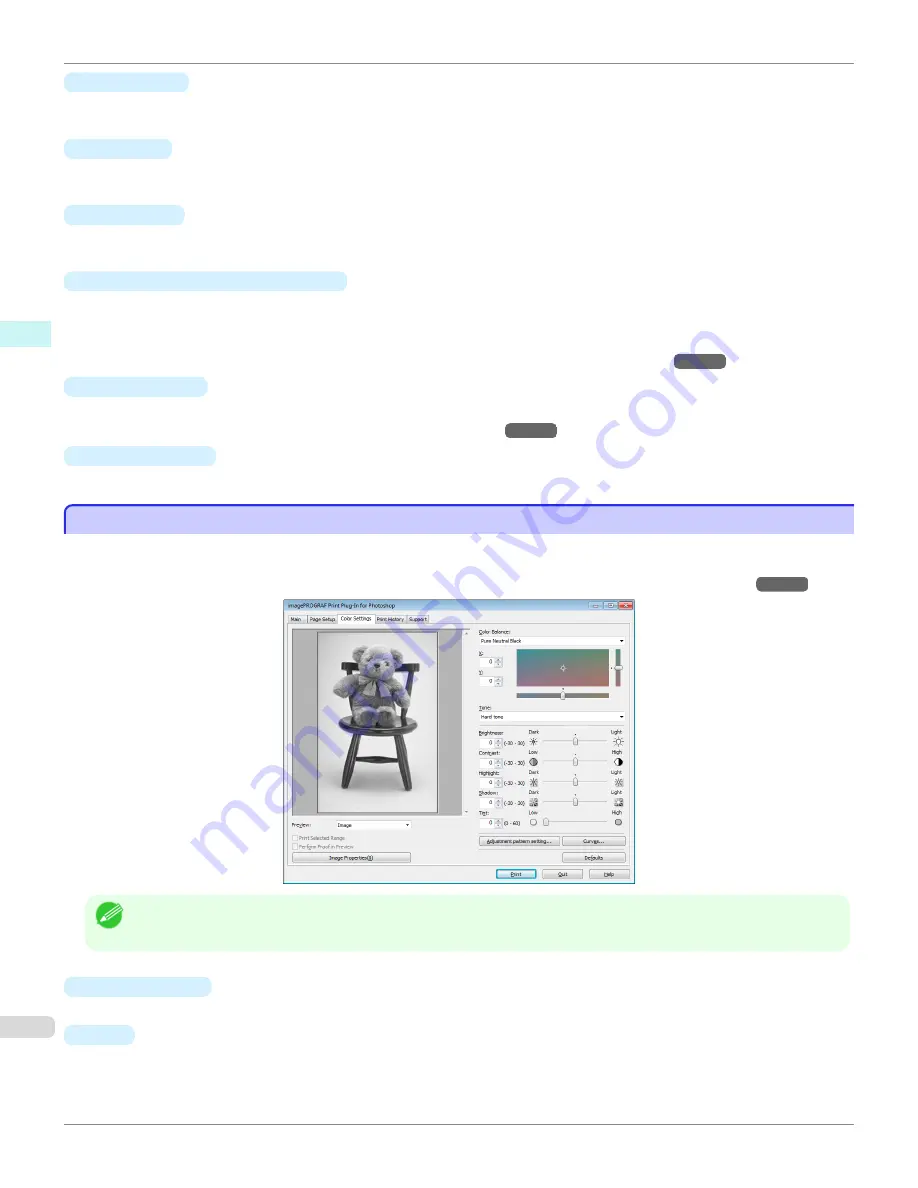
•
Brightness
You can adjust the brightness of the printed image without losing the brightest and darkest areas by either input-
ting a numerical value or dragging the slide bar.
•
Contrast
You can relatively adjust the brightness of the brightest and darkness areas by either inputting a numerical value
or dragging the slide bar.
•
Saturation
You can adjust the saturation of vivid color balance to dark color balance by either inputting a numerical value or
dragging the slide bar.
•
Adjustment pattern setting
button
When this button is clicked, the
Adjustment pattern setting
dialog box is displayed. The
Adjustment pattern
setting
dialog box allows you to print an adjustment pattern with adjustment values that vary in steps up and
down, and to select your preferred adjustment values.
For details on
Adjustment pattern setting
,
see "Adjustment pattern setting dialog box."
→P.271
•
Curves
button
Click the button to open the
Curves
dialog box then set the
Channel
and other settings.
For more information about
Curves
,
see "Curves Dialog Box."
→P.279
•
Defaults
button
Click the button to return all of the settings on the
Color Settings
sheet to their defaults.
Color Settings Sheet (Monochrome)
Color Settings Sheet (Monochrome)
This screen allows you to adjust settings such as the
Color Balance
,
Tone
,
Brightness
, and
Contrast
to configure
the printing result to be closer to your expected tone and gradation.
This is displayed when
Auto (Monochrome Photo)
is selected in the
Output Profile
on the
Main Sheet
→P.262
.
Note
•
You can check a preview of the adjusted state for the following items.
Color Balance
,
Tone
,
Brightness
,
Contrast
,
Highlight
,
Shadow
, and
Tint
•
Color Balance
Allow you to select the color balance to suit your application.
•
X
/
Y
Adjust the color balance as you check the color tone in the adjustment area.
You can adjust the square area in the center by clicking or dragging it.
Color Settings Sheet (Monochrome)
iPF6400
User's Guide
Windows Software
Print Plug-In for Photoshop / Digital Photo Professional
268
Содержание imagePROGRAF iPF6400
Страница 172: ...iPF6400 User s Guide 172 ...
Страница 358: ...iPF6400 User s Guide 358 ...
Страница 522: ...iPF6400 User s Guide 522 ...
Страница 706: ...iPF6400 User s Guide 706 ...
Страница 726: ...iPF6400 User s Guide 726 ...
Страница 746: ...iPF6400 User s Guide 746 ...
Страница 834: ...iPF6400 User s Guide 834 ...
Страница 876: ...iPF6400 User s Guide 876 ...
Страница 910: ...iPF6400 User s Guide 910 ...
Страница 938: ...iPF6400 User s Guide 938 ...
Страница 955: ...iPF6400 WEEE Directive User s Guide Appendix Disposal of the product 955 ...
Страница 956: ...WEEE Directive iPF6400 User s Guide Appendix Disposal of the product 956 ...
Страница 957: ...iPF6400 WEEE Directive User s Guide Appendix Disposal of the product 957 ...
Страница 958: ...WEEE Directive iPF6400 User s Guide Appendix Disposal of the product 958 ...
Страница 959: ...iPF6400 WEEE Directive User s Guide Appendix Disposal of the product 959 ...
Страница 960: ...WEEE Directive iPF6400 User s Guide Appendix Disposal of the product 960 ...
Страница 961: ...iPF6400 WEEE Directive User s Guide Appendix Disposal of the product 961 ...
Страница 962: ...WEEE Directive iPF6400 User s Guide Appendix Disposal of the product 962 ...
Страница 964: ...W Watermark 160 161 When to Replace Ink Tanks 843 964 ...
Страница 965: ...965 ...






























