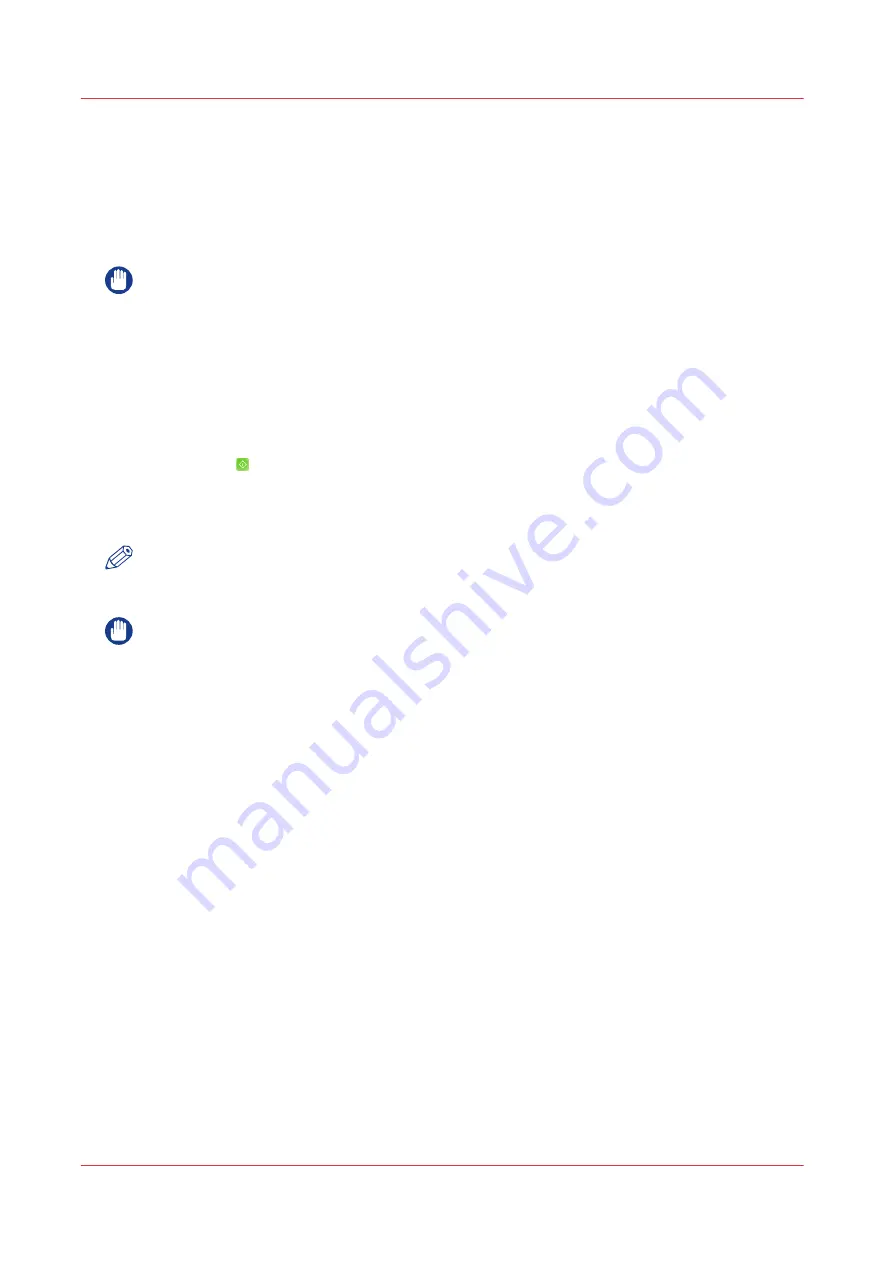
Engine maintenance (trained operators)
Introduction
Only operators that are specially trained in engine maintenance are allowed to perform engine
maintenance. Before you can perform engine maintenance tasks you have to put the engine into
the engine maintenance mode.
IMPORTANT
Make sure you are specially trained in engine maintenance for this product to prevent major
damage.
Procedure
1.
On the operator panel, touch the [System] button.
2.
Touch [Maintenance].
3.
Touch [Start maintenance].
4.
Touch [Printer maintenance].
5.
Touch [Start] .
6.
Enter the maintenance PIN and touch [OK].
The [Printer maintenance] window opens.
7.
Touch [Next] and wait a moment while the engine prepares for maintenance.
NOTE
If you are specially trained in engine maintenance, you can now perform maintenance tasks
using the Operator's Maintenance Manual.
IMPORTANT
Only continue with the next step after you finished maintenance.
8.
Touch [Next] to stop the engine maintenance mode.
9.
Touch [Finish] to stop the preparation procedure.
10.
Touch [Stop].
Engine maintenance (trained operators)
348
Chapter 14 - Maintenance and print quality
Содержание imagePRESS C7011VPS series
Страница 1: ...imagePRESS C7011VPS series C7010VPS series Operation guide ...
Страница 8: ...Contents 8 ...
Страница 9: ...Chapter 1 Preface ...
Страница 15: ...Chapter 2 Main parts ...
Страница 41: ...Chapter 3 Power information ...
Страница 47: ...Chapter 4 Operating concept ...
Страница 54: ... 20 The Add new media window Maintain the Media catalog 54 Chapter 4 Operating concept ...
Страница 57: ... 24 The Add color preset window Maintain the Color presets Chapter 4 Operating concept 57 ...
Страница 69: ...Chapter 5 Operator panel views ...
Страница 77: ...Chapter 6 Adapt printer settings to your needs ...
Страница 90: ...Access Settings Editor settings via the operator panel 90 Chapter 6 Adapt printer settings to your needs ...
Страница 91: ...Chapter 7 Media handling ...
Страница 155: ...Chapter 8 Carry out print jobs ...
Страница 225: ...Chapter 9 Carry out copy jobs ...
Страница 257: ...Chapter 10 Carry out scan jobs ...
Страница 286: ...Optimize the scan quality 286 Chapter 10 Carry out scan jobs ...
Страница 287: ...Chapter 11 Use the DocBox optional ...
Страница 310: ...Select and print multiple jobs from the DocBox 310 Chapter 11 Use the DocBox optional ...
Страница 311: ...Chapter 12 Accounting ...
Страница 322: ...Enter an account ID into the printer driver 322 Chapter 12 Accounting ...
Страница 323: ...Chapter 13 Add toner and staples ...
Страница 341: ...Chapter 14 Maintenance and print quality ...
Страница 361: ...Chapter 15 Specifications ...
Страница 375: ...Chapter 16 Third Party Software ...
Страница 382: ...Library for SDE Compiler 382 Chapter 16 Third Party Software ...
















































