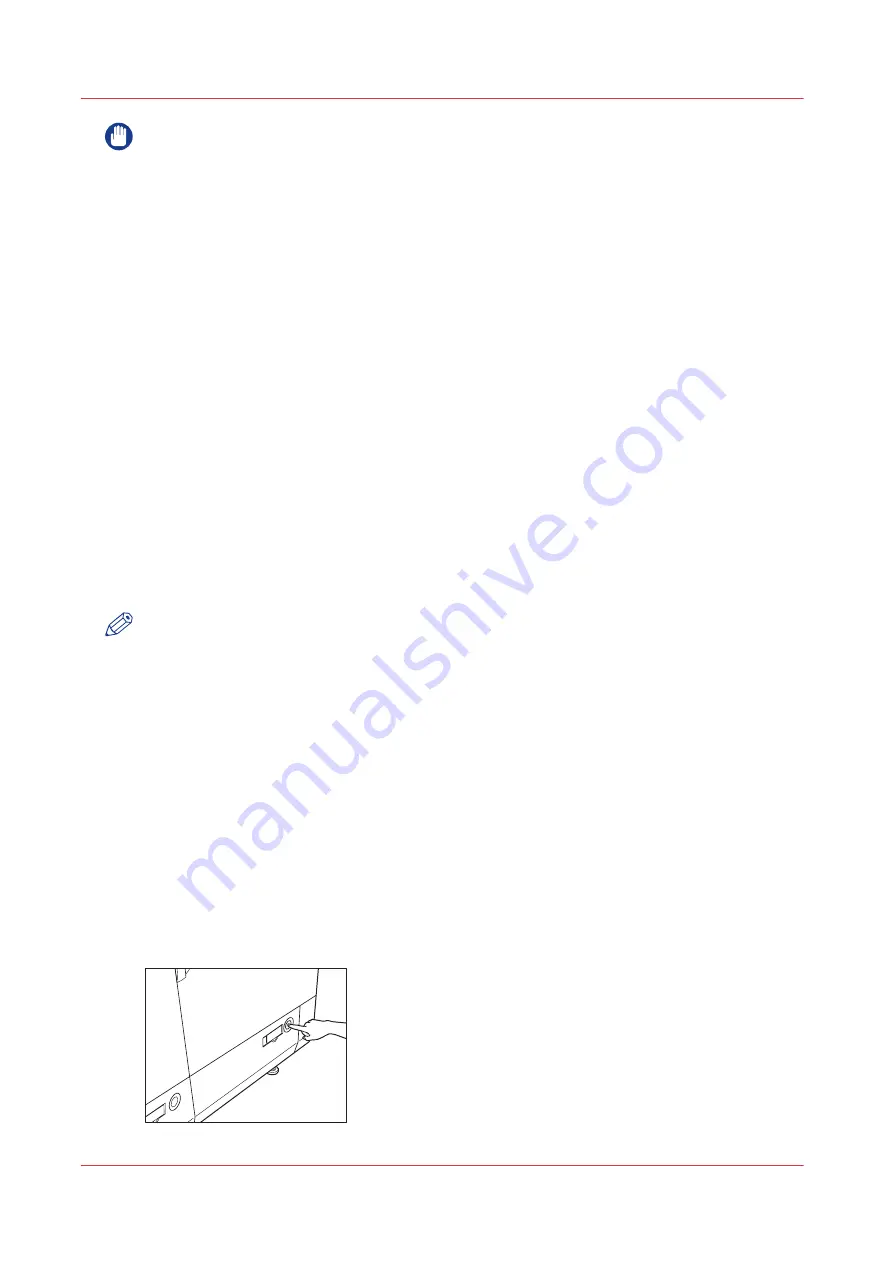
IMPORTANT
• Never place paper or any other items in the empty part of the deck next to the paper stack.
Doing so may cause paper jams.
• A paper blower is attached inside of the paper tray. Do not insert paper clips or other foreign
objects into the blower port.
• A screen prompting you to load paper also appears if the selected paper tray is not fully
inserted into the machine. Make sure that the paper tray is properly in place.
• You can load nonstandard paper if both of the sides are between 182 mm and 487.7 mm in
length, and between 182 mm and 330.2 mm in width. You cannot load nonstandard paper if
either one of the sides is shorter than 182 mm and longer than 487.7 mm in length, or longer
than 330.2 mm in width.
• You can load nonstandard paper if both of the sides are between 7 1/8" and 19 13/64" in
length, and between 7 1/8" and 13" in width. You cannot load nonstandard paper if either one
of the sides is shorter than 7 1/8" and longer than 19 13/64" in length, or longer than 13" in
width
• Do not load the following types of paper into the paper trays. Doing so may cause a paper
jam.
- Severely curled or wrinkled paper
- Thin straw paper
- Heavy paper (more than 325 g/m² / 86 lb bond)
- Thin paper (less than 60 g/m² / 16 lb bond)
- Paper which has been printed on using a thermal transfer printer (Do not print on the reverse
side of this paper either.)
• Fan the stack of paper well before loading it, and align the edges of the paper stack on a flat
surface.
NOTE
When changing the paper to load into the paper tray from plain paper to coated paper, you may
wait a moment because temperature control of the warm air which fans a paper is required.
When to do
• The [Schedule] displays a red bar next to a required media. The red bar indicates that a
scheduled job now requires a media that is not available in the paper trays.
• The [Schedule] displays an orange bar next to a required media. The orange bar indicates that
a scheduled job requires media which is either not available in the paper trays or which is
available, but not in sufficient quantity to finish the job.
• The current job requires more of the same media than is currently loaded in the paper trays.
You can add more of the required media into another paper tray.
• You already want to load and assign media that are required for the next job (work ahead).
Procedure
1.
Press the button on the paper tray in which you want to load the paper.
Load the media into the paper tray
108
Chapter 7 - Media handling
Содержание imagePRESS C7011VPS series
Страница 1: ...imagePRESS C7011VPS series C7010VPS series Operation guide ...
Страница 8: ...Contents 8 ...
Страница 9: ...Chapter 1 Preface ...
Страница 15: ...Chapter 2 Main parts ...
Страница 41: ...Chapter 3 Power information ...
Страница 47: ...Chapter 4 Operating concept ...
Страница 54: ... 20 The Add new media window Maintain the Media catalog 54 Chapter 4 Operating concept ...
Страница 57: ... 24 The Add color preset window Maintain the Color presets Chapter 4 Operating concept 57 ...
Страница 69: ...Chapter 5 Operator panel views ...
Страница 77: ...Chapter 6 Adapt printer settings to your needs ...
Страница 90: ...Access Settings Editor settings via the operator panel 90 Chapter 6 Adapt printer settings to your needs ...
Страница 91: ...Chapter 7 Media handling ...
Страница 155: ...Chapter 8 Carry out print jobs ...
Страница 225: ...Chapter 9 Carry out copy jobs ...
Страница 257: ...Chapter 10 Carry out scan jobs ...
Страница 286: ...Optimize the scan quality 286 Chapter 10 Carry out scan jobs ...
Страница 287: ...Chapter 11 Use the DocBox optional ...
Страница 310: ...Select and print multiple jobs from the DocBox 310 Chapter 11 Use the DocBox optional ...
Страница 311: ...Chapter 12 Accounting ...
Страница 322: ...Enter an account ID into the printer driver 322 Chapter 12 Accounting ...
Страница 323: ...Chapter 13 Add toner and staples ...
Страница 341: ...Chapter 14 Maintenance and print quality ...
Страница 361: ...Chapter 15 Specifications ...
Страница 375: ...Chapter 16 Third Party Software ...
Страница 382: ...Library for SDE Compiler 382 Chapter 16 Third Party Software ...
















































